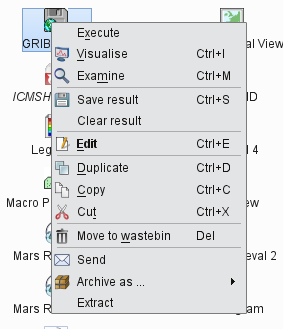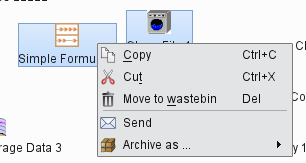...
Desktop features a filtering facility for finding icons in cluttered desktops. Just press Crtl+F in any of the folder views to bring up the icon filter bar at the bottom of the folder view. By typing in a filter term for name or/and type the icons not matching the filter are greyed out in the Folder view.
Drag and drop
You Users can copy icons between between Folder views by dragging them with the middle mouse button.
Dragging an icon with the left mouse button means move.
The drop target can also be a Folder icon, a Folder tab, a Breadcrumbs item, a Bookmarks item or an Icon drawer. The rules are the same except for the Icon drawers where both the left and middle mouse button drag actions mean copy!
...
Desktop rescans all open folders in every 8 seconds.
| Anchor | ||||
|---|---|---|---|---|
|
The icon context menu is icon specific and only shows the actions available for the given icon. The snapshot below shows the context menu defined for a Grid Filter icon:
...
The default action
The Edit action in this example is highlighted in bold because it is the default action for this icon. The default action is triggered by double-click or hitting Enter on the icon. The default action is specific for icon type and for certain icons it is not defined at all.
...
Desktop provide multiple icon selection by using the rubberband selection with the mouse or by Ctrl or Shift selection of the icons. For multiple selection the icon context menu shows only the actions available for multiple icons.
Clipboard usage
...
Desktop uses the system clipboard to implement the Copy, Cut and Paste actions on the current icon selection.
Deleting icons
There is no direct action to delete icons in Desktop, instead, unwanted icons can be moved to the Wastebin by using the Move to wastebin action (Del shortcut).
Icons can be copied or moved between folders by using the Copy and Cut icon actions and the Paste desktop action from the context menu.
...
| Anchor | ||||
|---|---|---|---|---|
|
icons
Archiving icons
Icon Icons can be archived into a tar, tar.gz and tar.bz2 format by using the Archive as action in the icon context menu. It is important to understand Archiving is always based on the current selection. The resulting archive file is placed in the current folder and its name is generated from the first icon in the selection.
| Warning | ||
|---|---|---|
| ||
It is important to understand that Metview icons can contain other icon, which can contain other icons, and so on. When icons are archived these dependencies are resolved and all referred icons are save into the archive keeping their relative positions in the filesystem. Thus, even simply archiving one icon only can result in archiving several files. Please bear in mind that symbolic links are also resolved by default. |
Extracting icons
For archived formats (e.g. tar.gz) Desktop offers the Extract action in the icon context menu. For safety reasons, the result of the extraction is always place into a new folder.
Sending icons in email
Metvi
Archiving icons
Icon editors
It is possible to send icons in email from Metview by using the Send action from the icon context menu. When this action is triggered a tar.gz file is generated behind the scenes by resolving all the necessary dependencies (see Archiving icons) and add all the needed icon descriptor files. Having generated the tar.gz file this dialog is popping up
enabling the users to specify the address, the custom message and overview the contents and send the tar.gz file as an attachment.
When such email is received it appears something like this in an email client:
The automatically generated part of the message contains clear instructions on how to import the icons in the tar.gz attachment into the local Metview environment.
Icon editors
text
Tools
...
Process monitor
t