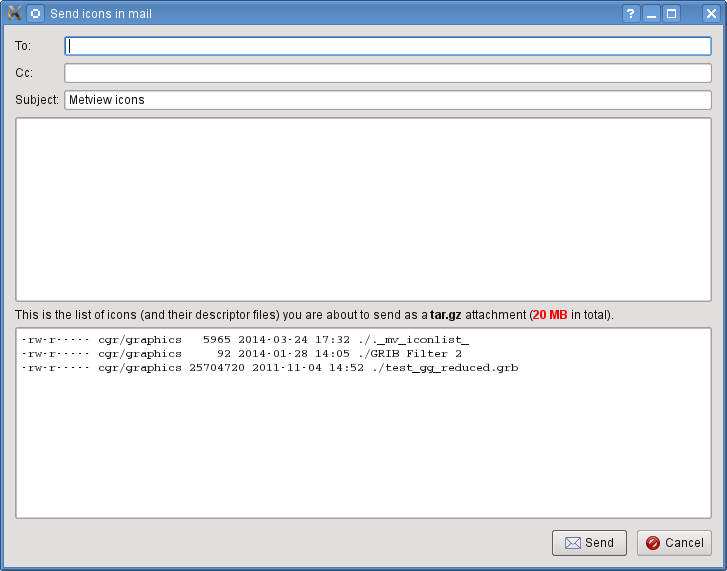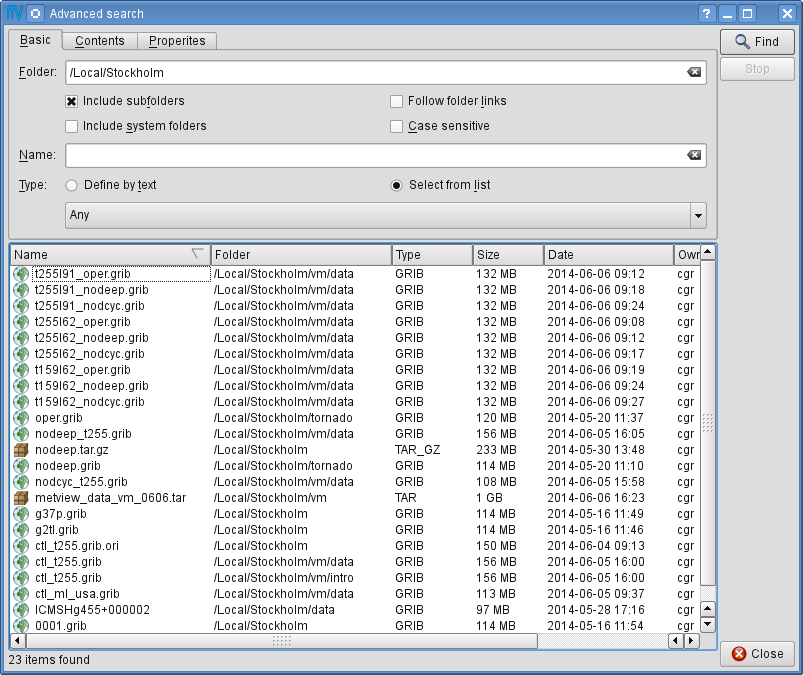...
| Warning | ||
|---|---|---|
| ||
Metview will not update the contents of the icon drawers automatically any more. These tabs belong to the users now, which means that users are responsible for organising them. Please note that this is a different behaviour to MetviewUI, which automatically updated the icon drawers with new system icons. System icons in Desktop are exclusively available in the Create new icon dialogdialogue. |
Working with Drawers
Dragging an icon from the icon drawers to the Folder views creates a copy of that icon in the target folder. Similarly, dragging an icon from a Folder view to the Icon drawers adds a copy of this icon to the target drawer.
...
Users can directly create Folder and Macro icons from this context menu. For other icons the Create new icon dialog dialogue should be started up from the context menu (or by using the Ctrl+N shortcut):
This dialog dialogue features three options to list the available Metview icons:
...
To create an icon from the dialog dialogue just click on the selected icon or drag it into the Folder view to its desired location.
| Warning | ||
|---|---|---|
| ||
Icon drawers contain only user defined icons, so there can be several copies of the same type of icon with different contents. Also, icon drawers are never updated by Desktop, so they are not supposed to contain the complete set of Metview icons. On the contrary, the Create new icon dialog dialogue features the complete list of the Metview icons that users can create, and there is only one instance of an icon (the system version) available there. |
...
Desktop features a filtering facility for finding icons in cluttered desktops. Just press Crtl+F in any of the folder views to bring up the icon filter bar at the bottom of the folder view. By typing in a filter term for name or/and type the icons not matching the filter are greyed out in the Folder view.
Drag and drop
Users can copy icons between Folder views by dragging them with the middle mouse button.
...
It is possible to send icons in email from Metview by using the Send action from the icon context menu. When this action is triggered a tar.gz file is generated behind the scenes by resolving all the necessary dependencies (see Archiving icons) and all the needed icon descriptor files are also added to the resulting archive file. Having generated the tar.gz file this dialog dialogue pops up:
Then users can specify the address, write a custom message and overview the contents of the tar.gz attachment to be sent.
...
- Ok: save changes and close
- Save: save changes and stay open (it is also triggered by hitting Enter anywhere in the editor)
- Cancel: close and do not save changes
- Reset: reset editor to the last saved state
| Anchor | ||||
|---|---|---|---|---|
|
Process monitor
Icon search
The Search icon dialogue can be started up Metview has a built-in task monitor, available from the Tools menu on the menu bar.
This dialogue provides an advanced interface to search for icons in the entire Metview folder hierarchy according to name, type, contents and other search criteria. The search options are grouped into these three tabs:
- Basic: specifies the folder and the name and type of the icons to be searched for
- Contents: specifies the containing string to be searched for in ASCII icons
- Properties: specifies the date, time, size, owner and group of the icons to be found
Once the search criteria are set click on the Find button to start searching. While search is in progress the results are automatically listed and each icon found can be looked up in its own folder view using the Locate in folder view action from the context menu.
Process monitor
Metview has a built-in task monitor, available from the Tools menu on the menu bar.
This tool allows users to see which processes Metview is currently tool allows users to see which processes Metview is currently running. It also allows some control, such as the ability to abort processes (right-click menu on each process's entry).
Log
Selecting the Log option from the Tools menu brings up the Log window, showing the combined output from all icons in a single place.
...
Metview will not update the contents of the icon drawers automatically any more. These tabs belong to the users now, which means that users are responsible for organising them. Please note that this is a different behaviour to MetviewUI, which automatically updates the icon drawers with new system icons. System icons in Desktop are exclusively available in the Create new icon dialogdialogue.