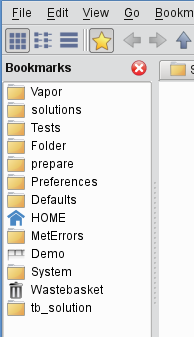...
The icon size can also be changed from the View menu or from the Desktop context menu.
Folder settings
View mode and icon size are stored for each folder separately. For the first time When a folder is opened for the first time in Desktop these settings are read directly from existing MetviewUI settings. For newly created/opened folders the default view mode and icon size is used, which can be set in the Preferences (available in the Tools menu).
Desktop offers a small set of actions to customise the folder setting available from the Folder settings tool button (with the "spanner" icon) at the right edge of the statusbar and in the View menu.
These actions are as follows:
- Apply icon size to all open folders:it is a one-off action broadcasting the icon size from the current folder to all the open folders is one go
- Save view settings as default: save the view mode and icon size of the current folder as a default
- Revert view settings to default: changes the view mode and icon size for the current folder back to the default settings
Bookmarks
Both folders and a set of folder tabs tab-sets can be bookmarked. Bookmarks can be accessed either via the Bookmarks menu or the Bookmarks sidebar. You can open the the Bookmarks sidebar via with the Bookmarks button in the toolbar, in the View menu or with the by pressing Ctrl+B shortcut.
There are various ways to bookmark a folder. You can use
...