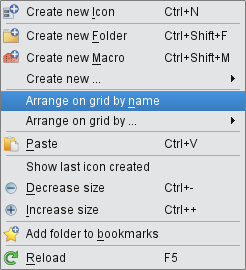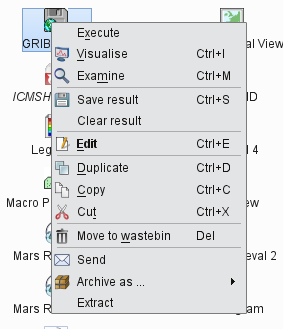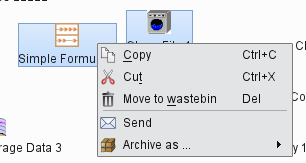...
The drop target can also be a Folder icon, a Folder tab, a Breadcrumbs item, a Bookmarks item or an Icon drawer. The rules are the same except for the Icon drawers where both the left and middle mouse button drag actions mean copy!
Desktop actions
The desktop context menu provides a specific set of actions available for the given Folder view.
Arranging icons on a grid
For the Classic and Simple view modes the icons can be arranged on a grid sorted by the icon name, type or file size, respectively. This is a one-off action laying out the icons just one, then the icons can be freely moved again.
Reloading folders
Desktop rescans all open folders in every 8 seconds.
Icon actions
The icon context menu is icon specific and only shows the actions available for the given icon. The snapshot below shows the context menu defined for a Grid Filter icon:
The default action
The Edit action in this example is highlighted in bold because it is the default action for this icon. The default action is triggered by double-click or hitting Enter on the icon. The default action is specific for icon type and for certain icons it is not defined at all.
Multiple selection
Desktop provide multiple icon selection by using the rubberband selection with the mouse or by Ctrl or Shift selection of the icons. For multiple selection the icon context menu shows only the actions available for multiple icons.
Clipboard usage
Icons can be copied or moved between folders by using the Copy, and Cut icon actions and the Paste desktop action from clipboard actions in the context menu.
Deleting icons
Sending icons in email
Archiving icons
Icon editors
text
Tools
...