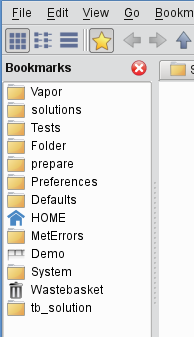...
- menu bar: contains menus and actions
- toolbar: contains a set of buttons/widgets to customise the view and navigate through the folders
- folder view: contents of the currently selected folder (or folders in different tabs).
- sidebar: contains the Bookmarks bookmarks panel
- icon drawers: drawers are a set of centrally accessible folder tabs. They appear at the bottom of each Desktop window.
- status bar: displays information about the icons and provides the buttons for changing the icon size
...
Folder navigation is based on the Back, Forward and Up arrows and on the Breadcrumbs breadcrumbs, which are all located in the toolbar.
...
Both folders and a tab-sets can be bookmarked. Bookmarks can be accessed either via the Bookmarks bookmarks menu or the Bookmarks bookmarks sidebar.
Users can open the the Bookmarks bookmarks sidebar
- with the Bookmarks button in the toolbar
- from the View menu
- by pressing Ctrl+B.
Bookmarking a folder
There are various ways to bookmark a folder. It can be done with:
- the Bookmarks menu
- the context menu of a Folder icon, Folder folder tab or Breadcrumbs breadcrumbs item.
- the context menu of the Bookmarks bookmarks sidebar
- the bookmarks icon at the right hand edge of the Breadcrumbs breadcrumbs.
Bookmarking tabs
To bookmark a set of folder tabs use:
...
The drop target can also be a Folder icon, a Folder folder tab, a Breadcrumbs breadcrumbs item, a Bookmarks bookmarks item or an Icon icon drawer. The rules are the same except for the Icon drawers where both the left and middle mouse button drag actions mean copy!
...