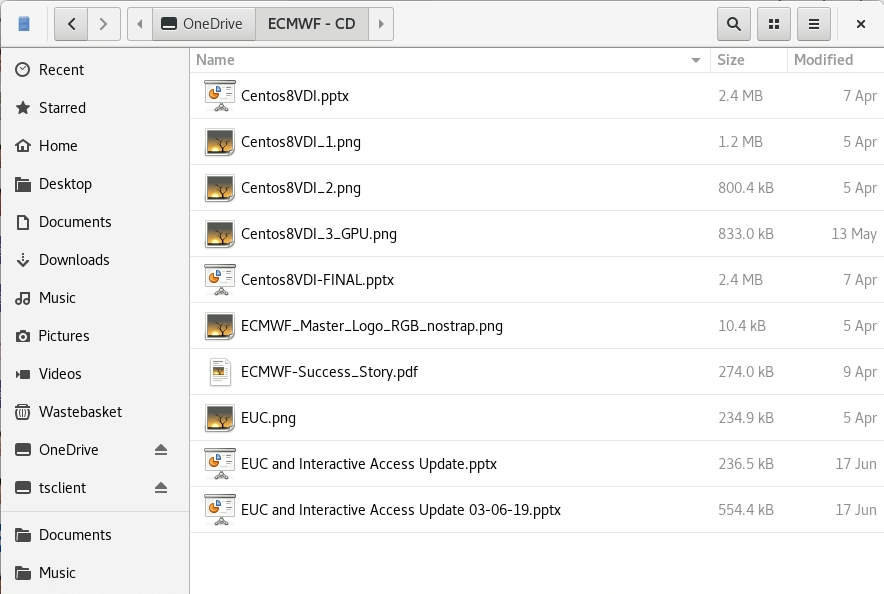
Users will need this information when configuring access to OneDrive from a Linux Centos 8 VDI session.
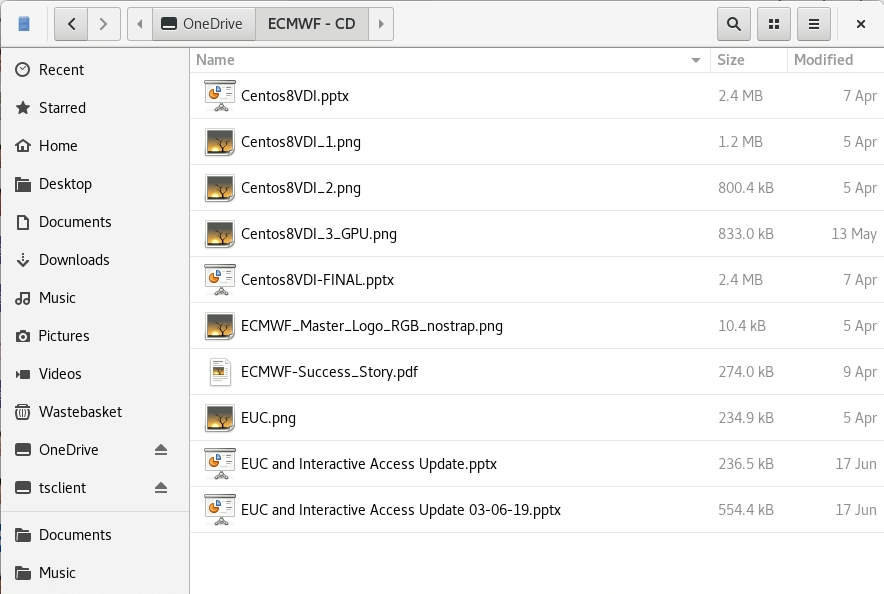
$ rclone config |
Then follow the instructions. Default answers can be accepted safely for every question that has one.
When prompted, choose to use automatic config. This will open your browser and you will have to authenticate to receive a token.
After this, you will be asked to:
Choose a number from below, or type in an existing value 1 / OneDrive Personal or Business \ "onedrive" 2 / Root Sharepoint site \ "sharepoint" 3 / Type in driveID \ "driveid" 4 / Type in SiteID \ "siteid" 5 / Search a Sharepoint site \ "search" Your choice> |
Answer "1" (OneDrive Personal or Business).
All done. You can exit now.
$ mkdir ~/OneDrive ; chmod 755 ~/OneDrive |
$ rclone mount --vfs-cache-mode full OneDrive: ~/OneDrive & |
For more detailed information, please visit: https://rclone.org/commands/rclone_mount/
$ fusermount -u ~/OneDrive |
$ rclone config |
Edit OneDrive, answer yes to the first question. Answer all defaults until rclone says that the token already exists, refresh? Say yes.
|
In order to get the mount added on login, you need to create a file named onedrive.desktop in ~/.config/autostart with the following lines:
[Desktop Entry] Name=Onedrive Type=Application Exec=sh -c "rclone mount --vfs-cache-mode full OneDrive: ~/OneDrive &" |
| You might need to allow onedrive.desktop to be trusted in order to make it work. Just open the file browser, navigate to the file and double click on it. On the dialog select "Trust and Launch" |