- Go to https://www.ecmwf.int
- You must be logged in to manage your TOTP token so
- If you are not logged in do click on "Log In" and continue to the next step
- If you are already logged in then please skip to step 3
1 - Go to https://www.ecmwf.int
- You must be logged in to manage your TOTP token so
- If you are not logged in do click on "Log In" and continue to the next step
- If you are already logged in then please skip to step 3
2- Login with your ECMWF user name or email address and password
3 - Click on your name where the "Log In" link was previously; a dropdown menu appears
- Select Account
4 - Click on the Change password/TOTP tab
5- Under "Two Factor Authentication" click on Set up OTP
- You will be asked to login again
6- Login with your username and password as in step 2 above
If you have already activated TOTP and are following these instructions to set up a new TOTP device or to view your account settings then you will also be prompted to enter a 6-digit code from one of your already configured TOTP devices.
7 - Configure your OTP using your preferred Application ( Microsoft, FreeOTP, Google )
- With a smartphone app such as Google authenticator you have an option to scan the QR code
- Enter the 6-digit code displayed on your smartphone into the One-time code box
- Enter a Device name so you can remember which device this belongs to.
- In the example, the user has used "MySmartPhone"
- Click on Submit
- The Device is now set up and ready to use for accessing the relevant ECMWF services and applications. No further testing is needed.
8 - Your configured TOTP devices now show
- You can add additional devices at any time
- You can remove a device by clicking on the Remove button
What if I cannot scan the QR code ?
- If you cannot scan the QR code then click on the "Unable to scan" link
This is also how you can set up TOTP to work with the
oathtoolcommand line application on Linux- A 32-digit code is displayed
- Enter this code into your device
- Your device will display a 6-digit code
- Enter the 6-digit code displayed on your device into the One-time code box
- Enter a Device name so you can remember which device this belongs to.
- In the example, the user has used "MyLaptop"
- Click on Submit
- The Device is now set up and ready to use for accessing the relevant ECMWF services and applications. No further testing is needed.
- Your configured TOTP devices now shown
- In this example, the user now has two devices configured
- You can add additional devices at any time
- You can remove a device by clicking on the Remove button

- Login with your ECMWF user name or email address and password

- Click on your name where the "Log In" link was previously; a dropdown menu appears
- Select Account

- Click on the Change password/TOTP tab
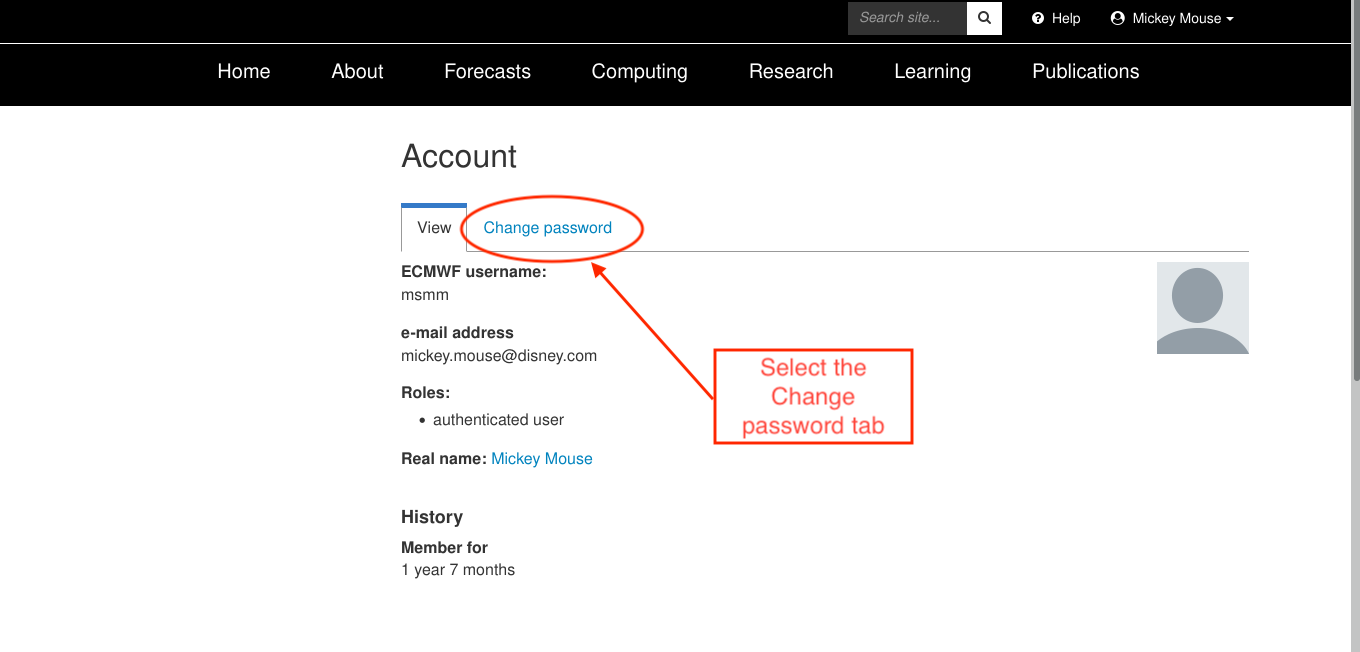
- Under "Two Factor Authentication" click on Set up OTP
- You will be asked to login again

- Login with your username and password as in step 2 above
If you have already activated TOTP and are following these instructions to set up a new TOTP device or to view your account settings then you will also be prompted to enter a 6-digit code from one of your already configured TOTP devices. |

- Configure your OTP using your preferred Application ( Microsoft, FreeOTP, Google )
- With a smartphone app such as Google authenticator you have an option to scan the QR code
- Enter the 6-digit code displayed on your smartphone into the One-time code box
- Enter a Device name so you can remember which device this belongs to.
- In the example, the user has used "MySmartPhone"
- Click on Submit
- The Device is now set up and ready to use for accessing the relevant ECMWF services and applications. No further testing is needed.

- Your configured TOTP devices now show
- You can add additional devices at any time
- You can remove a device by clicking on the Remove button



