The EWC Managed Kubernetes Service allows you to create and manage Kubernetes clusters tailored to your tenancy's needs. This section guides you through the steps to create a new cluster within the KKP (Kubermatic Kubernetes Platform) interface.
After you log in successfully to KKP, you will be redirected to the main dashboard, where you can start creating and managing clusters. Here's a quick description of the Dashboard:
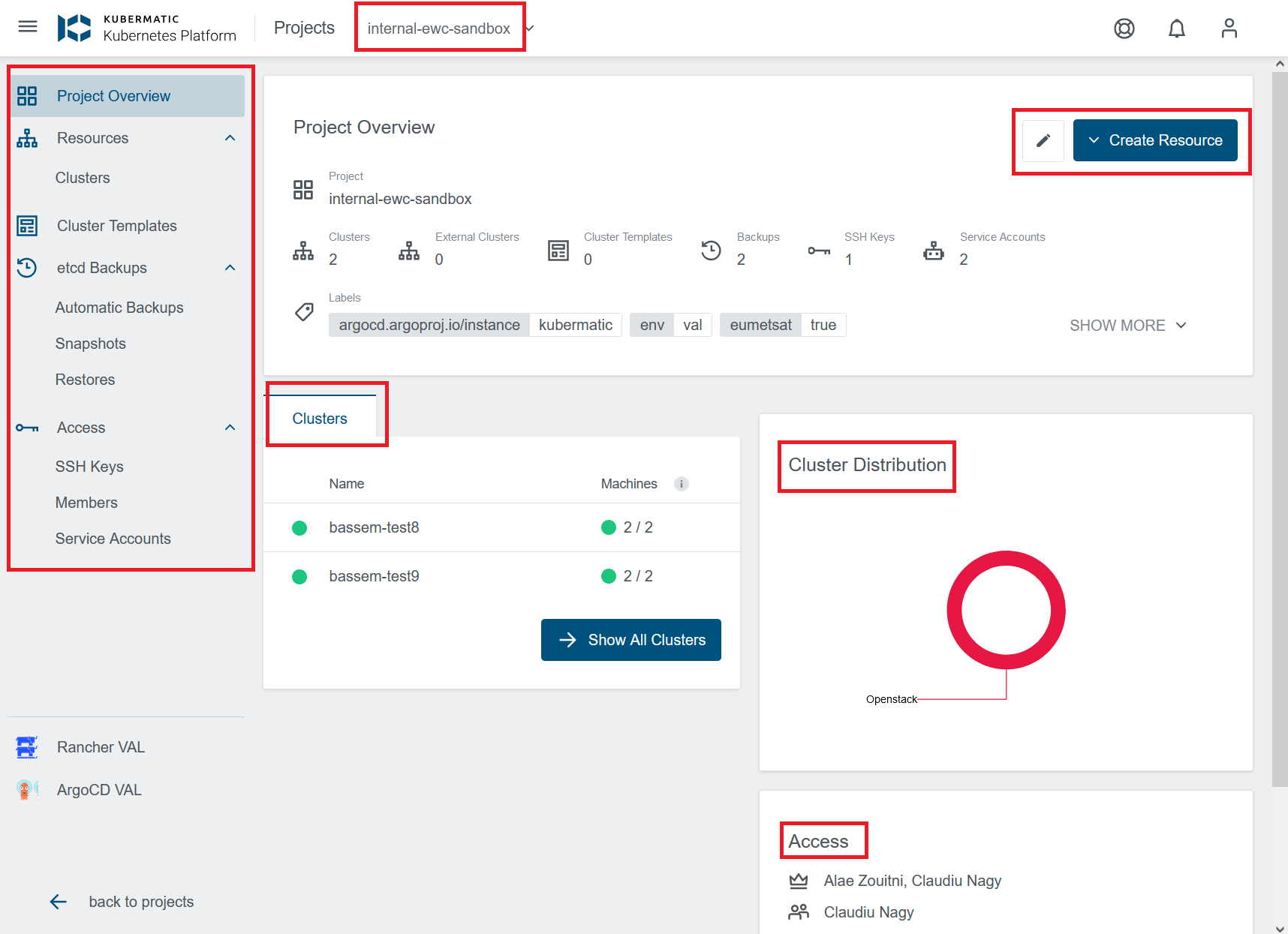
- Menu:
The left sidebar contains navigation options for managing your project and resources, including:Project Overview, Resources, Clusters, Access, etc...
- Project Name (Tenancy Name):
Displayed at the top, this is the tenancy name associated with your account. Every tenancy is linked to a unique project.
- Create Resource Button:
Located at the top-right corner, this button allows you to create new resources, such as Kubernetes clusters, within your project.
- Clusters:
This section lists the clusters within your project, showing their names, the number of machines, and their current status.
- Cluster Distribution:
A graphical representation of how resources, such as nodes, are distributed in the cluster environment (OpenStack).
- Access:
A list of users who currently have access to the project.
To create a new cluster, you can either:
- Click on Create Resource at the top-right corner of the dashboard and select New Cluster, or
- Navigate to the Clusters section in the menu and click on Create Cluster.

You will then be redirected to the first page, where you can begin configuring and creating your cluster.
- In the first step of creating a cluster, you select the Provider for your cluster (OpenStack):
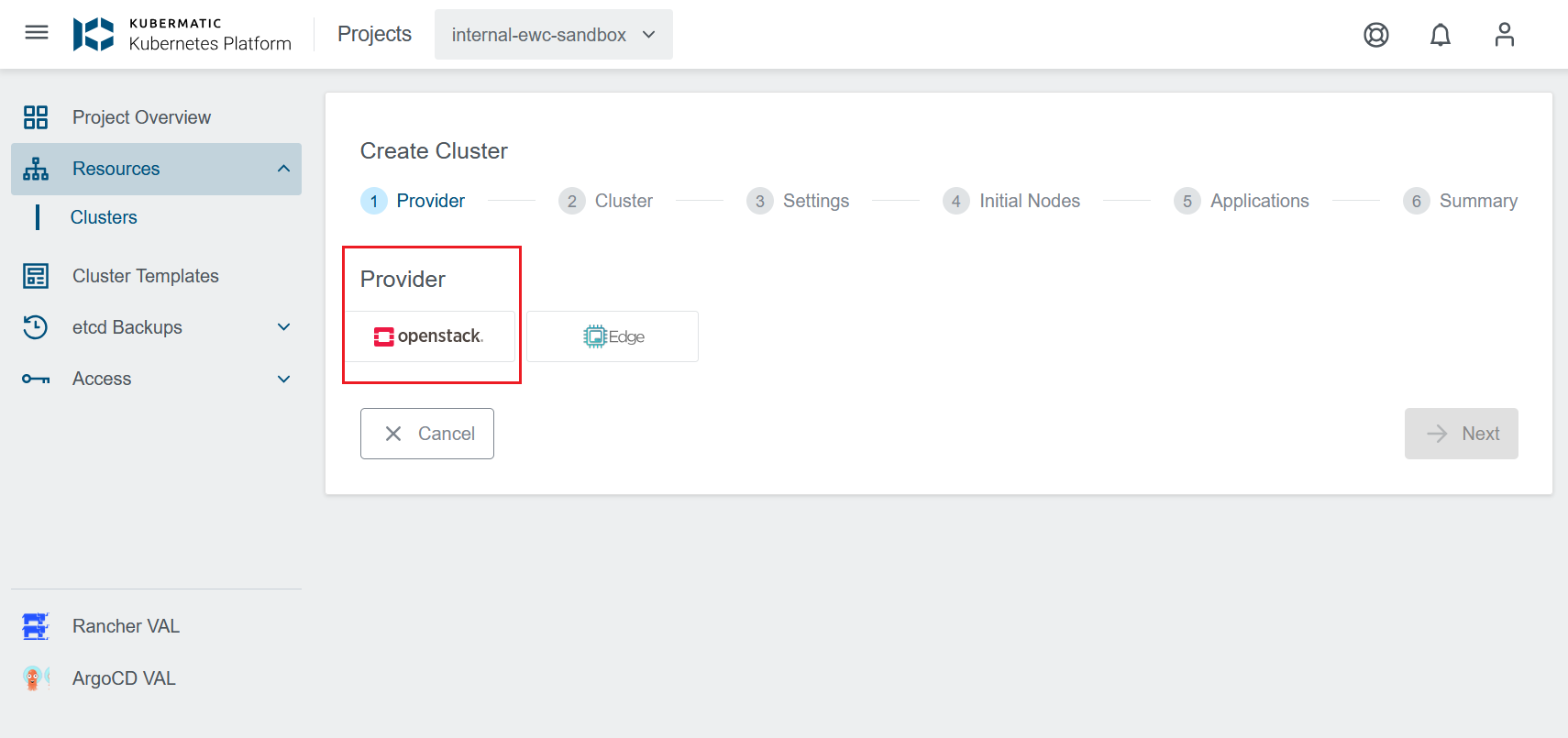
- You then select the Datacenter where your cluster will be deployed.
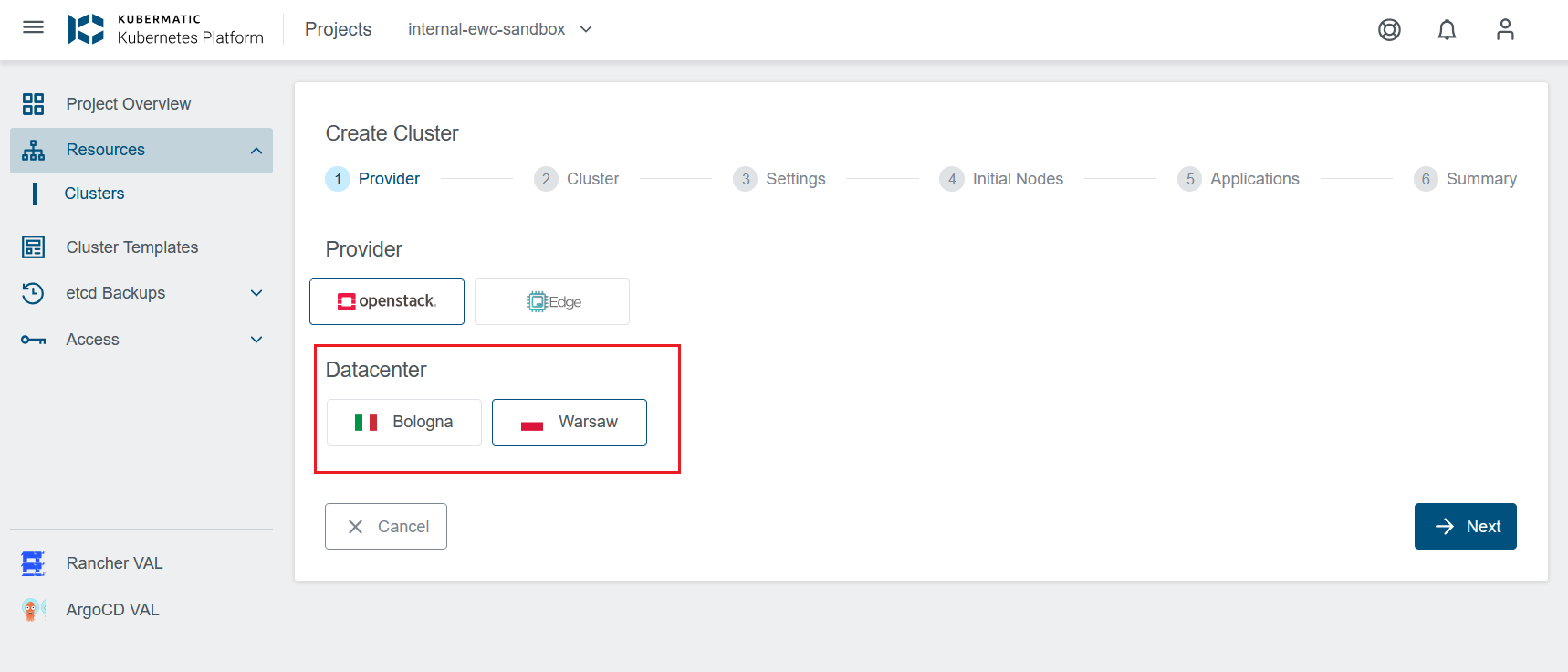
- In this next step, you will provide a name for your cluster and customize the settings as needed.
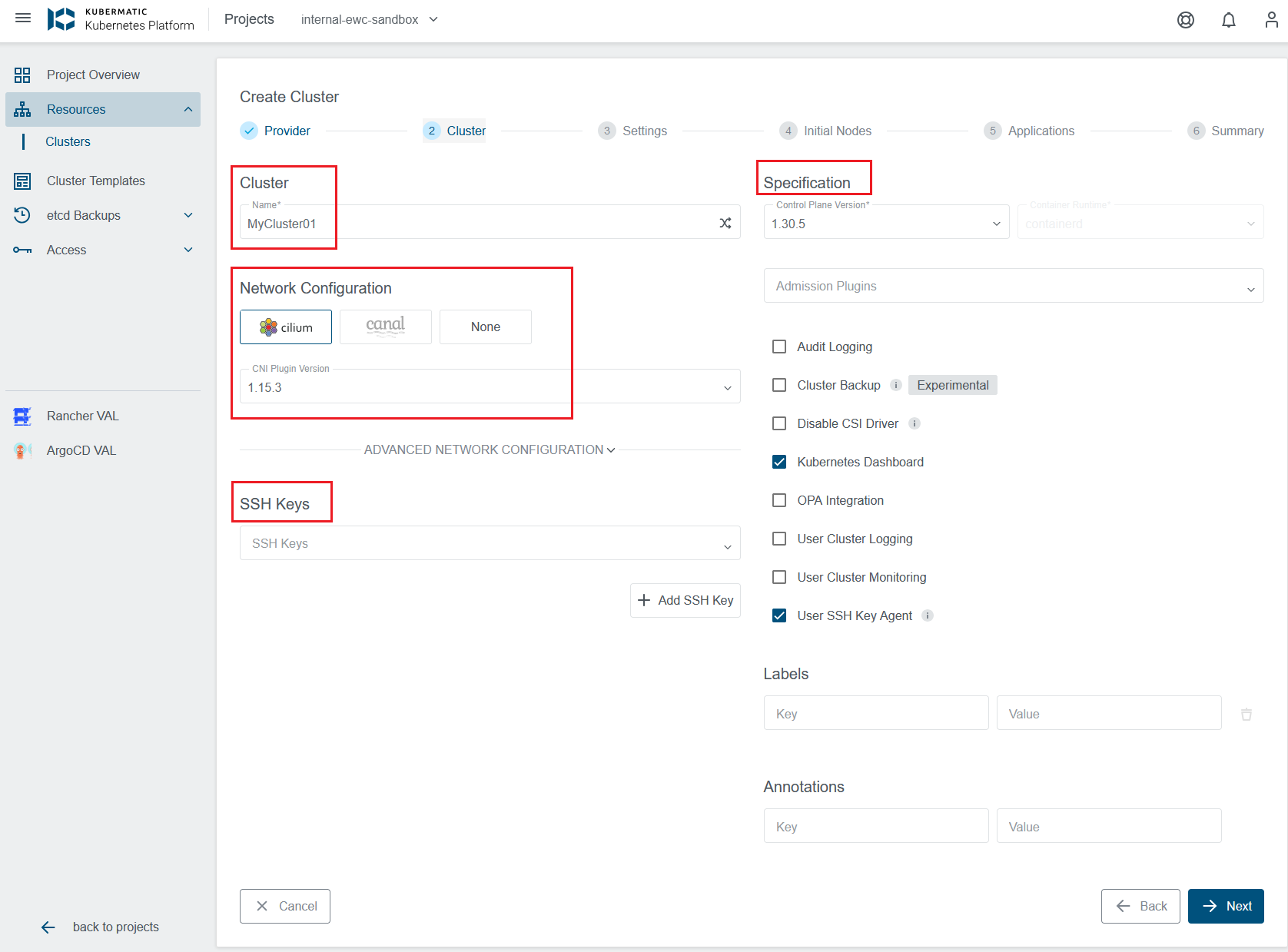
Here you can:
- Configure the CNI (Cluster Network Interface) and adapt the cluster network settings.
- Select the Kubernetes version and container runtime.
- Assign SSH keys and add labels or annotations to organize your cluster.
- Enable optional features like Audit Logging, OPA Integration, User Cluster Monitoring, or Logging and Alerting.
Once your settings are configured, click Next to proceed to the next step.
- In this step, the Provider Preset is automatically set to your project's tenancy name, so there is no need to manually enter credentials. Simply click Next to proceed:

- You are then redirected to configure the initial nodes for your cluster, including the node name, size, operating system, and other settings such as OpenStack specifications (flavor, disk size, image, etc.). You can also set up autoscaling, assign labels and annotations for organization, or use taints which is a property that allows your node to repel certain pods.

- In this step, you can optionally select applications to be installed in your cluster. Once the infrastructure is provisioned and the cluster is ready, KKP will automatically deploy the chosen applications.

- Finally, a cluster summary screen will be displayed, allowing you to review all settings and confirm that everything is correct. If all is confirmed, you can proceed to Create Cluster:
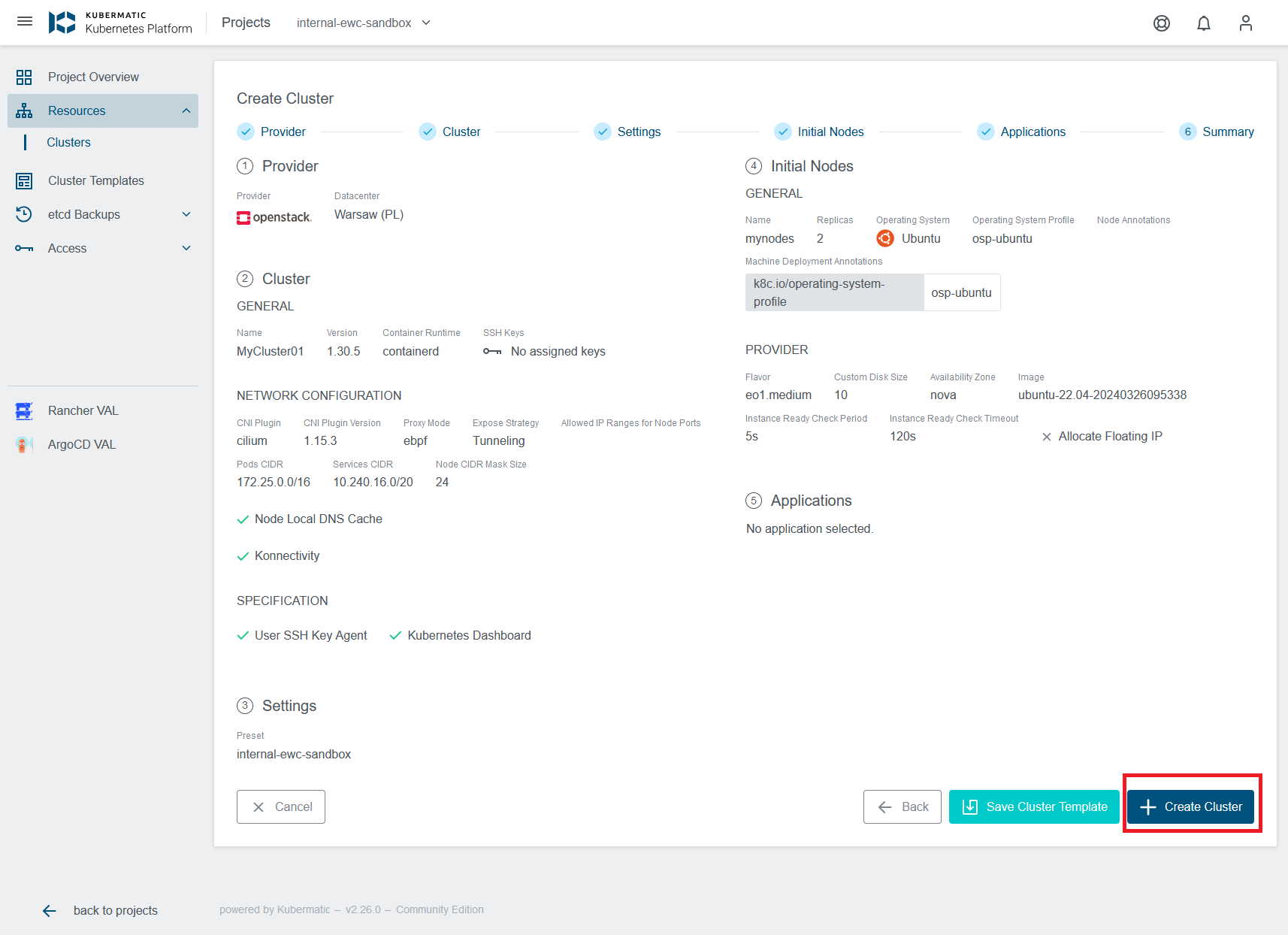
- TODO: screen while cluster being created.
- TODO: Create cluster template