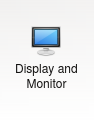This tutorial will explain how to create the "virtual machine" using the "virtual machine player" in order to run the practical exercises.
What is a "virtual machine"? A virtual machine is literally one computer operating system and its applications running on top of another operating system. It is a way of using Linux with MacOSX and Windows for example. But is can also be used to run one version of Linux on another version of Linux. Often called "appliances", virtual machines are useful for providing complete environments for certain applications so that no software needs to be installed on the host computer. What is a "virtual machine player"? A virtual machine player is an application that is used to run or 'play' the virtual machine. This is typically either 'VirtualBox' or 'VMplayer'. Mac users may be familiar with 'Parallels' which is also a virtual machine (VM) player. The VM player software needs to be installed on the host computer before the virtual machine can be used.
Before you startThis tutorial assumes you have already downloaded one of the OpenIFS/Metview virtual machines. The virtual machines have been used for the OpenIFS workshops. If you do not have a virtual machine and would like to try one, please contact openifs-support@ecmwf.int. |
|

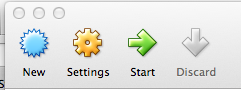
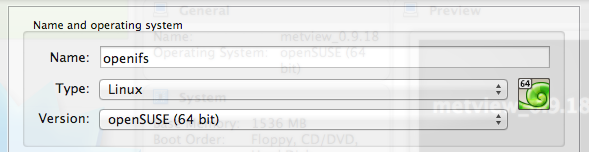

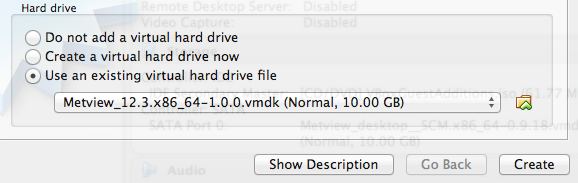




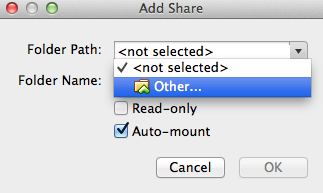
 and click it.
and click it.