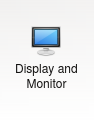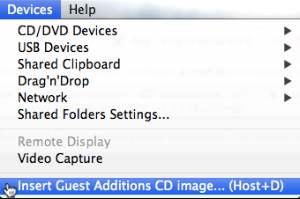This tutorial will explain how to create the "virtual machine" using the "virtual machine player" in order to run the practical exercises. What is a "virtual machine"? A virtual machine is literally one computer operating system and its applications running on top of another operating system. It is a way of using Linux with MacOSX and Windows for example. But is can also be used to run one version of Linux on another version of Linux. Often called "appliances", virtual machines are useful for providing complete environments for certain applications so that no software needs to be installed on the host computer. What is a "virtual machine player"? A virtual machine player is an application that is used to run or 'play' the virtual machine. This is typically either 'VirtualBox' or 'VMplayer'. Mac users may be familiar with 'Parallels' which is also a virtual machine (VM) player. The VM player software needs to be installed on the host computer before the virtual machine can be used. Before you startThis tutorial assumes you have already downloaded one of the OpenIFS/Metview virtual machines. The virtual machines have been used for the OpenIFS workshops. If you do not have a virtual machine and would like to try one, please contact openifs-support@ecmwf.int. |
|
Creating the virtual machine
In this tutorial we will assume the use of VirtualBox as the VM player (see: http://www.virtualbox.org/)
- First make sure you have downloaded and installed VirtualBox and it starts correctly.

- Start VirtualBox and click the 'New' button:
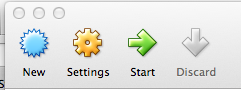
- In the window that appears, for Name type 'openifs' (any name is fine), for Type select 'Linux', for Version select 'openSUSE (64bit)'.
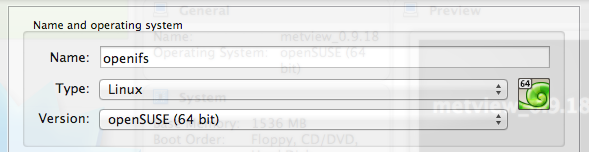
- For Memory size, increase it to at least 1200Mb more if you can. Do not move the bar into the red! This will cause your computer to slow down drastically and it may even freeze.
The amount of memory on your computer may be less or more than shown in the figure below.

- For Hard drive, select the option 'Use an existing virtual hard drive file'. Then click on the yellow folder icon to locate the virtual machine file. This file will have a name similar to the one shown below and always have the .vmdk extension.
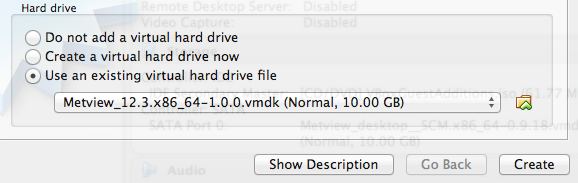
- Then click on the Create button. The newly created virtual machine should now be shown in the left panel.

- Next, click on the Settings icon to change a few of the properties.
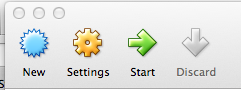
- Under the General tab, select Advanced. For Shared Clipboard, enable Bidirectional and likewise for Drag'n'Drop (your system may not support these). When set these will allow cut'n'paste of text between the virtual machine and your computer.

- If (and only if) you have a computer with multiple processors or multiple 'processor cores', you may want to increase the number of processors available to the virtual machine. To do this, in the Settings window, select System, then Processor and adjust the slider. As for memory settings, do not go into the red!

Enable Shared Folders. This allows both the virtual machine and the real computer to exchange files as both can read and writes files to any directories you specify as a shared folder.
In order for Shared Folders to work the 'Guest additions' software must be installed correctly. For more information, please see below. |
In the Settings window, select Shared Folders and click the blue folder icon with the green cross to create a new one.

In the window that appears, under Folder Path select the folder or directory on the host computer that will act as a shared folder (create it if it doesn't already exist). Then under Folder Name give it a name as it will appear on the virtual machine; e.g. shared_folder.
Make sure that Read-only is not selected and Auto-mount is selected.
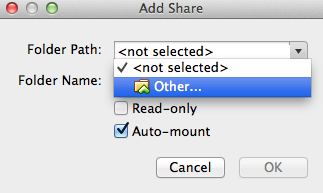
to look like:

With Auto-mount selected, the shared folder can normally be found in the directory /media/ with the prefix 'sf_' added to the shared folder name e.g. /media/sf_shared_folder following the example above. If shared folders do not appear to work in the virtual machine, it may be that some additional software 'Guest Additions' is not installed or the shared folder needs to be mounted manually (see the VirtualBox user guide for more details). Note: The version of Guest Additions installed must match the version of VirtualBox or it may not work correctly. If not installed or if installed but not working, reinstall the Guest Additions software (see below), it does not take long. |
- Close the Setttings box. To start the virtual machine, click the Start green arrow on the main window.
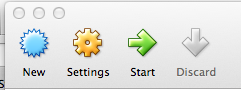
- When the virtual machine has booted, the keyboard layout can be changed by clicking on the small icon labelled 'gb' in the bottom right corner.
The default is set to a UK keyboard.
Resizing the screen and shared folders
Resizing screen automatically
To have the monitor size in the virtual machine change size automatically as the virtual machine window is resized, select the 'Auto resize' option from the View menu when the virtual machine is active.

In order for this to work, some additional software might need to be installed on the virtual machine, known as Guest Additions. If this doesn't work, try installing (or reinstalling) the guest additions software.
Setting default screen size
The first time the virtual machine (VM) is started, the screen size may be set to 1024x768 pixels.
To change the screen size requires changing the desktop settings in the Linux virtual machine (similar to any Linux desktop)
- Start up the virtual machine and let it start up fully.
- Resize the VM window to the required size.
- In the bottom left corner, find the openSUSE icon
 and click it.
and click it. - Then select 'Applications' and 'Configure Desktop':

- On the window that appears, find the icon labelled 'Display and Monitor' and click it.
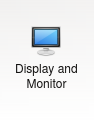
- On the display window, click 'Size & Orientation' in the left bar (if not selected).
In the middle panel, find the 'Size' menu:

- Select the largest size on this menu. It should match the resized window from step 2.

- Click 'Apply' to set the new resolution:

- Confirm the change and you're done.
Shared folders
Shared folders enable the host and guest machines to share files via a common folder (directory).
Please see instructions above for how to setup the shared folder for the virtual machine. These settings can also be used after the virtual machine has been configured but it must be rebooted for changes to take effect.
In order for shared folders to work, the Guest Additions software might need to be installed (or reinstalled) on the virtual machine. See below for more information.
Install Guest Additions
It is important that the version of the Guest Additions installed on the virtual machine matches the version of the VirtualBox application. If they are not the same, shared folders & automatic screen resizing may not work correctly, even if a version of Guest Additions is installed. In which case, re-install following the instructions below. |
To install or re-install Guest Additions follow these instructions.
Check guest additions are installed
To check if guest additions is already installed run the following command:
if you see the following output (or similar), then the Guest Additions software is installed.
vboxsf 47936 0
vboxvideo 12669 1
vboxguest 293037 6 vboxsf
drm 335594 3 vboxvideo |
However, if shared folders and automatic resizing of the screen are not working, then try re-installing following the instructions below.
Install steps
These steps use the Mac OSX version of VirtualBox. Other systems may be slightly different.
- Start up the virtual machine (VM) and let it start up fully.
- With the VM the active window, select the 'Devices' menu and the 'Install guest additions CD image..
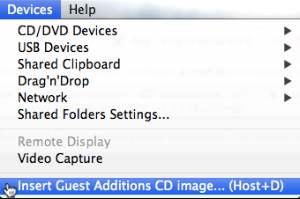
A popup window should appear in the virtual machine showing the CD. - In the virtual machine, open a Terminal window from the openSUSE icon and 'Applications'

In the Terminal, type the following command to change directory to the mounted CD:
cd /run/media/openifs/VBOXADDITIONS_4.3.34_104062 |
Note! The name of the VBOXADDITIONS directory may be different. The version number follows the directory name.
Note! The name 'openifs' in the above directory is the username. If this is not the right filename, open the filebrowser and select the mounted CD.
To start the installation of the Guest Additions, type the following command into the Terminal:
sudo ./VBoxLinuxAdditions.run |
This will prompt for the root password, usually 'metv1ew!'

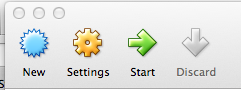
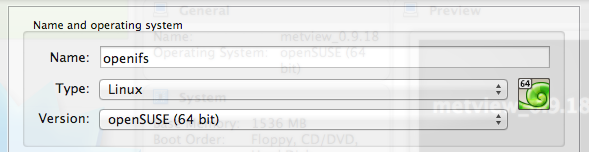

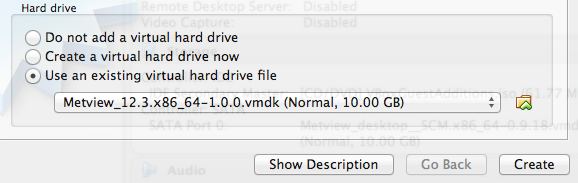




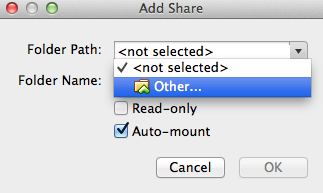


 and click it.
and click it.