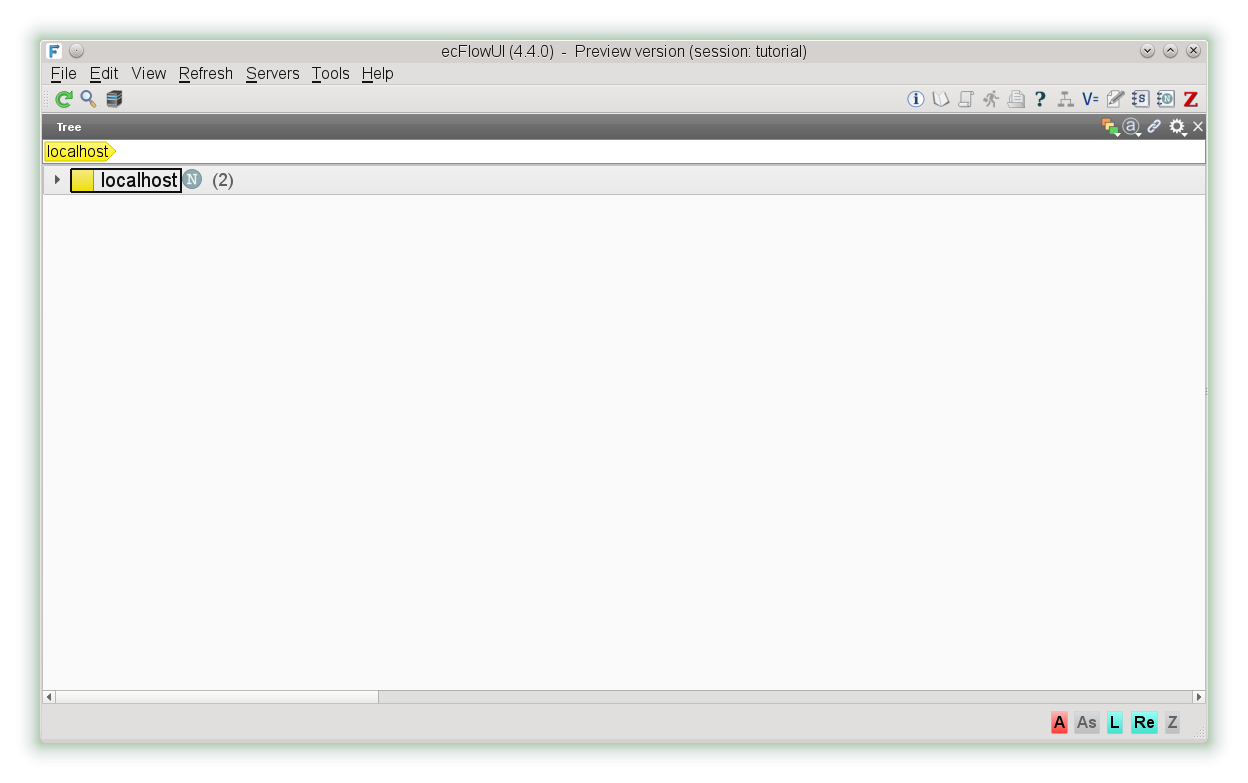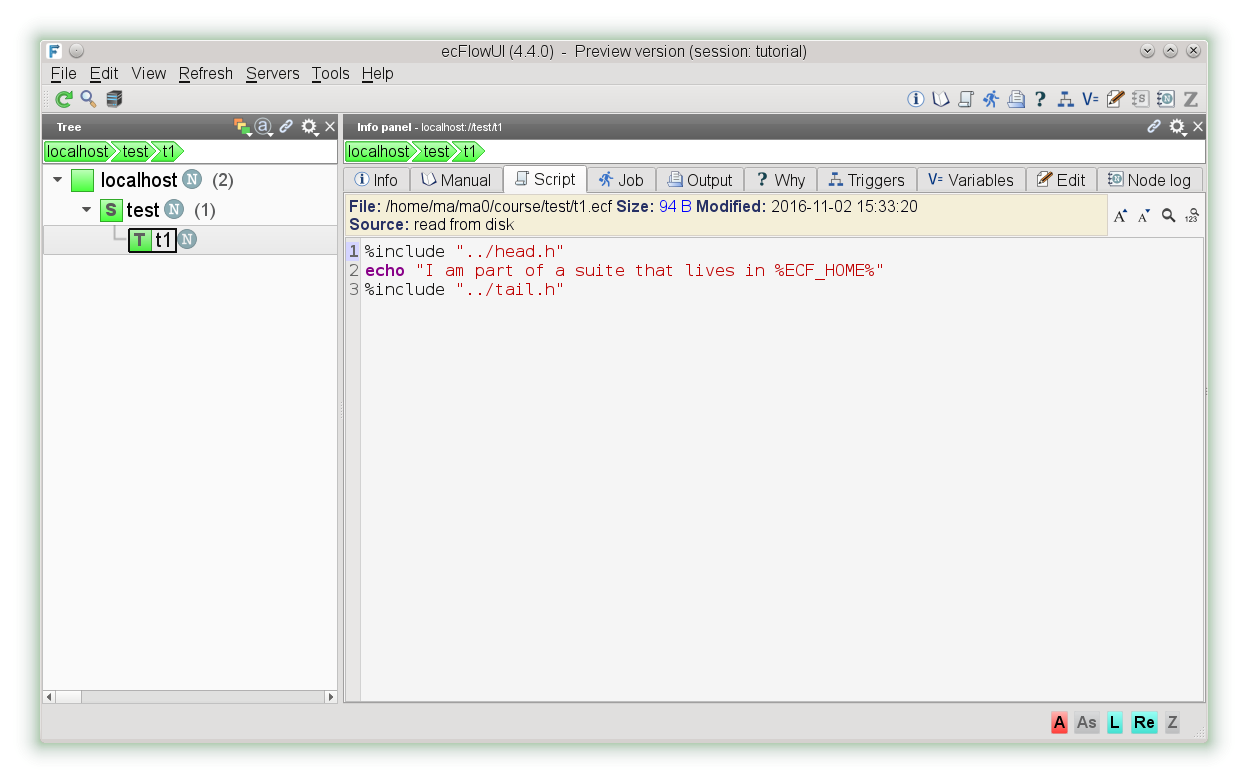Let us have a look at
ecflow_ui, this provide the GUI for ecFlow.
Once the program is up:
Choose a name for your ECF server and add the Host name and port number you noted down earlier. Make sure 'Add server to current view' is clicked on the dialog.
You should get something similar to the following display :
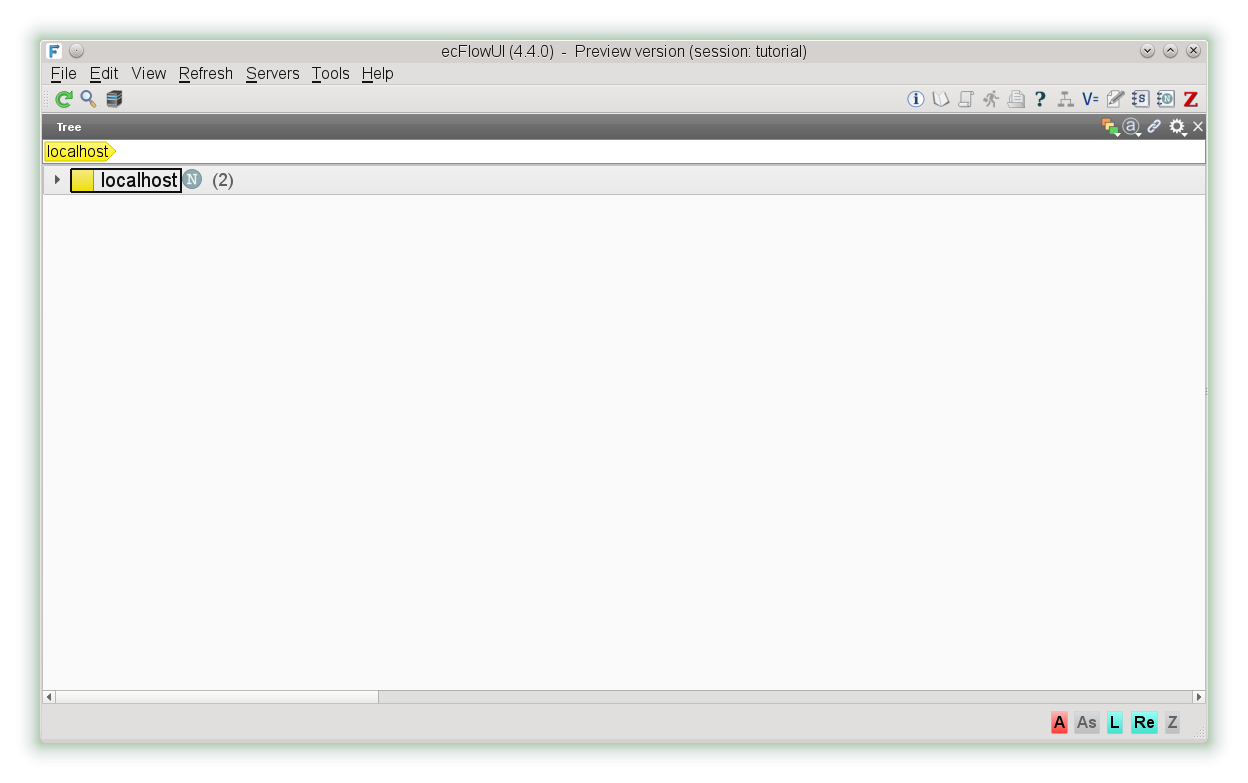
The yellow boxes are called nodes. With the left mouse mouse button click on the black triangle. This will expand the node. Repeat for node called 'test'.
S - stands for suite, F stands for Family, and T - stands for Task |

Now select the View menu and then "Add info panel". This panel can be re-arranged on the window.
For that click on the
node t1, then press on the script tab.

To see the ECF job or the output simply click on the tabs.
If you want to see the output in a different window, select the node t1, then with right mouse button, select the "Output..." menu option.
If we want to rerun the suite, move the mouse pointer over test and click on the right mouse button and choose requeue.
You will notice that the
node‘s change colour.
The colours reflect the
status of the nodes.
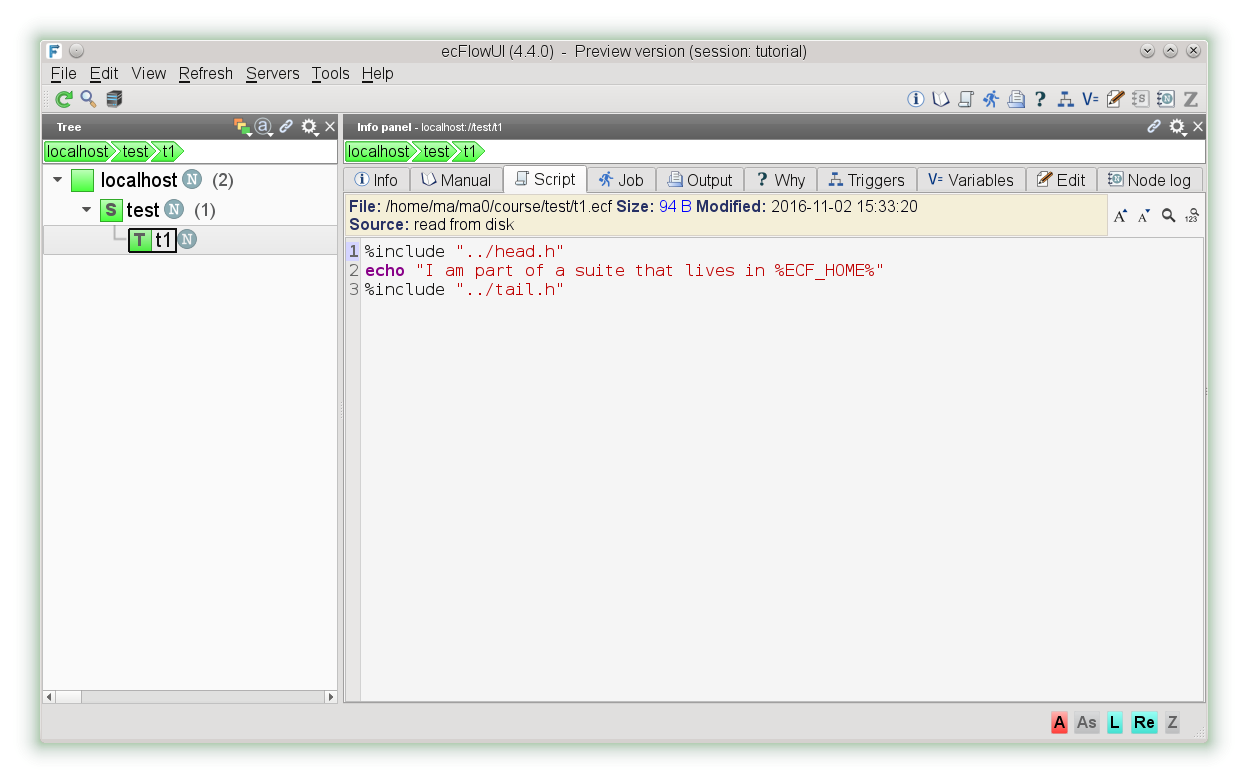
We will now add a table view. This allows us to see additional attributes, when a node is selected. From the View menu, select "Add table view"

You will notice that selection in the tree view, selects the corresponding node in the table view.
Task nodes contain a flag that can reflect the reason for its being aborted, complete, or submitted.
Here the associated icons that can be displayed in ecflow_ui

 (green r) task was completed by rule (complete expression)
(green r) task was completed by rule (complete expression) (red c) ECF_JOB_CMD failed
(red c) ECF_JOB_CMD failed (red e) invalid script leading to inability to edit the script (missing micro % character ?)
(red e) invalid script leading to inability to edit the script (missing micro % character ?) (orange u) task was forced aborted by a user
(orange u) task was forced aborted by a user (red k) task was killed following a request by a user
(red k) task was killed following a request by a user (red s) script missing for task (ECF_HOME incorrect, ECF_FILE incorrect, or no script visible to this task under ECF_HOME or ECF_FILE directory)
(red s) script missing for task (ECF_HOME incorrect, ECF_FILE incorrect, or no script visible to this task under ECF_HOME or ECF_FILE directory) (green q) task cannot be started due to a queue limit
(green q) task cannot be started due to a queue limit (red a) task aborted
(red a) task aborted (green e) user edited the script and submitted it
(green e) user edited the script and submitted it
What to do
- Explore ecflow_ui menus and windows
- There can be a long delay between the job changing status and that change being reflected in the ecflow_ui window. To update the current state more quickly in that window, click on the green icon, on the tool bar.