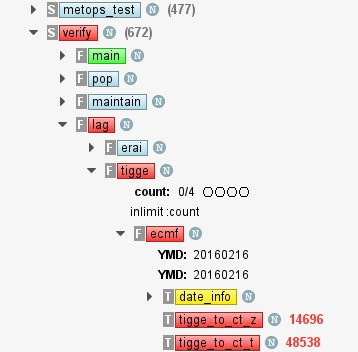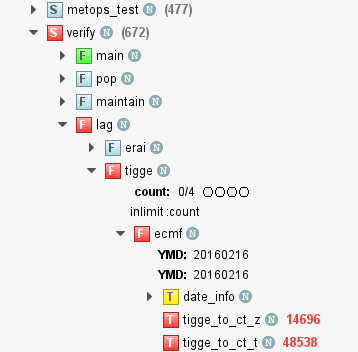We re-install ecFlow with ecFlowUI from time to time at ECMWF on the workstations and on ecgate (see Getting Started with ecFlowUI). On this page we will document the main features and improvements with each installation. Note that this page was only started in December 2016 and so does not contain updates from the previous months. The release notes for the 'core' of ecFlow are here.
We recommend that you 'Watch' this page in order to receive e-mail notifications when it is updated.
Updates for version 5.9.0
Area | Description | Notes |
|---|---|---|
| Remote access via teleport | Improvement: remote access to ecFlow servers at ECMWF was improved as described here: Using ecFlowUI via the ECMWF Teleport gateway | |
| Log server | New feature: added new request type to the log server to transfer only the portion of the log file from a given byte offset. With this ecFlowUI can highly optimise file transfer from log servers supporting this option (see below). | |
| Log server | Improvement: previously the log server applied a text filter on the file contents it transmitted. This filter is now removed and the log server sends the full file contents leaving the optional filtering to the client applications. | |
| Log output | Improvement: the log file access has been refactored internally to optimise loading updates for the currently viewed log file. When pressing the (blue) reload button in the Output panel:
A full reload can still be initiated by using the Load whole file button under the More actions submenu. In the same submenu the Load current jobout file button was added to load the current jobout file. | |
| Log output | Improvement: rearranged buttons in the Output panel. Some buttons were moved into a menu accessible from the More actions button to the right. | |
| Log output | Improvement: the progress bar for remote file transfers now only appears after a delay so it is not visible for short enough transfers. Previously it appeared immediately the file update was requested. | |
| Log output | Improvement: added options to show/hide the directory listing panel at the bottom. This can be done using the toggle button at the top of the Output panel. On top of that a close button was added to the directory panel. When the directory panel is hidden it is also disabled and ecFlowUI does not try to update it automatically. | |
| Log output | New feature: added button to the directory listing panel in the Output panel to show detailed information about how the directory information was updated. | |
| Log output | Improvement: In the various views and info labels the file size label for files larger than 1 GB is now displayed with 1 decimal place precision, e.g. 1.3 GB (previously it was displayed as an int). | |
| Node search | New feature: added new Status change option called "older than" to the filter. It is used to filter nodes with status changes older than the specified period. | |
| System server list | New feature: the system server list access has been redesigned. Previously a centrally installed file defined this list for each ecflow installation at ECMWF. From this version on multiple system server files can be defined independently from the actual installation using either the ECFLOW_SYSTEM_SERVERS_LIST environment variable or specific settings in the ecFlowUI configuration dialogue. See the full description here: System server list files in ecFlowUI | |
| Timeline and server load | Improvement: added button (see the << or >> icon) to show compacted file information in the Timeline and Server load panels. In compact mode only the file name is visible in the file information label, but the full information is still displayed as a tooltip. | |
| Manage servers | Improvement: when changing a host or port or renaming a server all the user interface components (views and panels) are automatically adjusted to the changes. Note: when the host or port altered the original server will be removed from the tree view and a newly created one will be added to the end of the tree. | |
| Manage servers | Improvement: reports error for newly created servers when host or port contain whitespace characters. When a server added/modified in the ui the following rules are applied:
| |
| Preferences dialog | Improvement: when opening the Preferences dialog it will show the last used tab in the current configuration category. | |
| Command line help | Improvement: when ecflow_ui is started with the -h option (help) the version info is also displayed | |
| Context menu | Fix: fixed an issue when shortcuts were not visible in the the node context menus. | |
| Context menu | Fix: fixed an issue when setting variable value for multiple nodes was only applied to the first selected node. | |
| Info panel | Fix: fixed an issue when Info panel tabs were not notified about selection change when they became unselected | |
| Output panel | Fix: fixed issue when a stray coloured rectangle appeared in the Output panel message label when it was selected |
Updates for version 5.8.1
| Area | Description | Notes |
|---|---|---|
| Log output | Fix: fixed an issue when fetching remote log output via the log server did not work in the Output panel |
Updates for version 5.8.0
| Area | Description | Notes | |||||||||||||||||||||||||||
|---|---|---|---|---|---|---|---|---|---|---|---|---|---|---|---|---|---|---|---|---|---|---|---|---|---|---|---|---|---|
| Log server | New feature: The server settings tab now contains two parameters in the "Fetching files" section to define custom log server host/port for the given server (by default these are specified by the ECF_LOGHOST and ECF_LOGPORT variables). When both the server and port are non-empty their values are used to connect to the log server instead of using the ECF_LOGHOST and ECF_LOGPORT ecflow variables. When a custom logserver host/port is defined for a given server it is displayed in the tooltip in the tree view. | ||||||||||||||||||||||||||||
| Log output | Improvement: when refreshing the output of a running task in the Output panel, the text view occasionally scrolled to the beginning of the file. This was improved and now the text view always scrolls to the end of the file in these situations. | ||||||||||||||||||||||||||||
| Log output | Improvement: the text view in the Output panel now only switches into large file view mode when the file size is >= 40MB (the previous limit was 1MB). | ||||||||||||||||||||||||||||
| Log output | New feature: added button to the Output panel to control text wrapping in the log output panel. Please note it does not work in large file view mode (for file size >= 40 MB). | ||||||||||||||||||||||||||||
| Log output | New feature: improved text navigation actions in the text view in the Output panel. There are 4 new buttons available to go to the start/end of the document or start/end of the current line. On top of that the text navigation shortcuts were improved and harmonised between the standard and large file view modes. The current list of navigation shortcuts are as follows:
| ||||||||||||||||||||||||||||
| Log output | New feature: added button (see the << or >> icon) to show compacted file information in the Output panel. In compact mode only the file name is visible in the file information label, but the full information is still displayed as a tooltip. | ||||||||||||||||||||||||||||
| Installation | Improvement: ecFlowUI can now be built with both Qt6 and and Qt5. If both versions are available the build process automatically selects Qt6. | ||||||||||||||||||||||||||||
| Exit | Fix: fixed an issue when ecFlowUI crashed on exit when multiple windows were open | ||||||||||||||||||||||||||||
| Exit | Fix: fixed an issue when an empty window appeared on the screen on exit | ||||||||||||||||||||||||||||
| Tree view | Fix: fixed an issue when the node status was not updated automatically in the tree view | ||||||||||||||||||||||||||||
| Tree view | Fix: fixed an issue when ecFlowUI crashed if the z key was pressed in the tree view with no nodes selected | ||||||||||||||||||||||||||||
| Timeline | Fix: fixed an issue when could not cancel log file transfer in the Timeline panel |
Updates for version 5.7.0
| Area | Description | Notes |
|---|---|---|
| Startup | New feature: the ecflow_ui command now allows to use the -cmd option to specify a command that the executable (ecflow_ui.x) should be started through. E.g. ecflow_ui -cmd proxychains4 will invoke the executable as proxychains4 ecflow_ui.x | |
| Search dialog | New feature: The internal widget type of the Search dialog was changed (technically it was converted from a QDialog to a QMainWindow) so that users can minimise/maximise it. This conversion causes a change in behaviour:
| |
| Trigger graph | New feature: double-click on a node in the trigger graph looks up the node in the tree view | |
| Node Context Menu | New feature: the Clear threshold flag action was added to the node context menu. Can be accessed on tasks as: Special -> Clear threshold flag | |
| Node Context Menu | New feature: the Clear restored flag action was added to the node context menu. Can be accessed on restored nodes as: Special -> Clear restored flag | |
| Search dialog | New feature: the archived, restored, no_script and threshold (=slow job creation) flags were added to the flags option the Search dialog. | |
| Session manager | New feature: the list shown in the session manager is now sortable | |
| Shell command history | Fix: fixed an issue when the shell command history popped up even when it was disabled in the Preferences |
Updates for version 5.6.0
| Area | Description | Notes |
|---|---|---|
| Server Load | New feature: the Server load tab has been redesigned and the log file fetching mechanism works in the same way as in the Timeline tab (documentation is available here). Please note that at the same time the standalone Server load viewer was removed from ecFlowUI. | |
| Timeline | New feature: added combo box to the duration view mode in the Timeline panel to control what duration is actually shown. There are these two options now:
Please note that Mean duration is a newly added option. | |
| Timeline | New feature: the dialog showing the task details now opens up in non-blocking mode | |
| Node Context Menu | New feature: the Set complete and Set aborted actions are now available on suspended nodes | |
| Search | Fix: fixed an issue when selecting an item in the search result view caused a crash | |
| Output log | Fix: fixed an issue when the text view in the output tab did not scroll automatically to relevant keywords (e.g. aborted) |
Updates for version 5.5.2
| Area | Description | Notes |
|---|---|---|
| Server Load | Fix: fixed an issue when clicking the show_full_period button in the server load tab caused a crash | |
| Suite Filter | Fix: fixed an issue when disabling a suite filter did not delete the client handle on the server | |
| Suite Filter | Fix: fixed an issue when client handles built up on the server | |
| Startup | Fix: fixed an issue when deleting lock files on startup did not work | |
| Logout | Fix: fixed an issue when an uncaught exception caused a crash during logout |
Updates for version 5.5.1
| Area | Description | Notes |
|---|---|---|
| Tree View | Fix: fixed an issue when removing a server from the tree view caused a crash |
Updates for version 5.5.0
| Area | Description | Notes |
|---|---|---|
| Date and time attributes | Improvement: there are more details displayed about date and time attributes in the Tree view and Info panel. | |
| Log output | Improvement: when the text filter is used in the Log output panel the number of matching lines are displayed next to the filter expression widget. By default this feature is disabled, it can be enabled in Tools → Preferences → Appearance → Other. | |
| Info panel | Improvement: it is now possible to hide the text labels on the main Info panel tabs and show only the icon decorations. This option is disabled by default, it can be enabled via Tools → Preferences → Appearance → Other. | |
| Info panel | Improvement: context menu for multiple selection now works both in the Node log and Server log info panel tabs. | |
| Context menu | Improvement: when a shell command is run from the context menu and either stdout or stderr is generated a popup window appears showing the shell output and the shell command history. This windows can now be prevented from popping up by using the options added to Tools → Preferences → Menus→ Shell commands. By default the window appears for both stdout and stderr output. | |
| Tree view | Fix: fixed an issue when the 'clock' icon on a node incorrectly showed whether the node has any holding time dependencies | |
| Info panel | Fix: fixed an issue when the icon pixmap on the close button of the Info panel was not visible. | |
| Manage servers dialog | Fix: fixed an issue when ticking the Use ssh option on the edit server dialog caused a crash | |
| Context menu | Fix: fixed an issue when the Shell command history dialog always appeared after running a shell command form the node context menu (it should have only appeared when stdout or stderr were generated). |
Updates for version 5.4.0
| Area | Description | Notes |
|---|---|---|
| Triggers | New feature: the Triggers tab in the info panel now contains a new view showing the dependencies between nodes in a graph layout. The algorithm to generate the graph is the same that was used in ecflowview. The type of the connections between the nodes/attributes are indicated by the line colours. The possible connector types are as follows:
The line colours and some other properties can be changed from Tools → Preferences → Appearance → Triggers: | |
| Tree view | Improvement: allows moving suites within the same server using the plug command in the context menu (implemented via Special → Mark for move and Special→ Move marked node here ). The moved suite is inserted before the target one. | |
| Startup | ecFlowUI 5 uses a different config directory to ecFlowUI 4. If this directory does not exist it is automatically created using the contents of an existing ecflowUI 4 configuration. From this version on the session description is not copied over from version 4. As a result ecflowUI will start afresh showing an empty tree on first start up. | |
| Output log | Fix: fixed an issue when the env variable HTTP_PROXY was mistakenly used in getting the output log from a log server | |
| Triggers | Fix: fixed an issue when the trigger view did not show some limits with relative paths |
Updates for version 5.3.1
| Area | Description |
|---|---|
| Servers | Fix: fixed an issue when loading an unavailable server caused a crash |
| Manage servers dialog | Fix: fixed an issue when after changing a server host or port the server became unavailable on next load (the port number was incorrectly set as the remote user id and this blocked the communication). |
Updates for version 5.3.0
| Area | Description | Notes |
|---|---|---|
| Attributes | New feature: autorestore, autoarchive, autocancel and queue attributes can now be:
| |
| Statusbar clock | Fix: fixed an issue when the clock in the statusbar could not be hidden |
Updates for version 5.2.3
| Area | Description |
|---|---|
| Startup | From this version ecFlowUI will use a different config directory to enable the clear separation of ecFlow4 and ecflow5 related settings! ${HOME}/.ecflow_ui From this version on the setting will be stored in ${HOME}/.ecflow_ui_v5 If this directory does not exist yet and we start ecFlowUI without the -confd option a new config directory will be created by copying the contents of the old config directory. |
Updates for version 5.2.0
| Area | Description | Notes | ||||||||||||||||
|---|---|---|---|---|---|---|---|---|---|---|---|---|---|---|---|---|---|---|
| Job status panel | New feature: a new tab called Job status was added to the Info panel to run and display the output of the --status command on a given node. | |||||||||||||||||
| Shortcuts | New feature: A number of tree navigation and node context menu shortcuts were added to ecFlowUI. To get a full overview of the available shortcuts use: Help → Keyboard shortcuts ... | |||||||||||||||||
| Popup dialogs | New feature: The list of visible context menu actions to open a given tab of the info panel in a popup dialog is now customisable from: Tools → Preferences → Menus → Info panel | |||||||||||||||||
| Label styling | New feature: styling is available to labels using four predefined categories: Default, Error, Warning and Info. Each non-Default category is identified by regexp pattern matching on the full contents of the label (name + text). The label style can be fully customised via: Tools → Preferences → Appearance → Node Labels. By default the Default style is used (the other ones are disabled). | |||||||||||||||||
| Icons/flags | New feature: new icons representing server log and checkpoint file error flags were added to the tree/table views. At the same time the meaning of the 'slow disk write' icon changed. The table below gives details about all these icons (available on servers only) :
| |||||||||||||||||
| Output panel | New feature: added button to show/hide the line numbers in the Output info panel. | |||||||||||||||||
Context menu | Improvement: renamed the Sort submenu in the node context menu as Sort peers to indicate that the sorting takes place on the level of the node (and not within its children). | |||||||||||||||||
| Node search | New feature: added KILLCMD_FAILED and STATUSCMD_FAILED flags to search options | |||||||||||||||||
| Node search | Fix: fixed issue when server variables did not appear the in the node search results. |
Updates for version 4.17.0
| Area | Description | Notes |
|---|---|---|
| Date/Time attributes | New feature: date and time attributes which are holding the given node are decorated with an icon and rendered with dark red colour. This colour can be changed via: Tools → Preferences → Appearance → Attributes → Times and Dates. | |
Limits | New feature: added button to kill tasks consuming a given limit from the edit limit dialog. | |
| Table view | New feature: added toggle button to table view to control if the view should automatically scroll to the current selection when it is resorted after a server refresh. The default option is to automatically scroll to the selection. | |
| Table view | New feature: the sort order and the sort column in the table view is now saved on exit and restored on startup. | |
| Timeline view | New feature: the timeline view can now read compressed (.gz, .Z) server logs in archive mode . | |
| Repeats | Fix: fixed issue when repeat date with only one date started with ... in the tree view. | |
| Table view | Fix: fixed issue when sorting was not correctly performed in the table view after server refresh. |
Updates for version 4.16.0
| Area | Description | Notes |
|---|---|---|
| Context menu | New feature: added option to rerun all the aborted children of the selected suite or family. | |
| Context menu | Fix: fixed issue when command Execute aborted was recursively run for all the nodes in the given tree branch | |
| Commands | Fix: fixed issue when user defined commands were only executed for the first node in multiple selection | |
| Repeats | Fix: fixed issue when repeat string is wrongly interpreted as repeat date. | |
| Triggers | Fix: fixed issue when deleting a trigger caused a crash. |
Updates for version 4.15.0
| Area | Description | Notes |
|---|---|---|
| Timeline view | New feature: Added option to sort the nodes according to the order they appear in the tree view. This new sorting option is called "Sort by tree". | |
| Timeline view | New feature: Added option to load archived log files. The timeline view has now two basic modes:
| |
| Timeline view | New feature: Added option to only show the currently selected node and its children: | |
| Timeline view | New feature: Added option to control the maximum size of data loaded from the log file in Current log mode. It can be configured per server via Tools → Preferences → Server setting → Timeline. The default value is 100 MB. | |
| Timeline view | New feature: Added option to the node path filter to specify the string match mode. The available modes are as follows:
| |
Timeline view | New feature: Implemented zoom and interval control in the Daily cycle view of individual nodes. | |
| Timeline view | New feature: Added option to specify remote user id for transferring log files from remote machines via scp/ssh. It can be configured per server via Tools → Preferences → Server setting → Timeline. The default value is the current username. | |
| Timeline view | Improvement: Some options are now represented as icons in the user interface. | |
| Context menu | New feature: Added option to execute all the aborted children of the selected suite or family. | |
| Labels | Fix: Fixed issue when deleting a label caused a crash. | |
| Timeline view | Fix: Fixed issue when the start year of the current timeline period was always displayed as 2018. | |
| Timeline view | Fix: Fixed issue when dates were displayed in local time instead of UTC. | |
| Variables | Fix: Fixed issue when deleting a modified generated server variable caused a crash. | |
| Trigger view | Fix: Fixed issue when extra forward slash appeared in event names in the Trigger view |
Updates for version 4.12.0
| Area | Description | Notes |
|---|---|---|
| Timeline view | New experimental feature: A new tab called "Timeline" was added to the info panel. It extracts information from the server log file to show/analyse the state changes of nodes in the selected time period. | |
| Events | New feature: Events now come with an editor that can be loaded from the context menu in the various views. The editor contains the list of all the nodes depending on the event (i.e. the event appears in there trigger expression). | |
| Tree view | New feature: when the ecfcmd_failed flag is set on a node the text "submission failed" appears next to the node in the tree view in the colour assigned to the "aborted" status. | |
| Context menu | New experimental feature: A new action "Create JIRA SD ticket" is available in the "Special" submenu. This action automatically creates a JIRA Service Desk issue for the node by compiling excerpts from the node job output and the server log into a report. Please note thathis is an experimental feature and only available for a selected group of users at ECMWF for testing. | |
| Script panel | Fix: Fixed issue when the script file location (in the Script info panel tab) reported to the user was wrong. | |
| Context menu | Fix: Fixed issue when variables were not correctly substituted when a command definition was expanded. | |
| Timeline view | Fix: Several improvements | |
| Variables | Fix: Fixed issue when variable values could not be set to a string starting with '--'. | |
| Logs | Fix: Fixed issue when node log dates were displayed in local time instead of UTC. |
Updates for version 4.11.1
| Area | Description | Notes |
|---|---|---|
| Node views | Fix: fixed issue when the last viewed node on exit was not selected automatically on startup and hyperlinks did not work in the Why and Triggers output panels. |
Updates for version 4.11.0
| Area | Description | Notes |
|---|---|---|
| Table view | New feature: It is now possible to add/remove columns showing the actual value of a given ecflow variable to the table view. To add a variable column use the "V+" icon in the table view control panel. Alternatively variables can be added to the table from the Variables panel's context menu: | |
| Tree view | New feature: Leaf nodes can be automatically expanded when clicking on the parent node. This feature can be turned on/off in Tools → Preferences → Appearance → Tree view using option: Automatically expand leaf nodes. By default this option is off. | |
| Node icons | Improvement: The clock icon can now distinguish two kinds of time dependencies: holding and non-holding ones. In holding mode, when there is an active cron, time or today attribute set on the node the clock icon appears with a white face. In non-holding mode, when the time attributes are defined but not active the face of the clock in the icon is yellow. | |
| Context menu | New feature: A new action called URL command was added to the Special submenu. This action executes the command (via the shell) defined by the ECF_URL_COMMAND ecflow variable of the given node. | |
| Context menu | New feature: The visibility of the Defstatus node context menu in the various menu modes (User, Operator or Administrator) can now be controlled via Tools → Preferences → Menus using option: Node context menu control. By default the Defstatus menu appears in all menu nodes. | |
| About dialog | New feature: the paths to the ecFlowUI log files are now displayed in the About dialog | |
| Output log | Improvement: the output file list in the Output info panel is sorted by time in descending order when it first appear | |
| Table view | Improvement: the meter column is now sorted by the meter value (previously it was sorted by the meter name) | |
| Table view | Improvement: the text of table headings in the table view are now left-aligned (previously they were centre-aligned) | |
| Suite filter | Fix: fixed issue when suite filters set for various aliases of the same server became identical | |
| Output log | Fix: fixed issue when running the text filter with no output file selected caused a crash | |
| Zombies | Fix: fixed issue when the "Duration" column in the Zombies view was incorrectly sorted | |
| Node log | Fix: fixed issue when wrong dates were shown for log entries | |
| Node log | Fix: fixed issue when width of the log entry column was not automatically adjusted to contents | |
| Server load | Fix: fixed issue when having no server log files available caused a crash |
Updates for version 4.10.0
Installation date 2018-07-10
| Area | Description | Notes |
|---|---|---|
| Server load | Experimental feature: a new info panel tab called Server Load was added to display various diagnostics about the given server. Note that this module will only be built if the installed version of Qt has the QtCharts component. | |
| Table view | New feature: When a new table view is added the Table Filter dialog automatically appears so that the table filter could be defined before the actual table data is loaded. This can result in much faster initial loading of the table view. This feature can be turned on/off in Tools → Preferences → Appearance → Table view using option: Popup filter dialog when new table view is added. By default this option is on. | |
| Table view | Improvement: The first column in the table view (node path) is sorted by the node index in the given tree instead of the path string itself. This significantly speeds up the table view. | |
| Panels | Improvement: The Suites, Zombies, Server Settings and Server Load info panels, which belong to a given server, are now always visible whichever child node of the given server is selected. Previously these tabs were only visible when a sever node was selected. | |
| Commands | Improvement: when a command sent to a given server fails, the server state is automatically refreshed | |
| Node log | Improvement: added horizontal scroll bar to node log panel | |
| Suite filter | Fix: fixed issue when suites not filtered by the suite filter appeared in the tree view | |
| Tree view | Fix: fixed issue when nodes were not always selected in the standard tree view with left click |
Updates for version 4.9.0
Installation date 2018-04-05 (version 4.9.0)
| Description | Notes | |
|---|---|---|
| Output log | New feature: if an output file has the extension ".html" it will be rendered as HTML. Note that only static HTML is supported, not JavaScript. | Example output with an HTML table |
| Server sync | Improvement: to further reduce polling commands sent to busy servers, the default behaviour of ecFlowUI is now to increase the sync drift interval at 1.4 times its previous value after each sync. This behaviour is configurable, both globally and per-server from the Server Settings dialog. | |
| Server sync | Improvement: ecFlowUI now drops all its handles with a server when it resets its communication with that server, thus avoiding the accumulation of client handles on the server | |
| Suite filter | Improvement: ecFlowUI now saves its suite filter settings as soon as they are changed (previously they were only saved on closedown) | |
| Tree view | Improvement: when an alias is removed, the selection no longer jumps to the top node | |
| Tree view | Fix: fixed issue where a time icon could be shown on nodes that did not have time attributes | |
| Main UI | Fix: fixed issue where the user interface could hang when trying to write its settings to an erroneously locked settings file | |
| See also below for more improvements in version 4.9.0 |
Installation date 2018-02-16 (version 4.9.0)
| Description | Notes | |
|---|---|---|
| Log output | New feature: a text filter interface was added to the Output panel. It can be controlled via these buttons:
The first button makes the text filter bar visible, while the second one shows the context menu of the text filter. The text filter is defined by a regular expression and runs the UNIX grep command to perform the actual filtering of the output file. It can be used in two modes:
To run the filter type in the regular expression into the text line editor and press enter. When there are marching lines in the output the regular expression editor and the filter icon turn green
otherwise they turn red. To clear the filter just clear the regular expression editor or choose the Clear filter action from the context menu. The filter remains active when switching between output files and selecting new nodes. The actual filter can be saved and then loaded using the filter context menu. To manage the saved filters start up the Text Filter Manager dialog from the context menu. | |
Tree view | Fix: fixed issue when having two tree views in a tab caused a crash on startup |
Installation date 2018-01-24 (version 4.9.0)
| Description | |
|---|---|
| Main tab | Improvement: when no views are present in a tab a tree view is automatically added as soon as we load a server into this tab |
Tree view | Fix: fixed issue when switching between tree view layouts (Compact and Standard) caused a crash |
Updates for version 4.8.0
Installation date 2018-01-16 (version 4.8.0)
| Description | |
|---|---|
| Commands | Improvement: added warning message to the confirmation dialog of the Requeue command |
| Variables | Fix: fixed issue when ECF_DATE and ECF_TIME were not updated automatically in the Variables panel |
Installation date 2018-01-08 (version 4.8.0)
| Description | Notes | |
|---|---|---|
| Output log | New feature: added a button to manually refresh the output log file list (it is automatically updated every minute) | |
Node commands | Improvement: the "Remove" command is now only enabled for aliases when: we are in oper or admin menu mode and the alias is neither active nor submitted | |
Node commands | Improvement: when running a command requires user confirmation the command to be executed is always displayed in the confirmation popup dialog. | |
| Triggers | New Improvement: in the Triggers info panel the background of the "trigger/triggered items through dependency" was changed to a more distinctive colour (a shade of blue) | |
| Limiters | Fix: fixed issue when the tokens were not shown for limiters | |
| Variables | Fix: fixed issue when the tree view in the variables panel became collapsed after a server update | |
| Output log | Fix: fixed issue when did not refresh the output log file list after the log file was reloaded in the text viewer | |
| Output log | Fix: fixed issue when the output log file list was not sorted correctly according to time | |
| Tree view | Fix: fixed issue when labels showed clipped text after server update | |
| Tree view | Fix: fixed issue when two "Remove" commands appeared in alias context menu |
Installation date 2017-12-05 (version 4.8.0)
| Description | Notes | |
|---|---|---|
| Notifications | New feature: A new option was added to control the notification popup dialog (in Tools → Preferences → Notifications) as: Switch to parent's virtual desktop from popup dialog Having this option enabled if we click on a node in the notification popup dialog the window manager automatically switches to the virtual desktop where the main ecFlowUI window is located and moves the popup dialog into this desktop. By default this option is disabled. |
Installation date 2017-11-28 (version 4.8.0)
| Description | Notes | |
|---|---|---|
| Notifications | Improvement: Colours are available again to decorate the notification interface. The colour selected for a notification type (in Tools → Preferences → Notifications) is used in the following way:
For the "aborted" notifications by default the notification background and text colours are automatically taken from the settings of the aborted status itself. This can be overridden form Tools → Preferences → Notifications → Aborted via the "Use aborted status colour" option. When this option is unticked we can set our own custom colours for the "aborted" notifications. |
Installation date 2017-11-23 (version 4.8.0)
| Description | Notes | |
|---|---|---|
| Node search | New feature: added new option to search dialog to find nodes by status modification date/time | |
| Node search | New feature: added two new options to Flags in the search dialog: id_ecfcmd_failed, is_killed | |
| System clock | New feature: a digital system clock was added to the right corner of the statusbar. To enable and customize this clock go Tools -> Preferences -> Appearance -> Other. By default the clock is disabled (not visible). | |
| Output log | New feature: a new button was added to the Output info panel to copy the path of the currently viewed output file into the clipboard. Similar buttons were added to the Manual, Job and Script info panels. | |
| Output log | Improvement: when the blue "reload file" button is clicked in the Output info panel the file currently loaded in the text viewer will be reloaded. Note: this is a change in behaviour: previously always the current job output log was loaded into the text viewer when we clicked this button. | |
| Output log | Fix: fixed issue when the output log file list showed fewer files than ecflowview. | |
| Output log | Fix: fixed issue when a cached version of an output file was not reloaded when we clicked on the "reload file" button | |
| Tree view | Fix: fixed issue when looking up a node in the tree view from another window (e.g. from Node search) did not broadcast the selection to other panels |
Installation date 2017-11-13 (version 4.8.0)
| Description | Notes | |
|---|---|---|
| Context menu | Improvement: the node menu mode (User, Operator or Administrator) can now be customised for each server separately (in the server's Settings panel). | |
| Node search | Fix: fixed issue when the node status change time column in the results view was not sorted correctly | |
| Table filter | Fix: fixed issue when the root node option was ignored in the table filter |
Installation date 2017-10-25 (version 4.8.0)
| Description | Notes | |
|---|---|---|
| Context menu | New feature: it is now possible to run shell commands from the node context menu or the User command editor. A shell command must have the following syntax: sh my_command_with_arguments In the command the following tags are automatically resolved: <node_name> <full_name> %VARIABLE_NAME% If the shell command generates output or error the Shell command output dialog automatically pops up showing the output/error of the last 20 shell command we ran. This dialog can otherwise be started up from Tools -> Shell command output ... | |
| User commands | Improvement: the Custom command editor was renamed as User command editor | |
| Limits | New feature: in the limit editor the nodes consuming the limit can be looked up in the tree by
|
Updates for version 4.7.1
Installation date 2017-11-07 (version 4.7.1)
| Description | |
|---|---|
| Limits | Fix: fixed issue where crash happened when a limit was edited |
| Limits | Fix: fixed issue when limit editor maximum value was automatically reset to 99 |
| Attribute editor | Fix: fixes issue when crashed with assert when attribute editor was open while server was being reset |
Updates for version 4.7.0
Installation date 2017-10-09 (version 4.7.0)
| Area | Description |
|---|---|
| Context Menu | Improvement: added configuration options to disable certain confirmation dialogs |
| Tree view | Improvement: added the ability to edit a user variable directly from the tree context menu |
| Variables | Fix: fixed issue where deleting or editing a variable could cause a crash |
| Info Panel | Fix: fixed issue where changes to a trigger were not reflected in the Why? panel |
| Info Panel | Fix: fixed issue where in the Why? tab, the links to user and generated variables did not work |
| Info Panel | Fix: fixed issue where enumerated repeat is incorrectly displayed in the Info Panel |
Installation date 2017-09-11 (version 4.7.0)
| Area | Description |
|---|---|
| Tree view | New feature: the expand all children action in the tree view now defines a state rather than a one-off action. When new children appear for the given node they always get expanded automatically. This state is cleared when the collapse all children action is run on the node. |
| Tree view | New feature: variables can now be edited directly in the tree view |
| Tree view | New feature: the middle mouse button in the 'Compact' tree layout only expands the tree and does not cause the node to be selected |
| Custom commands | Improvement: when a command sent through the Custom Command Editor returns a message, the message is shown in a popup dialog |
| Info Panel | Improvement: the contents of the variables panel are now sorted in ascending order by default |
| Menus | Improvement: the Views menu has been renamed to Panels |
| Startup | Fix: fixed issue when the minimised state of the windows was stored between sessions resulting in windows kept hidden on startup |
| Variables | Fix: fixed issue where a crash happened during the editing of variables |
| Repeats | Fix: fixed issue where the repeat editor could not show values larger than 99 |
| Output | Fix: fixed issue where custom output files ending with ".0" were not shown in the Output panel |
Installation date 2017-08-16 (version 4.7.0)
| Area | Description | Notes |
|---|---|---|
| Triggers | New feature: the Triggers panel was completely redesigned to display a table-based representation of triggers. See Viewing dependencies | |
| Refresh | New feature: the refresh server button in the left hand side of the toolbar was turned into a more advanced widget providing better interaction with and more details of the refresh process of the selected server. The new interface comprises the following components (from left to right):
The properties of this widget (e.g. the visibility of the last refresh time) can be controlled from the dialog in Tools → Preferences → Appearance → Toolbar | |
| Context menu | New feature: a menu mode was added to control which commands are actually shown in the node context menu. The menu mode has these three categories:
The User mode allows most operations, but for safety prevents certain actions on suites and servers. The Operator and Administrator modes allow suites to be begun, nodes to be removed and servers to be unlocked. Administrator mode additionally enables the Force and Order menus. The current menu mode is displayed in the window title bar of ecFlowUI. To change the menu mode use: Tools → Preferences → Menus → Toolbar | |
| Suite filter | New feature: the Filter only this suite action was added to the Special menu of the node context menu in the Tree view. This action automatically redefines the suite filter on the current server to filter only the suite of the selected node. To view other suites again, edit the suite filter. | |
| Search | New feature: a new column called Status changed, showing the date and time of the last status change of the nodes, was added to the search results view | |
| Zombies | New feature: if we double click on an item or select the Look up in tree action from the context menu in the Zombies panel the node in question becomes selected in the tree view | |
| Preferences | New feature: the Preferences dialog was moved form the Edit menu to Tools. At the same time the Edit menu itself was removed. | |
| Node log | New feature: log entries can now be copied into the clipboard using the context menu | |
| Edit panel | Improvement: the Submit as alias option in the Edit info panel was converted into a checkbox (previously it was a push button) | |
| Windows | Fix: fixed issue when closing one of multiple windows caused a crash | |
| Why panel | Fix: fixed issue when clicking on generated variables in the Why panel did not make them selected in the Tree view |
Updates for version 4.6.1
Installation date 2017-05-12 (version 4.6.1)
| Area | Description | Notes |
|---|---|---|
| Info panel | New feature: all attributes of the selected node are now displayed in the 'Info' info panel | |
| Startup | Improvement: when the server list file is ill-formatted a dialog pops up with the list of errors on startup. When closing this dialog ecFlowUI exits and users are asked to resolve the problems in the server list file manually then start ecFlowUI again. | |
| Startup | Fix: fixed issue where a crash happened during startup on ecgate | |
| Tree view | Fix: fixed issue where a crash happened when clicking on a server in the tree view | |
| Tree view | Fix: fixed issue where multiline labels overlapped other attributes in tree view |
Updates for version 4.6.0
Installation date 2017-05-05 (version 4.6.0)
| Area | Description | Notes | |||||||||||||||
|---|---|---|---|---|---|---|---|---|---|---|---|---|---|---|---|---|---|
| Tree view | New feature: a new tree view layout called 'Compact' is now available. This 'Compact' layout works exactly in the same way as the tree view in ecflowview and saves some vertical space. To switch between the original layout, now called 'Standard' layout, and the new one use Edit → Preferences → Appearance → Tree view → Tree layout style. | ||||||||||||||||
| Panels | New feature: to help with smaller displays, a new button was added to the panel headers (tree view, table view and info panel) to maximise the panel area. When this button is pressed the panel occupies all the available space in the given tab and the other panels become hidden. At the same time a warning message appears in the header saying "Panel maximised". By pressing the button again the original panel layout in the tab is restored. | ||||||||||||||||
| Breadcrumbs | New feature: the breadcrumbs are now located in the panel header, saving some vertical space (previously they had their own area just below the panel header). When "Breadcrumbs" is on (toggle via the cogwheel icon) the breadcrumbs are visible in the header, otherwise the node path is simply shown as text. | ||||||||||||||||
| Why panel | New feature: the top-down Why (through the children) is now displayed in the Why info panel alongside with the bottom-up Why (through the parents). As an additional improvement the node statuses are now colour-coded and the parts of the expression which are false are highlighted (with a darker background). Also, the attribute notation became clearer and both the nodes and attributes are now hyper-linked. | ||||||||||||||||
| Limits | New feature: the limit editor now shows the list of nodes consuming the given limit. With the provided buttons the selected node paths can be removed ('Remove' button) or the whole list can be cleared ('Reset' button). | ||||||||||||||||
| Limits | New feature: it is now possible to choose between circular and rectangular limit shapes (see Edit → Preferences → Appearance → Attributes → Limit shape). The default limit shape is "circle". The rectangular shape allows for a more compact view. | ||||||||||||||||
| Triggers | New feature: the colours used for trigger and complete rendering can now be controlled from Edit → Preferences → Appearance → Attributes. | ||||||||||||||||
| Info panel | New feature: the 'Info', 'Manual', 'Script' and 'Job' Info panels can now be manually refreshed with the provided button | ||||||||||||||||
| Info panel | New feature: the "detached" state in the popup (i.e. dialog) info panel is now represented with a separate "chain" button just like in the docked info panel. As a further improvement the "detached" option is saved for the popup info panel. | ||||||||||||||||
| Info Panel | New feature: flags of the selected node are now displayed in the 'Info' info panel | ||||||||||||||||
| Tree view | New feature: the last selected node per tree view is saved on exit and restored on startup | ||||||||||||||||
| Icons | Change: some of the node icons were improved, the changes are summarised below:
| ||||||||||||||||
| Table view | Change: when a selection is broadcast to the table view (e.g. from a tree view, search result view etc) it will only be visible there if it matches the filter set on the table view. The previous behaviour was that the broadcast selection was always shown in the table view even if it did not match the filter. | ||||||||||||||||
| Output log | Change: line numbers are no longer shown in the output log ('Output' panel) to save space. Line numbers are still shown for the Script and Job. | ||||||||||||||||
| Repeats | Improvement: in the repeat editor the current value for date repeats can be selected from the list at the bottom of the editor | ||||||||||||||||
| Command | Improvement: when a command sent to the server fails, a dialog pops up showing the error message | ||||||||||||||||
| Context menu | Improvement: the 'Cancel' command was renamed 'Remove' and was made available for suites, tasks and families | ||||||||||||||||
| Context menu | Improvement: the context menu now better handles the situation where multiple nodes and attributes are selected | ||||||||||||||||
| Limits | Fix: fixed issue when the limit text was incorrectly turned red when the limit reached, but did not exceed, its maximum | ||||||||||||||||
| Limits | Fix: fixed issue when the limit maximum could not be set to zero | ||||||||||||||||
| Context menu | Fix: fixed issue when stray context menu appeared in panel headers | ||||||||||||||||
| Update | Fix: fixed issue when setting the server update frequency did not always make effect immediately | ||||||||||||||||
| Server list file | Fix: fixed issue when a malformed server list file caused a crash | ||||||||||||||||
| Zombies | Fix: fixed issue when commands did not work for multiple zombie selection in the Zombies info panel | ||||||||||||||||
| Variables | Fix: fixed issue when deleting a variable caused a crash | ||||||||||||||||
| Stability | Fix: fixed additional crashes |
Updates for version 4.5.0
Installation date 2017-01-10
| Area | Description | Issue |
|---|---|---|
| Nodes | Improvement: tree and table views will now always show the selected node, even if it does not match the filtering criteria. For example, if a tree view has a status filter which does not display completed nodes, and the user clicks on a completed node from a search result or a notification, then it will appear in any tree or table view that is in the linked state. | ECFLOW-813 |
| Tree view | Improvement: when the result of a search is an attribute and it is clicked on, it becomes selected in any linked tree views | ECFLOW-839 |
| Variables panel | Improvement: the variables panel now has a horizontal scrollbar, allowing the easy viewing of long variables | ECFLOW-830 |
| Shutdown | Fix: fixed occasional crash on shutdown | ECFLOW-832 |
Installation date 2016-11-24
| Area | Description | Issue |
|---|---|---|
| Limits | Improvement: increased the maximum limit size in the limit editor to 10,000 | ECFLOW-811 |
| Resources | Fix: fixed issue where ecFlowUI did not clean up its server filter handle on exit | ECFLOW-812 |
Installation date 2016-11-16
| Area | Description | Notes |
|---|---|---|
| Main Window | New feature: new command-line option to change the window title: ecflow_ui -title MyTitle | |
| Triggers | Fix: fixed issue where a complete refresh from the server could cause the Triggers tab to not show the by triggers |
Installation date 2016-11-13
| Area | Description | Notes |
|---|---|---|
| Sessions | Fix: fixed issue where cloning a session sometimes failed | |
| Update | Fix: fixed issue where the user interface stopped showing node changes and sending commands to the server |
Installation date 2016-11-11
| Area | Description | Notes |
|---|---|---|
| Output log | New feature: added a button to export the output log to a local file | |
| Table View | New feature: added a column to display the status change time of each node; this allows the sorting of rows by this attribute | |
| Node actions | New feature: added context menu options to allow the moving of nodes from one server to another (or indeed within the same server). See Moving and re-ordering nodes. | |
| Node actions | Improvement: the Migrate and Restore commands have been renamed to the more accurately descriptive Hide children and Show children | |
| Node actions | Improvement: the Delete context menu has been renamed to the more accurately descriptive Free Deps | |
| Node actions | Improvement:the Kill command is now available for suspended nodes | |
| Tree | Fix: fixed issue where a complete refresh from the server when an attribute was selected caused a crash |
Updates for version 4.4.0
Installation date 2016-10-09
| Area | Description | Notes |
|---|---|---|
| Triggers | Fix: fixed issue where clicking on a date, time or event in the Triggers panel caused a crash | |
| Variables | Fix: fixed issue where the "Add variable" button was disabled in the Variables panel | |
| Tree | Fix: fixed issue where the "Order top/bottom" command did not work for suites in the tree view |
Installation date 2016-09-26
| Area | Description | Notes |
|---|---|---|
| Trigger view | New feature: a new tab called "Triggers" was added to the Info panel. It displays a list-based trigger dependency view. | |
| Triggers | New feature: triggers can now be edited by either double-click on them or selecting "Edit ..." from their context menu. | |
| Server List | New feature: ecFlowUI now updates its local server list with the centrally maintained system server list on every startup. | |
| Migrate/restore | New feature: The Migrate and Restore commands are now available for suites and families from the Special context menu. Besides, a new icon representing the "Migrated" flag was added to the tree and table views. This is ON by default. This can be set from the Icons menu from the header of the tree view panel. Please note that this feature will only work with servers running ecFlow version 4.4 or above. | |
| Why panel | New feature: Node paths appearing in the Why panel are now hyperlinked. Clicking a hyperlink results in broadcasting the selection to the other views (tree/table). | |
| Info panel | New feature: If an "aborted reason" is available for a node its full text is displayed in the "Info" tab in the info panel. | |
| Limits | Improvement: if a limit exceeds its maximum value the values beyond the maximum are rendered with a different colour (blue by default). This colour can be customised in Preferences → Appearance → Attributes → Limit exceed colour. As a warning, when the value exceeds the maximum the numbers for the limit value and maximum value are rendered in red. | |
| Table view | Improvement: the table view now remembers the width and the visibility of the table columns. | |
| Table view | Fix: fixed issue when the node status was always rendered with gradient shading in the table view. It now respects the setting in Preferences → Appearance → Status → Status rendering option. | |
| Node search | New feature: a "Clear options" button was added to the Node search dialog to clear the query options set for the nodes and attributes. | |
| Icons | Improvement: the icon pixmaps are now displayed in the Show icon menu (in the header of tree view panel). | |
| Configuration | Fix: fixed issue when window geometry and layout was incorrectly saved |
Updates for version 4.3.0
Installation date 2016-08-25
| Area | Description | Notes |
|---|---|---|
| ecFlowUI | Improvement: the way in which node selections are propagated between different panels has been clarified. Now, there is a 'link' icon at the top-right of every panel. When this is solid, it means that this panel will respond to node selections in the other panels. For example, if an Info Panel is linked, selecting a node in any Tree View or Table View in that tab will cause the contents of the Info Panel to be updated for that node. If it is 'unlinked', then its contents will not change when nodes are clicked in different panels. This latter state is what used to be called 'detached'. | |
| Tree view | Improvement: the status filter has been redesigned to avoid confusion. A status' visibility is always clearly shown in the filter (highlighted with shading), with "Show all" and "Hide all" buttons | |
| Info panel | Improvement: it is now possible to view the output for queued and submitted jobs, but with a message to warn that they may not be current | |
| Suite filter | Improvement: the suites in the suite filter are now listed alphabetically | |
| Suite filter | Improvement: ecFlowUI now allows an empty suite filter | |
| Info panel | Improvement: if it is not possible to retrieve a directory listing for the job output files, a warning message is displayed with the reason why | |
| Custom commands | Fix: fixed crash when a custom command required further input from the user; a pop-up message will now appear | |
| Table view | Fix: fixed issue in the Table View where navigating the nodes with the keyboard did not update the node displayed in the Info Panel | |
| Info panel | Fix: fixed an inefficiency in retrieving the job output files and scripts when the log server does not return anything |
Installation date 2016-07-27
| Area | Description | Notes |
|---|---|---|
| Tree View | Fix: fixed issue where changes in node order were not reflected in the tree |
Installation date 2016-07-26
| Area | Description | Notes |
|---|---|---|
| Version | Note that you need to load the 'dev' module of ecflow to get the 4.3.0 test version: module swap ecflow/dev ecflow_ui | |
| Startup | New feature: Added new command-line option to start up a temporary session showing the given server. Usage: ecflow_ui -ts <host> <port> On closure, the session can be optionally saved or discarded. To see the list of saved sessions, start ecFlowUI with the session manager: ecflow_ui -s | |
| Suite filter | Improvement: the interface to the suite filter has been redesigned for greater clarity. | |
| Suite filter | Fix: Fixed issue where clicking 'Unselect All' broke the suite filter if it contained unloaded suites. | |
| Output log | New feature: the initial search conducted on an output log is now configurable from the Preferences dialog in the Edit menu. | |
| Output log | Fix: fixed issue where output from the wrong output log file could sometimes be displayed if the logs are larger than 1MB and are retrieved from the server rather than being read from local disk. | |
| Output log | Fix: fixed issue where a regexp search on large output log files did not work | |
| Output log | Fix: fixed issue where clicking inside the scrollbar area of the output log viewer could scroll more lines than one page, meaning that lines could be missed if using this mechanism to scan through a log file | |
| Node actions | Fix: fixed issue where clicking on the context menu's title (showing the node selection) caused the first action in the menu to be executed on the selected nodes. Clicking here now performs no action. | |
| Node actions | Improvement: ecFlowUI syncs with the server immediately after issuing a command to it. Previously there was a delay. | |
| Edit panel | Fix: fixed issue where an error in a script was not shown to the user, for example when an ecFlow variable is used but not defined. Now a panel is displayed in this case, showing the message from the server. | |
| Refresh | Improvement: reduced the number of duplicated Refresh buttons in the user interface, as they could cause confusion. To refresh/sync with a server, use the green refresh button at the top-left of the window (shortcut: F5). The Refresh menu offers more options. | |
| Testing | New feature: a new script has been added in order to allow installers to quickly check that ecFlowUI is working. It will start a local ecFlow server, load a suite and launch ecFlowUI in a temporary session to view the test server. The script is installed with ecFlow, and is run like this: ecflow_test_ui.sh |
Installation date 2016-06-30
| Area | Description | Notes |
|---|---|---|
| Attribute search | New feature: the search dialog was extended and is now also capable of finding attributes. See Searching for nodes. | |
| Tabs | Improvement: the title of the tabs in the main interface is now automatically adjusted to the available space. When a lot of tabs are open it makes the navigation easier. The way the tab title is drawn has also been changed and the close button was removed from the current tab. To close a tab right-click on a tab and select "Close tab" from the menu. | |
| Tabs | New feature: to improve the tab navigation a new button () was added to the right edge of the main tab bar. By pressing it the list of the open tabs appears in a drop down menu with the current tab being highlighted in bold. | |
| Icons | New feature: a new icon representing the "Killed" flag was added to the tree and table views. This is OFF by default. This can be set from the Icons menu from the header of the tree view panel. | |
| Tree view | Fix: fixed issue where the tree was not expanded on node lookup | |
| Tree view | Fix: fixed issue where the default node status was incorrectly displayed in the node tooltip | |
Breadcrumbs | Fix: fixed issue where the server status was not updated in the breadcrumbs | |
| Output panel | Improvement: the column-width of the list of available output files are automatically adjusted to their contents when the output panel is first loaded. | |
| Output panel | Improvement: a failed text search will no longer put the cursor to the top of the output file | |
| Documentation | New page: Viewing and editing variables |
Updates for version 4.1.0
Installation date 2016-05-11
| Area | Description | Notes |
|---|---|---|
| Startup | New feature: ecFlowUI now supports the notion of multiple sessions so that different configurations can be stored. See Session management for more information. | |
| Variables panel | New feature: The Variables panel can now distinguish and filter the shadowed variables. A variable is called 'shadowed' if it is redefined later in the node hierarchy. For example, it could be defined at the family level, and then again in a task within that family; in this case, the variable defined in the family is 'shadowed' by the one in the task and will not be used. Shadowed variables are displayed in grey. They can be shown/hidden with the 'VV' button in the Variables panel. By default shadowed variables are visible in the panel. | |
| Variables panel | Improvement: the add, edit and delete variable actions are always applied to the node selected in the Info Panel (i.e. the topmost node in the Variables panel), even if they are inherited from an ancestor node. | |
| Info panel | Fix: fixed issue where selecting a node in the breadcrumbs of a non-detached Info panel did not result in selecting the same node in the tree view | |
| Output panel | Improvement: the list of available output files is now refreshed when the Reload button in the Output panel is clicked. | |
| Tree view | Improvement: improved rendering for limits | |
| Tree view | Improvement: improved rendering for number of children displayed next to servers and nodes | |
| Tree view | New feature: the tooltip shown in the tree view can now be enabled/disabled through the configuration dialog (Edit -> Preferences -> Appearance -> Tree view). By default the tooltip is enabled for servers, nodes and attributes. | |
| Exit | New feature: no confirmation dialog pops up on exit. However, a confirmation dialog is still shown if there are multiple windows open and a window with multiple tabs are to close. |
Installation date 2016-05-04
| Area | Description | Notes |
|---|---|---|
| Tree view | Fix: fixed an occasional crash when selecting items from the context menu | |
| Variables panel | Fix: fixed a crash in the Variables panel during an update from the server | |
| Tree View | Fix: attribute edit dialogs now show the correct type in the title bar |
Installation date 2016-04-28
| Area | Description | Notes |
|---|---|---|
| Attributes | New feature: labels, events, meters, limits and repeats appearing in the tree view can now be edited. Usage:
| |
| Attributes | New feature: a tooltip is available for all the attributes displayed in the tree view | |
| Attributes | New feature: some graphical features of the attributes can be configured from the attributes setting dialog (Edit -> Preferences -> Appearance -> Attribute). | |
| Meters | New feature: the threshold of a meter is now displayed in the meter progress bar. Normally the meter progress bar is drawn only with one colour but if the meter value exceeds its threshold the progress bar changes colour from that value onwards. Both the meter colour and the meter threshold colour can be defined in the configuration dialog mentioned above. | |
| Completes | New feature: the complete attribute now appears in the tree view when "Triggers" are selected in the Show attributes menu. The visual representation of completes is the same as for triggers but the text colour is blue instead of black. | |
| Notifications | New feature: clicking on a node in the Notifications result dialog will automatically select the same node in the first tree view where it is available | |
| Search | Fix: fixed issue where the Info panel dialogs could not be started up from node search list context menu | |
| Tree view | Fix: fixed issue where removing and adding back a server to the tree view caused random crashes | |
| Info panel | Fix: fixed issue where cancelling a suite caused crash in the Info panel | |
| Breadcrumbs | Fix: fixed issue where the breadcrumbs displayed invalid contents after cancelling a suite |
Installation date 2016-04-20
| Area | Description | Notes |
|---|---|---|
| Output logs | Fix: fixed issue where the list of output log files was not visible | |
| Custom command | Improvement: removed commands from the command builder which are not relevant for use from ecFlowUI |
Installation date 2016-04-19
| Area | Description | Notes |
|---|---|---|
| Custom command | Improvement: added the ability to save and manage custom commands | |
| Zombies | Improvement: added multiple selection to the Zombies panel | |
| Tree view | Fix: fixed issue where updating a tree view caused random crashes | |
| Variables | Fix: fixed issue where editing variables in the Variables panel caused a crash | |
| Output logs | Fix: fixed issue where the output directory listing did not appear for certain nodes in the Output panel | |
| Output logs | Fix: fixed issue where the output directory listing did not show the current selection after a refresh of the log |
Installation date 2016-04-07
| Area | Description | Notes |
|---|---|---|
| Tree view | New feature: added an option to draw the branch lines between the nodes in the tree view. This feature can be controlled from the configuration dialog (Edit -> Preferences -> Appearance -> Tree view). By default this feature is disabled. | |
| Tree view | Fix: fixed issue where updating a tree view with a node status filter enabled caused random crashes | |
| Configuration | Fix: fixed issue where setting font sizes in the configuration menu caused a crash. | |
| Logging | Improvement: Log messages are no longer sent to standard output by default, but are written to a log file under |
Installation date 2016-03-15
| Area | Description | Notes |
|---|---|---|
| Context menu | Fix: fixed issue where context menu option to restart a server did not work | |
| Output logs | Fix: fixed issue where refreshing the current job output file in the Output panel caused a crash | |
| Output logs | Fix: fixed issue where the remote output logs were read from local disk when they should have been fetched from the logserver |
Installation date 2016-03-11
| Area | Description | Notes |
|---|---|---|
| Output logs | Fix: fixed issue where the search mode description label occupied half of the text view area in the Output panel |
Installation date 2016-03-10
| Area | Description | Notes |
|---|---|---|
| Update | New feature: added options to gradually increase server update period when the user does not ask for updates manually. It can help to avoid overloading busy servers. This feature can be controlled from the server setting dialog (Edit -> Preferences -> Server options). Usage:
By default this feature is enabled. | |
| Output logs | New feature: a new button was added to the Output panel. By clicking on it a popup window shows detailed information about the output log file shown in the panel. | |
| Generated variables | New feature: generated variables are now clearly distinguishable from user variables in the Variables panel. They have a green colour and an icon decoration (with letter 'G' in it). | |
| Update/reset | Fix: fixed issue where server update/reset caused a random crash | |
| Update/reset | Fix: fixed issue where closing a tab while a server in it was being updated/reset caused a random crash | |
| Tree view | Fix: fixed issue where adding or removing servers caused a random crash | |
| Tree view | Fix: fixed issue where Repeat and Late attributes were repeated many times | |
| Output logs | Fix: fixed issue where the current output log was shown for nodes with submitted status | |
| Output logs | Fix: fixed issue where output that was accessible from disk was instead read through the logserver or server | |
| Output logs | Fix: fixed issue where the directory listing in the Output panel showed files belonging to other nodes | |
| Context menu | Fix: removed duplicate of the 'Special' submenu |
Installation date 2016-03-03
| Area | Description | Notes |
|---|---|---|
| Output logs | Fix: fixed issue where output directory listing did not show the current selection after a refresh of the log |
Installation date 2016-03-02
| Area | Description | Notes |
|---|---|---|
| Update/reset | Fix: fixed issue where server update/reset caused a random crash. | |
| Generated variables | Fix: fixed issue where generated variables in the Variables panel could not be changed. | |
| Search dialog | Fix: fixed issue where double-click on the "Search" button in the node Search dialog caused a crash. |
Installation date 2016-02-18
| Area | Description | Notes |
|---|---|---|
| Managing large output files | New feature: large output files are now displayed much faster requiring far less memory than before. Although the output text viewer looks and behaves the same for all file sizes internally ecFlowUI uses a newly developed text editor for files larger than 5 MB. | |
New feature: when an output file is transferred from the logserver a progress bar is shown indicating the current status of the file transfer. | ||
New feature: output files transferred from the logserver are cached. The cache holds a file for two minutes starting from the moment the file is unloaded from the viewer (we select another output file or click on another node). If we view the output file within these two minutes ecFlowUI will use the cache and will not transfer the file again from the logserver. However if we click on the Refresh button the cache is bypassed and the latest version of the current output file is fetched from the logserver. | ||
New feature: for improved efficiency, when viewing output files larger than 5 MB the text search works in "confirm" mode where the search is only initiated when Enter is hit or one of the search arrows is pressed. For files smaller than this size the search is still instantaneous (it is initiated as we type in the text). The "confirm" mode is clearly indicated by a message bar above the text search panel. | ||
| Display node type in the tree view | New feature: the type of the nodes can now be displayed in the tree view. Each type is represented by its first character as follows:
A different visual representation is used for the "Classic view" and the "Modern View". In "Classic view" the node type is drawn to the left of the node rectangle into a separate box, while in "Modern view" the node type is drawn straight into the status box. This feature can be switched on/off in the Configure dialog (Edit -> Preferences -> Appearance ->Tree view -> Display node type), the default setting is on. | |
| Output tab preserves its content | Improvement: the Output tab now preserves its content: if we click on another tab in the Info panel and click back to the Output tab it does not need to reload the file. | |
| Custom command | Improvement: the node context menu shows the last 10 custom commands that were run. See Creating and running custom commands for more details. | |
| Context menu | Improvement:the 'Special' submenu has been re-added to the node context menu |
Installation date 2016-01-20
| Area | Description | Notes |
|---|---|---|
| Expand/collapse nodes in tree | New feature: the node context menu in the tree view now contains the "Expand all children" and "Collapse all children" actions to expand/collapse the sub-tree below the given node. | |
| Abort text | New feature: ecflow allows an abort to pass a string (possibly containing instructions on how to fix the abort etc.). This string is displayed now next to an aborted node in the tree view using the same text colour as the aborted status. The abort string might be clipped if it is too long, but the node tooltip always shows the whole string. | |
| Copy node path | New feature: the node context menu now has an action to copy the node path (or a list of paths for multiple selection) to the clipboard. | |
| Icons | New feature: Some of the icon names and icon pixmaps were changed. Changes in the node icons:
Changes in the Info panel tab icons:
| |
| Custom command | Improvement: it is possible to run your own custom commands on nodes - select a set of nodes, then choose Custom... from the context menu. The improved custom command editor now presents a list of the available ecflow client commands, along with the help pages for each. Remember to put the <full_name> tag at the end of the command - this will be replaced with the list of selected nodes. The ability to save and load custom commands, and to add them to the context menu will be available in a later version. | |
| Node tooltip | Improvement: the node tooltip in the tree view now contains the description of the icons of the node. The tooltip also shows the abort text if it is available. |
|
| Manual | Fix: fixed issue where the manual was not shown. | |
| Info panel | Fix: fixed issue where the info panel dialog always stayed on top of the main window and could not be be properly minimised. | |
| Server log | Fix: fixed issue where the server log crashed for local log files. | |
| Context menu | Fix: fixed issue where certain menu options depending on the server state did not work. |
Installation date 2015-12-09
| Area | Description | Notes |
|---|---|---|
| Text search | New feature: all found occurrences of the search term can be highlighted. This option is OFF by default as it can be expensive with very large log files. Activate from the search options control, or press ALT-A to toggle. | |
| Output logs | Improvement: logs served by a log server are now transferred asynchronously, allowing the user interface to respond during that time. Note that there can still be a delay in displaying large log files (say > 30MB) - solutions to this are being evaluated, but some improvement has already been made. | |
| Windows | Improvement: the current configuration of tabs and windows, along with their loaded servers, is now saved whenever the set of loaded servers is modified. | |
| Node search | Fix: fixed issue where constructing a search with both a node name and a node path caused a crash. | |
| Info Panel | Fix: fixed issue where the info panel could not be reduced to a small horizontal size due to the length of the file info panel at the top. |
Installation date 2015-12-03
| Area | Description | Notes |
|---|---|---|
| Font | New feature: fonts are now customisable for the tree view, the table view and for the text browsers/editors in the Info Panel tabs.The font family and size can be changed through the Edit -> Preferences -> Fonts dialog. For the text browsers/editors in the Info panel tabs the text size can be changed directly by either using Ctrl+wheel or the Increase/Decrease font size buttons in the tabs. | |
| Tree and table view background | New feature: These background colours can now be customised via Edit -> Preferences -> Appearance ->Tree view and Table View. | |
| List of attributes shown in a tree view. | New feature: By default all the attributes except the variables and generated variables are shown in a newly created tree view. This default list can be changed in Edit -> Preferences -> Tree view. |
Installation date 2015-11-27
| Area | Description | Notes |
|---|---|---|
| Node search | New feature: click the magnifying glass icon in the toolbar, or choose "Search" from the node context menu, to bring up the node search dialog. The found nodes can be directly interacted with from the results table. | See Searching for nodes. |
| Text search | New feature: The search facility within the text of output logs, jobs and scripts has been enhanced with the addition of regular expression and wildcard matches. | |
| Tree View | Improvement: Created separate panel header buttons to filter nodes by status and to control the display of attributes | |
| Zombies | Fix: Fixed issue where deleting a zombie did not work |