Metview can generate animated GIF files from the interactive plot window. Just click on the Export icon or the File → Export menu and choose Animated_GIF as the output format. Make sure that the Frame Selection is what you want (usually All). The spanner icon presents more options for the output. Note that this feature requires that the ImageMagick command 'convert' be available on your system.
It is also possible to convert Metview's PostScript output using the ImageMagick convert command. This is useful when running from a Macro or Python script. Below are some examples of doing this, along with an example showing how to incorporate this into a Metview macro.
Please note, if you only try to achieve an animation with a relative small number of images within PowerPoint you might want to consider the options provided by PowerPoint. The Insert > Photo Album might be one of them.
Converting a multi-page PostScript to an animated GIF
convert -delay 200 -rotate "90<" input.ps output.gif
Tip: Alter the speed of animation
To change the animation speed use
convert -delay 100 input.gif output.gif
Tip: High-quality larger images
Simply setting the -geometry flag to obtain a larger output file does not ensure high quality; instead use something like
convert -density 150 input.gif output.gif
Tip: Continuous looping
Some viewers, especially some versions of MS PowerPoint, only play a single animation cycle. To make it continuous you can use the option -loop with convert:
convert -loop 999 input.gif output.gif
NOTE: In Microsoft PowerPoint in most cases it should work to import the GIF as an 'Image'. If the GIF is imported as a 'Video file', PowerPoint requires extra settings for continuous looping of GIFs. Go to the "video tools" menu, which contains "format" and "playback". Under the playback menu, there is a button "Loop until stopped". Click on it, to allow continuous loops!
Tip: Transparent background
You can also use convert to replace any white in the image with a transparent background:
convert -fuzz 10% -transparent white input.gif output.gif
Example Metview Macro
The following macro retrieves several time steps of data from MARS, plots them to a PostScript file and uses the convert command to generate an animated gif. The result is shown on this page.
# Metview Macro
# **************************** LICENSE START ***********************************
#
# Copyright 2014- ECMWF. This software is distributed under the terms
# of the Apache License version 2.0. In applying this license, ECMWF does not
# waive the privileges and immunities granted to it by virtue of its status as
# an Intergovernmental Organization or submit itself to any jurisdiction.
#
# ***************************** LICENSE END ************************************
# retrieve some data from MARS
t2m_fc = retrieve(
type : "fc",
levtype : "sfc",
param : "2t",
time : 00,
step : [00,"to",72,"by",6],
grid : [1.5,1.5]
)
# define our plotting attributes
t_shade = mcont(
legend : "on",
contour_automatic_setting : "ecchart"
)
view = geoview(
map_area_definition : "corners",
area : [30.62,-25.4,70.12,40.36]
)
# plot the data
outdir = getenv('SCRATCH')
outbasename = "t2m_fc"
ps = ps_output(output_name : outdir & "/" & outbasename)
setoutput(ps)
plot(view, t2m_fc, t_shade)
# force Macro to wait for the plot to be generated, then convert
# to animated gif
setoutput(ps) # wait for the plot file to be generated
shell('convert -delay 100 -rotate "90<" ' & outdir & '/' & outbasename & '.ps ' & outdir & '/' & outbasename & '.gif')
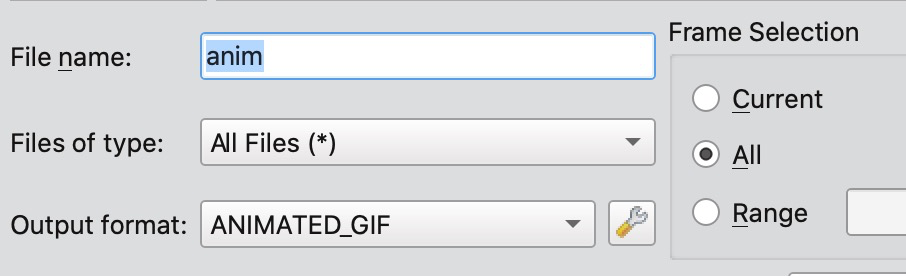


3 Comments
Unknown User (nagc)
Mac fans can use quicktime or 'Graphic Converter' to do batch conversion of large numbers of image files to movie format.
Miha Razinger
To create an HD movie I use:
Iain Russell
That's great - thanks for sharing!