...
| Panel |
|---|
|
this will plot (a) the mean of the ensemble forecast, (b) the ensemble spread, and (c) the HRES deterministic forecast.
this plots a 'spaghetti map' for a given parameter for the ensemble forecasts compared to the reference HRES forecast. Another way of visualizing ensemble spread.
this plots a vertical cross-section through the forecasts in the same way as the cross-section plots for the analyses. | | this plots all of the ensemble forecasts for a particular field and lead time. Each forecast is shown in a stamp sized map. Very useful for a quick visual inspection of each ensemble forecast. |
Additional plots for further analysis:study | this useful macro allows two individual ensemble forecasts to be compared to the control forecast. As well as plotting the forecasts from the members, it also shows a difference map for each. | | this will plot the difference between the ensemble control, ensemble mean or an individual ensemble member and the HRES forecast for a given parameter. | | this comprehensive macro produces a single map for a given parameter. The map can be either: i/ the ensemble mean, ii/ the ensemble spread, iii/ the control forecast, iv/ a specific perturbed forecast, v/ map of the ensemble probability subject to a threshold, vi/ ensemble percentile map for a given percentile value. For example, it is possible to plot of a map showing the probability that MSLP would be below 995hPa. | | this macro can be used to plot the difference for two ensemble members against the HRES forecasts. As ensemble perturbations are applied in +/- pairs, using this macro it's possible to see the nonlinear development of the members and their difference to the HRES forecast. |
|
...
| Panel |
|---|
| title | Use ens_to_ref_diff to compare an ensemble member to the analysisHRES forecast |
|---|
|
To animate the difference in MSLP of an individual ensemble member 30 to the HRES forecast, edit the lines: | Code Block |
|---|
param="mslp"
ensType="pf30" |
and visualise the plot. To compare the control forecast, change:
|
...
In this part of the task, redo the plots from the previous exercise which looked at ways of plotting ensemble data, but this time with clustering enabled.
 Image Modified Image Modified
| Stamp maps: the stamp maps will be reordered such at the ensemble members will be grouped according to their cluster. This will make it easier to see the forecast scenarios according to your clustering. |
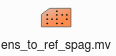 Image Modified Image Modified
|
Spaghetti maps: with clusters enabled, two additional maps are produced which show the contour lines for each cluster. |
Use the clusters of ensemble members you have created in ens_oper_cluster.example.txt.
...


