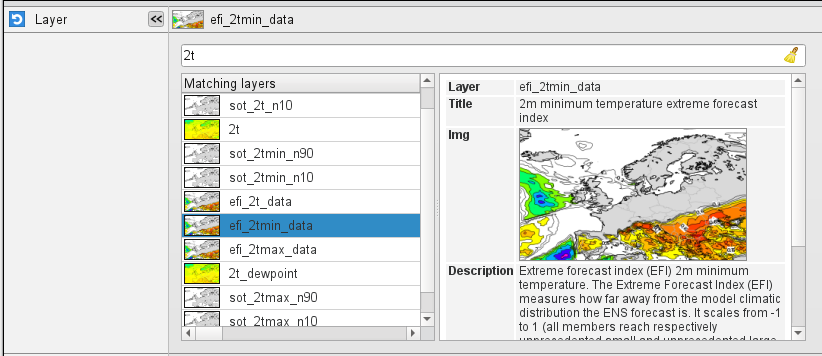...
| Section |
|---|
| Column |
|---|
| 
|
| Column |
|---|
With this icon we can recreate the layers of the ecCharts web-based visualisation system in the Metview environment. The icon retrieves and the data global forecast fields making up an ecCharts layer for the selected date from the MARS archive then applies the required post-processing steps and visualises the result using one of the pre-defined ecCharts styles. For help on editing icons, please see Editing Icons. The macro language equivalent of this icon is eccharts(). Please note that the output of the icon is not a single GRIB file but a list of the following items: - the GRIB fields retrieved from MARS
- a plot title definition (see Text plotting icon)
- a contouring definition (see Contouring icon) using the specified the pre-defined style associated with the layer
- a legend (see Legend icon) definition
Saving GRIB dataTo save a local copy of the retrieved GRIB data use the Save result action from the icon context menu.
Generating script code
The icon is equipped with the Generate Macro and Generate Python context menu actions. 
With these actions the actual retrieval, post-processing and visualisation steps can be saved into the specified script format (the generated script will be appear in the current folder). Here is an example of the Macro code generated for layer t925.
| Code Block |
|---|
| # Metview Macro
# **************************** LICENSE START ***********************************
#
# Copyright 2018 ECMWF. This software is distributed under the terms
# of the Apache License version 2.0. In applying this license, ECMWF does not
# waive the privileges and immunities granted to it by virtue of its status as
# an Intergovernmental Organization or submit itself to any jurisdiction.
#
# ***************************** LICENSE END ************************************
#
# Retrieve data from MARS
data = retrieve(
class : 'od',
levelist : 925,
levtype : 'pl',
param : '130.128',
stream : 'oper',
type : 'fc',
date : '20181127',
time : '0000',
grid : [1,1],
step : '24',
expver : '1')
# Define title
title = mtext(
text_line_1 : "925 hPa temperature START: <grib_info key='base-date' format='%d.%m.%Y. %H' where='shortName=t' /> UTC STEP: <grib_info key='step' where='shortName=t' />h VALID FOR = <grib_info key='valid-date' format='%d.%m.%Y. %H' where='shortName=t' /> UTC",
text_colour : "charcoal")
# Define contouring
cont = mcont(
contour_automatic_setting : "style_name",
contour_style_name : "sh_all_fM52t48i4",
legend : "on")
# Define legend
legend = mlegend(
legend_text_colour : "charcoal")
# Generate plot
plot(data, title, cont, legend)
|
What layers are available?
A fair number of ecCharts layers are available but several layers are not yet added. The icon editor contains a layer browser where the available layers can be searched for and their various properties can be inspected in detail.
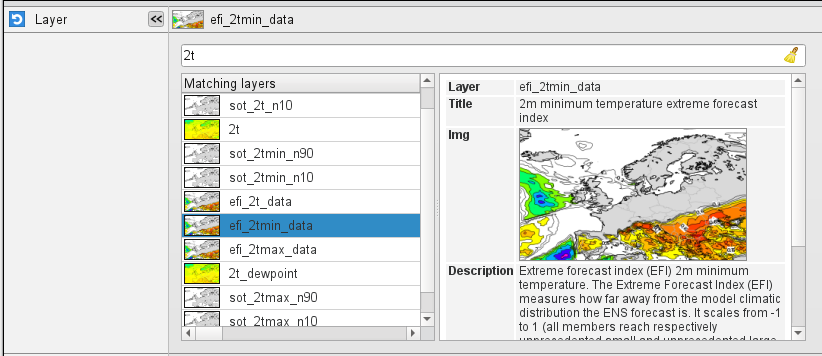 For help on editing icons, please see Editing Icons. For help on editing icons, please see Editing Icons.
|
|
The
...
The Eccharts Editor
| Info |
|---|
All the date parameters used for FLEXPART Prepare is given in YYYYMMDD format. Relative dates are allowed: e.g. -1 means yesterday, 0 means today, etc. |
Layer
Specifies the name of the Eccharts ecCharts layer.
Style
Specifies the contouring style for the selected layer. Each Eccharts ecCharts layer is associated with a group of predefined styles. When a given layer is selected in Layer the icon editor only shows the available styles for that layer and the default style is automatically selected.
...
When this parameter is set to yes an error in the data retrieval or the post-processing steps will force the icon (or the to fail and a Macro/Python script running it) to fail to fail.
Only data on and below this model level will be used to generate the FLEXPART input fields. This level can be specified either as a model level or as a pressure value. In the latter case FLEXPART Prepare will use the data retrieved for the first date to determine the topmost model level. The default value of this parameter is 1, which means that all the model levels will be used if Top Level Units is set to model_levels.
Top Level Units
Specifies the units of the value of Top Level. The allowed values are model_levels or hPa. The default value is model_levels.
Reuse Input
If this parameter is set on FLEXPART Prepare checks the existence of the data files to be generated and if they are already in place no new data is retrieved and processed. If it is off all the fields are always retrieved and processed and the existing data files are overwritten. The same happens to the AVAILABLE file. The existence of a FLEXPART input GRIB file is checked by using the file name and a set of ecCodes keys from the first message in the file. These keys are as follows: date, time, stepRange, gridType, iDirectionIncrement, jDirectionIncrement, latitudeOfFirstGridPoint, latitudeOfLastGridPoint, longitudeOfFirstGridPoint, longitudeOfLastGridPoint.
Output Path
...
the eccharts command will fail as well. While if it is set to no the icon will not fail and the eccharts command in Macro/Python will returns nil/None. The default value is yes.