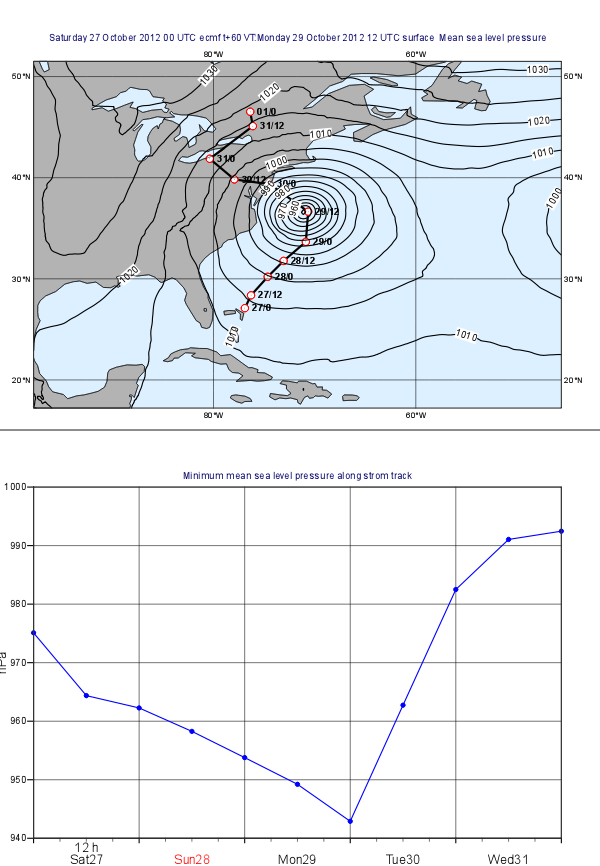Case description
In this exercise we will use Metview to produce the plots shown above:
...
| Info |
|---|
This exercise involves:
|
Creating the map plot
Setting the map View
With a new Geographical View icon, set up a cylindrical projection with its area defined as
...
- the land coloured in grey
- the sea coloured as #dcf0ff
Plotting the Mean Sea Level Pressure field
Plot the GRIB file sandy_msl.grib into this view using a new Contouring icon. Plot black isolines with an interval of 5 hPa between them. Animate through the fields to see how the forecast evolving.
| Info |
|---|
The fields you visualised were taken from the model run at 2012-10-27 0UTC and containing 12 hourly forecast steps from 0 to 120 hours. |
Plotting the storm track
The storm track data is stored in the CSV file called sandy_track.txt. If you open this file you will see that it contains the date, time and geographical coordinates of the track points.
...
Now drag your Table Visualiser icon the plot to overlay the mean sea level forecast with the track.
Customising the storm track
The storm track in its current form does not look great so you need to customise it with a Graph Plotting icon by setting the
- the track line to black and thick
- the track points to be white filled circles (their marker index is 15) with red outline.
Plotting date/time labels onto the track
To finalise the track plot you need to add the date/time labels to the track points. This can be done with a Symbol Plotting icon by specifying the list of labels you want to plot into the map. Since it would require too much editing you will learn a better (programmatic) way of doing it by using Metview Macro.
...
By returning the visual definition your Macro behaves as if it were a real Symbol Plotting icon. So save the Macro and drag it into the plot to see the labels appearing along the track.
Creating the graph plot
Setting the View
With a new Cartesian View icon, set up a view to cater for the graph showing the mean sea level pressure values in hPa by setting
- the x-axis type to date
- the x axis minimum to 2012-10-27 and its maximum to 2012-10-31
- the y-axis label to hPa
- the y-axis minimum value to 940 and its maximum to 1000
Computing the minimum pressure along the track
Since this task is fairly complex you will use a Macro for it. The idea goes like this:
...
By returning the visualiser you built a Macro that behaves as if it were an Input Visualiser icon. Now visualise your Cartesian View icon and drag your Macro into it.
Customising the graph
Customise the graph with a Graph Plotting icon by setting the
- the line thicker
- the points to be blue filled circles (their marker index is 15) with a reasonable size.
Creating a title
Define a custom title as shown in the example plot with a new Text Plotting icon.
Putting it all together
With a new Display Window icon design an A4 portrait layout with two views: your Geographical View icon should go top and your Cartesian View icon into the bottom. Now visualise your icon and populate the views with the data.
...