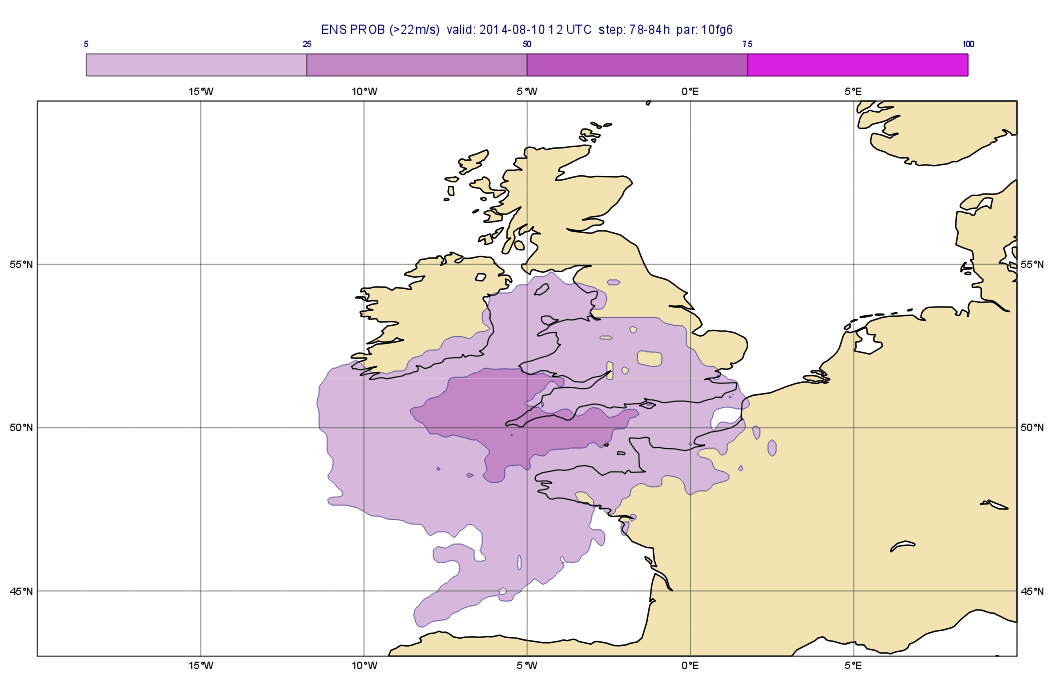Case description
In this exercise we will use Metview to explore the various ways ensemble forecast can be processed and visualised. The case we will investigate is related to a low pressure system crossing the UK on 10 August 2014: it caused high winds and heavy rain especially in the South-Western part of the country.
...
Evaluating the forecasts
In this part of the exercise we will create the plot shown below:
...
In this plot each map contains the various forecasts for the maximum 10 m wind gust in a 6-hour period from various model runs:
- top left: the closest latest forecast to before the event
- top right: the forecast run 4 days before the event
- bottom left: the ensemble mean for the ENS forecast run 4 days before the event
- bottom right: the ensemble spread for the ENS forecasts run 4 days before the event
Setting the
...
View
With a new Geographical View icon, set up a cylindrical projection with its area defined as
...
- the land coloured in cream
- the coastlines thick black
- use grey grid lines at every 5 degrees.
Defining the layout
With a new Display Window icon define a 2x2 layout so that each plot should contain your view.
Visualising the latest forecast
The GRIB file fc_latest_oper.grib contains the latest forecast run preceding the event. Drag it into the top left map and customise it with the wgust_shade Contouring icon and the title_oper Text Plotting icon. Animate through the fields to see the location of the areas heavily hit by the storm.
Visualising the operational forecast
The GRIB file fc_oper.grib contains the operational forecast run at 7 August 00 TC (four days before the event). Drag it into the top right map and customise it in the same way as the previous plot. You will see that the wind storm was not present in the forecast.
Visualising the ensemble mean
The GRIB file fc_ens.grib contains the control forecast and the 50 perturbed members of the ENS run at 7 August 00 TC (four days before the event). We will compute and visualise the mean of the ensemble members using a Macro.
The computations will be done in Macro, so create Create a new Macro and edit it. First, read the GRIB file in:
...
| Code Block |
|---|
e_mean = e_mean & f |
By doing so the loop's body is completed. We finish the macro by returning the resulting fieldset:
| Code Block |
|---|
return e_mean |
| Info |
|---|
By using the |
Drag it your Macro into the bottom left map and customise it with the wgust_shade Contouring icon. You would also need a custom Text Plotting icon. Take a copy of the one used for the previous plots (called title_oper) and tailor it to your needs. When you analyse the plot you will notice that the ensemble mean hints for higher wind gusts in the area of interest.
Visualising the ensemble spread
The ensemble spread is the standard deviation of the ENS members. You We can compute it in a very similar way to the ensemble mean. The only difference is that this time you need to use the stdev() function instead of mean(). Now it is your task to write a Macro for it. Once you finished your Macro drag it into the bottom right map and customise it with the wgust_spread_shade Contouring icon and with a custom Text Plotting icon. You will see that the ensemble spread is fairly high in the investigated area.
Checking the probabilities
In this part we will estimate the risk of the wind gust being higher than a certain threshold. We will compute the probability of the wind gust exceeding 22 m/s (≈ about 80 k/m) and generate the plot shown below:
You We can compute the probabilities with a Macro in a very similar Macro to the ones you wrote way as did for the ensemble mean and standard deviation. The difference is that this time you we need to compute a probability for each time step. Now it is your task to write a Macro and compute the probabilities. The computation should go like this:
Now duplicate the ensemble mean Macro and replace the computation with this code block:
| Code Block |
|---|
f=f > threshold22 f=100*mean(f) |
Here we supposed that all the ENS members are stored in fieldset f and the threshold value in variable threshold. The first line of the computations performs a logical operation on the fieldset and results in a new fieldset having 1s . In this new fieldset we have only 1s and 0s:
- the value is 1 in each gridpoint where condition meets (i.e. the value is larger than the threshold)
...
- the value is 0 in all other gridpoints.
The second line is simply deriving Then the probability is simply as the mean of these fields. We multiply the result by 100 to scale it into the 0-100 range for an easier interpretation.
Once you finished your Macro drag it into the bottom right map and customise it with the prob_shade Contouring icon and with . Also use a custom Text Plotting icon . You will to define the title. As for the probabilities, you should see that there is indeed a reasonable probability hinting for a high wind stormspeeds.
Creating a stamp plot
In this part we will investigate the individual ENS members and create a plot showing them all for a given time step on the same page like this:
...
This plot, for an obvious reason, is called a stamp plot. This is a complex plot so we will write a Macro to generate it.
Create a new Macro and edit it. Drop your Geographical View and the Coastlines icons into the Macro editor. Once you tidied up the code is generated and tidied up define a 6x9 layout so that each plot should contain your view:
...
Having done so run your Macro (this will take a minute or so) and try to identify the ENS members predicting high wind speeds in our area.
Creating a spaghetti plot
We finish the case study by looking into the predictability of the large scale flow pattern by generating spaghetti plots for 500 hPa geopotential from the same ENS run as we investigated before. In a spaghetti plot each ENS member is rendered into the same map using a single isoline value. The plot we want to generate is shown below (it contains the spaghetti plot for 500 hPa geopotential using the 560 gpm isoline value):
...
Once you sorted the the title out visualise your plot again and animate through the steps to see how the spaghetti is spreading out over time.
Extra Work
Try the following if you have time.
Add more fields to the stamp plot
The stamp plot only shows the perturbed ENS members but there is still space left to display additional fields, as well. Try to add the control forecast (from ENS) and the operational forecast to it.
...
| Info |
|---|
While setting up these extra plots it is a good idea to temporarily comment out the whole loop processing the perturbed forecast members. |
Add more fields to the spaghetti plot
The spaghetti plot only shows the perturbed ENS members. Try to add the control forecast (from ENS) and the operational forecast to it as well. You should use different isoline colours for it
...