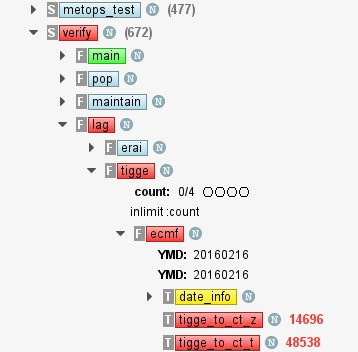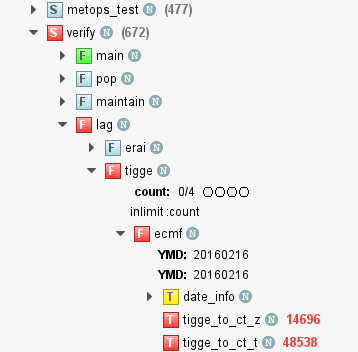...
| Area | Description | Notes |
|---|---|---|
| Managing large output files | New feature: large output files are now displayed much faster requiring far less memory than before. Although the output text viewer looks and behaves the same for all file sizes internally ecFlowUI uses a newly developed text editor for files larger than 5 MB. | |
New feature: when an output file is transferred from the logserver a progress bar is shown indicating the current status of the file transfer. | ||
New feature: output files transferred from the logserver are cached. The cache holds a file for two minutes starting from the moment the file is unloaded from the viewer (we select another output file or click on another node). If we view the output file within these two minutes ecFlowUI will use the cache and will not transfer the file again from the logserver. However if we click on the Refresh button the cache is bypassed and the latest version of the current output file is fetched from the logserver. | ||
New feature: for improved efficiency, when viewing output files larger than 5 MB the text search works in "confirm" mode where the search is only initiated when Enter is hit or one of the search arrows is pressed. For files smaller than this size the search is still instantaneous (it is initiated as we type in the text). The "confirm" mode is clearly indicated by a message bar above the text search panel. | ||
| Display node type in the tree view | New feature: the type of the nodes can now be displayed in the tree view. Each type is represented by its first character as follows:
A different visual representation is used for the "Classic view" and the "Modern View". In "Classic view" the node type is drawn to the left of the node rectangle into a separate box, while in "Modern view" the node type is drawn straight into the status box. This feature can be switched on/off in the Configure dialogue (Edit -> Preferences -> Appearance ->Tree view -> Display node type), the default setting is on.
| |
| Output tab preserves its content | Improvement: the Output tab now preserves its content: if we click on another tab in the Info panel and click back to the Output tab it does not need to reload the file. | |
| Custom command | Improvement: the node context menu shows the last 10 custom commands that were run. See Creating and running custom commands for more details. | |
| Context menu | Improvement:the 'Special' submenu has been re-added to the node context menu |
...