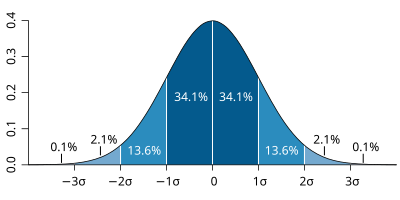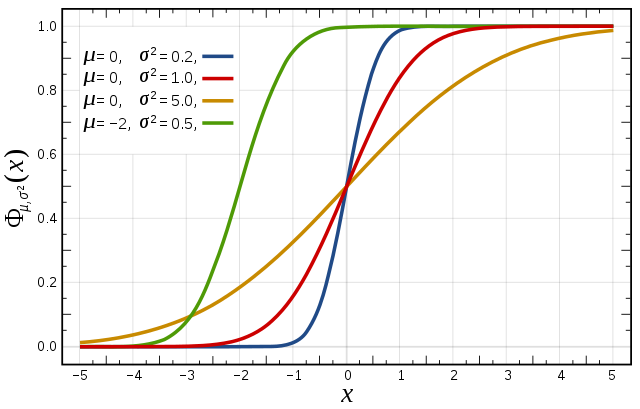...
| Section | ||||||||||||||||||||
|---|---|---|---|---|---|---|---|---|---|---|---|---|---|---|---|---|---|---|---|---|
|
| Note | ||
|---|---|---|
| ||
In practise many cases are aggregated in order to evaluate the forecast behaviour of the ensemble. However, it is always useful to complement such assessments with case studies of individual events, like the one in this exercise, to get a more complete picture of IFS performance and identify weaker aspects that need further exploration. |
Obtaining the exercises
The exercises described below are available as a set of Metview macros with the accompanying data. This is available as a downloadable tarfile for use with Metview. It is also available as part of the OpenIFS/Metview virtual machine, which can be run on different operating systems.
For more details of the OpenIFS virtual machine and how to get the workshop files, please contact: openifs-support@ecmwf.int.
ECMWF operational forecasts
At the time of this case study in 2012, ECMWF operational forecasts consisted of:
...
Please follow this link to see more details on changes to the ECMWF IFS forecast system (http://www.ecmwf.int/en/forecasts/documentation-and-support/changes-ecmwf-model)
Virtual machine
If using the OpenIFS/Metview virtual machine with these exercises the recommended memory is at least 6Gb, the minimum is 4Gb. If using 4Gb, do not use more than 2 parameters per plot.
These exercises use a relatively large domain with high resolution data. Some of the plotting options can therefore require significant amounts of memory. If the virtual machine freezes when running metview, please try increasing restart the VM and increase the memory assigned to the VM.
Starting up metview
To begin:
| Code Block | ||
|---|---|---|
| ||
metview & |
...
| Info |
|---|
Please enter the folder 'openifs_2016' to begin working. |
Saving images and printing
To save images during these exercises for discussion later, you can either use:
...
| Code Block | ||||
|---|---|---|---|---|
| ||||
ksnapshot |
Exercise 1. The ECMWF analysis
Hurricane Nadine and the cut-off low
| Panel | ||||||
|---|---|---|---|---|---|---|
| ||||||
For these tasks, use the metview icons in the row labelled 'Analysis' an_1x1.mv : this plots horizontal maps of parameters from the ECMWF analyses overlaid on one plot. an_2x2.mv : this plots horizontal maps of parameters from the ECMWF analyses four plots to a page (two by two). an_xs.mv : this plots vertical cross-sections of parameters from the ECMWF analyses. |
Task 1: Mean-sea-level pressure and track
Right-click on the 'an_1x1.mv' icon and select the 'Visualise' menu item (see figure right)
...
| Warning | ||
|---|---|---|
| ||
Please close any unused plot windows if using a virtual machine. This case study uses high resolution data over a relatively large domain. Multiple plot windows can therefore require significant amounts of computer memory which can be a problem for virtual machines with restricted memory. |
Task 2: MSLP and 500hPa geopotential height
This task creates Figure 2. from Pantillon et al.
...
| Panel | ||
|---|---|---|
| ||
Change the value of You might add the mslp or z500 fields to this plot. e.g. Or produce two plots, one with PV at 320K, the other with z500 or MSLP and put them side by side on the screen. |
| Panel | ||||
|---|---|---|---|---|
| ||||
From the animation of the z500 and mslp fields: (as in Figure 1. from Pantillon et al.) Q. When does the cut-off low form (see z500)? | ||||
| Panel | ||||
| ||||
Compare the animation of the z500 and mslp fields with Figure 1. from Pantillon et al. From the PV at 320K (and z500), what is different about the upper level structurestructures of Nadine and the cut-off low? |
...
(also look at the cross-section plot) |
Task 3: Changing geographical area
Right-click on 'an_1x1.mv' icon and select 'Edit'.
...
Animate the storm on this smaller geographical map.
Task 4: Wind fields, sea-surface temperature (SST)
The 'an_2x2.mv' icon allows for plotting up to 4 separate figures on a single frame. This task uses this icon to plot multiple fields.
...
| Info |
|---|
Animating. If only one field on the 2x2 plot animates, make sure the menu item 'Animation -> Animate all scenes' is selected. Plotting may be slow depending on the computer used. This reads a lot of data files. |
| Panel | ||||
|---|---|---|---|---|
| ||||
Q. What do you notice about the SST field? |
Task 5: Satellite images
Open the folder 'satellite' by doubling clicking (scroll the window if it is not visible).
...
Use the an_1x1.mv and/or the an_2x2.mv macros to compare the ECMWF analyses with the satellite images.
Task 6: Cross-sections
The last task in this exercise is to look at cross-sections through Hurricane Nadine and the cut-off low.
...
The plot shows potential vorticity (PV), wind vectors and potential temperature roughly through the centre of the Hurricane and the cut-off low. The red line on the map of MSLP shows the location of the cross-section.
| Panel | ||||
|---|---|---|---|---|
| ||||
Q. Look at the PV field, how do the vertical structures of Nadine and the cut-off low differ? |
Changing forecast time
Cross-section data is only available every 24hrs.
...
| Code Block | ||
|---|---|---|
| ||
steps=[2012-09-22 00:00] |
Changing fields
A reduced number of fields is available for cross-sections: temperature (t), potential temperature (pt), relative humidity (r), potential vorticity (pv), vertical velocity (w), wind-speed (speed; sqrt(u*u+v*v)) and wind vectors (wind3).
Changing cross-section location
| Code Block | ||
|---|---|---|
| ||
#Cross section line [ South, West, North, East ] line = [30,-29,45,-15] |
...
Remember that if the forecast time is changed, the storm centres will move and the cross-section line will need to be repositioned to follow specific features. This is not computed automatically, but must be changed by altering the coordinates above.
Exercise 2: The operational HRES forecast
Recap
The ECMWF operational deterministic forecast is called HRES. At the time of this case study, the model ran with a spectral resolution of T1279, equivalent to 16km grid spacing.
...
Before looking at the ensemble forecasts, first understand the performance of the operational HRES forecast of the time.
Available forecast
Data is provided for a single 5 day forecast starting from 20th Sept 2012, as used in the paper by Pantillon et al.
HRES data is provided at the same resolution as the operational model, in order to give the best representation of the Hurricane and cut-off low interationsiterations. This may mean that some plotting will be slow.
Available parameters
A new parameter is total precipitation : tp.
The parameters available in the analyses are available in the forecast data.
Questions to consider
...
| bgColor | lightblue |
|---|
...
...
Available plot types
| Panel |
|---|
For this exercise, you will use the metview icons in the row labelled 'HRES forecast' as shown above. hres_rmse.mv : this plots the root-mean-square-error growth curves for the operational HRES forecast compared to the ECMWF analyses.
hres_to_an_diff.mv : this plots a single parameter as a difference map between the operational HRES forecast and the ECMWF analysis. Use this to understand the forecast errors. |
Forecast performance
Task 1: Forecast error
In this task, we'll look at the difference between the forecast and the analysis by using "root-mean-square error" (RMSE) curves as a way of summarising the performance of the forecast.
...
Repeat for both geographical regions: mapType=1 (Atlantic) and mapType=2 (France).
| Panel | ||||
|---|---|---|---|---|
| ||||
1Q. What do the RMSE curves show? |
Task 2: Compare forecast to analysis
Use the hres_to_an_diff.mv icon and plot the difference map between the HRES forecast and the analysis first for z500 and then mslp (change plot1 from z500 to mslp).
| Panel | ||||
|---|---|---|---|---|
| ||||
1Q. What differences can be seen? |
If time: look at other fields to study the behaviour of the forecast.
Task 3: Precipitation over France
This task produces a plot similar to Figure 2 in Pantillon et al.
...
As for the analyses, the macros hres_1x1.mv, hres_2x2.mv and hres_xs.mv can be used to plot and animate fields or overlays of fields from the HRES forecast.
| Panel | ||||
|---|---|---|---|---|
| ||||
How does the timing and distribution of the precipitation from the forecast compare to the observations shown in the paper by Pantillon? |
Suggested plots for discussion
Q. Was it a good or bad forecast? Why? |
Suggested plots for discussion
The The following is a list of parameters and plots that might be useful to produce for later group discussion. Choose a few plots and use both the HRES forecast and the analyses.
...
| Panel | ||||||||
|---|---|---|---|---|---|---|---|---|
| ||||||||
|
...
| Panel | ||||||
|---|---|---|---|---|---|---|
| ||||||
|
Exercise 3 : The operational ensemble forecasts
Recap
- ECMWF operational ensemble forecasts treat uncertainty in both the initial data and the model.
- Initial analysis uncertainty: sampled by use of Singular Vectors (SV) and Ensemble Data Assimilation (EDA) methods. Singular Vectors are a way of representing the fastest growing modes in the initial state.
- Model uncertainty: sampled by use of stochastic parametrizations. In IFS this means the 'stochastically perturbed physical tendencies' (SPPT) and the 'spectral backscatter scheme' (SKEB)
- Ensemble mean : the average of all the ensemble Ensemble mean : the average of all the ensemble members. Where the spread is high, small scale features can be smoothed out in the ensemble mean.
- Ensemble spread : the standard deviation of the ensemble members, represents how different the members are from the ensemble mean.
The ensemble forecasts
In this case study, there are two operational ensemble datasets and additional datasets created with the OpenIFS model, running at lower resolution, where the initial and model uncertainty are switched off in turn. The OpenIFS ensembles are discussed in more detail in later exercises.
...
- Control forecast (unperturbed)
- Perturbed ensemble members. Each member will use slightly different initial data conditions and include model uncertainty pertubations.
2012 Operational ensemble
ens_oper: This dataset is the operational ensemble from 2012 and was used in the Pantillon et al. publication. A key feature of this ensemble is use of a climatological SST field (you should would have seen this in the earlier tasks!).
2016 Operational ensemble
ens_2016: This dataset is a reforecast of the 2012 event using the ECMWF operational ensemble of March 2016. Two key differences between the 2016 and 2012 operational ensembles are: higher horizontal resolution, and coupling of NEMO ocean model to provide SST from the start of the forecast.
The analysis was not rerun for 20-Sept-2012. This means the reforecast using the 2016 ensemble will be using the original 2012 analyses. Also only 10 ensemble data assimilation (EDA) members were used in 2012, whereas 25 are in use for 2016 operational ensembles, so each EDA member will be used multiple times for this reforecast. This will impact on the spread and clustering seen in the tasks in this exercise.
Ensemble exercise tasks
Visualising ensemble forecasts can be done in various ways. During this exercise we will use a number of visualisation techniques in order to understand the errors and uncertainties in the forecast,
Key parameters: MSLP and z500, z500, and total precipitation (tp) over France. We suggest concentrating on viewing these fields. If time, visualize other parameters (e.g. PV320K).
Available plot types
| Panel |
|---|
For these exercises please use the Metview icons in the row labelled 'ENS'. ens_rmse.mv : this is similar to the hres_rmse.mv in the previous exercise. It will plot the root-mean-square-error growth for the ensemble forecasts. ens_to_an.mv : this will plot (a) the mean of the ensemble forecast, (b) the ensemble spread, (c) the HRES deterministic forecast and (d) the analysis for the same date. ens_to_an_runs_spag.mv : this plots a 'spaghetti map' for a given parameter for the ensemble forecasts compared to the analysis. Another way of visualizing ensemble spread. stamp.mv : this plots all of the ensemble forecasts for a particular field and lead time. Each forecast is shown in a stamp sized map. Very useful for a quick visual inspection of each ensemble forecast. stamp_diff.mv : similar to stamp.mv except that for each forecast it plots a difference map from the analysis. Very useful for quick visual inspection of the forecast differences of each ensemble forecast.
Additional plots for further analysis: pf_to_cf_diff.mv : this useful macro allows two individual ensemble forecasts to be compared to the control forecast. As well as plotting the forecasts from the members, it also shows a difference map for each. ens_to_an_diff.mv : this will plot the difference between the ensemble control, ensemble mean or an individual ensemble member and the analysis for a given parameter. |
Group working
If working in groups, each group could follow the tasks below with a different ensemble forecast. e.g. one group uses the 'ens_oper', another group uses 'ens_2016' and so on.
Choose your ensemble dataset by setting the value of 'expId', either 'ens_oper' or 'ens_2016' for this exercise.
One of the OpenIFS ensembles could also be used but it's recommended one of the operational ensembles is studied first.
| Code Block | ||||
|---|---|---|---|---|
| ||||
#The experiment. Possible values are: # ens_oper = operational ENS # ens_2016 = 2016 operational ENS expId="ens_oper" |
Ensemble forecast performance
In these tasks, the performance of the ensemble forecast is studied.
| Panel | ||||
|---|---|---|---|---|
| ||||
Q. How does the ensemble mean MSLP and Z500 fields compare to the HRES forecast and analysis? |
Task 1: RMSE "plumes"
This is similar to task 1 in exercise 2, except the RMSE curves for all the ensemble members from a particular forecast will be plotted.
Right-click the ens_rmse.mv icon, select 'Edit' and plot the curves first for 'mslp' and then for 'z500' (change the param field to mslp, run the macro and then change to z500 and run again).
Change 'expID' for your choice of ensemble.
...
Clustering will be used in later tasks.
| Panel | ||||
|---|---|---|---|---|
| ||||
Q. How do the HRES, ensemble control forecast and ensemble mean compare? |
There might be some evidence of clustering in the ensemble plumes.
Q. Compare with ens_2016 ensemble, or with a different group. How does the performance of the HRES and control forecast change? |
There might be some evidence of clustering in the ensemble plumes.
There There might be some individual forecasts that give a lower RMS error than the control forecast.
...
- Explore the plumes from other variables.
- Do you see the same amount of spread in RMSE from other pressure levels in the atmosphere?
Task 2: Ensemble spread
In the previous task, uncertainty in the forecast by starting from different initial conditions and the stochastic parameterizations can result in significant differences in the RMSE (for this particular case and geographical region).
...
Use the ens_to_an.mv icon and first plot the MSLP and then z500 (set param to mslp, run the macro, then change param to z500 and run again).
This will produce plots showing: the mean of of all the ensemble forecasts, the spread of the ensemble forecasts, the operational HRES deterministic forecast and the analysis.
Change 'expId' if required.
Animate this plot to see how the spread grows.
...
| Code Block | ||||
|---|---|---|---|---|
| ||||
#ENS members (use ["all"] or a list of members like [1,2,3] members=["all"] #[1,2,3,4,5] or ["all"] or ["cl.example.1"] |
| Panel | ||||
|---|---|---|---|---|
| ||||
Q. How does the mean of the ensemble forecasts compare to the HRES & analysis? |
Task 3: Spaghetti plots - another way to visualise spread
A "spaghetti" plot is where a single contour of a parameter is plotted for all ensemble members. It is another way of visualizing the differences between the ensemble members and focussing on features.
Use the ens_to_an_runs_spag.mv icon. Plot and animate either the MSLP and or z500 fields using your suitable choice for the contour level. Find a value that highlights the low pressure centres. Note that not all members may reach the low pressure set by the contour.
| Info |
|---|
If the contour value is not set correctly, no lines will appear. Use the 'cursor data' icon at the top of the plot to inspect the data values. |
The red contour line shows the control forecast of the The red contour line shows the control forecast of the ensemble.
Note that this macro may animate slowly because of the computations required.
Experiment with changing the contour value and (if time) plotting other fields.
Task 4: Visualise ensemble members and differences
So far we have been looking at reducing the information in some way to visualise the ensemble.
To Stamp maps are used to visualise all the ensemble members as normal maps, we can use several visualisation methods, a popular way is to use stamp maps. These are small, stamp sized contour maps plotted for each ensemble member using a small set of contours.
There are two icons to use, stamp.mv and stamp_diff.mv.
Use stamp.mv to first plot the MSLP and then z500 fields in the ensemble (set param='mslp', run the macro, then change to 'z500' and run again).
The stamp map is slow to plot as it reads a lot of data. Rather than animate each forecast step, a particular date can be set by changing the 'steps' variable.
| Code Block | ||||
|---|---|---|---|---|
| ||||
#Define forecast steps steps=[2012-09-24 00:00,"to",2012-09-24 00:00,"by",6] |
Make sure clustersId="off" for this task.
Precipitation over France
Use stamp.mv and plot total precipitation ('tp') over France (mapType=2) for 00Z 24-09-2012 (compare with Figure 2 in Pantillon).
Note, stamp_diff.mv cannot be used for 'tp' as there is no precipitation data in the analyses.
Difference stamp maps
Use the stamp_diff.mv plot to look at the differences between the ensemble members and the analysis. It can be easier to understand the difference in the ensembles by using difference stamp maps.
| Panel | ||||
|---|---|---|---|---|
| ||||
Q. Using the stamp and stamp difference maps, study the ensemble. Identify which ensembles produce "better" forecasts. |
Compare ensemble members to analysis
After visualizing the stamp maps, it can be useful to animate a comparison of individual ensemble members to the analyses.
...
| Panel | ||||
|---|---|---|---|---|
| ||||
To animate the difference in MSLP of an individual ensemble member 30 to the analysis, edit the lines:
To compare the control forecast:
|
Further analysis using ensembles
| Panel | ||
|---|---|---|
| ||
This will show the forecasts from the ensemble members and also their difference with the ensemble control forecast. To animate the difference in MSLP with ensemble members '30' and '50', set:
|
| Panel | ||
|---|---|---|
| ||
Compare the SST parameter used for the ens_oper and ens_2016 ensemble forecasts. The 2016 reforecast of this case study used a coupled ocean model unlike the 2012 ensemble and HRES forecast that used climatology for the first 5 days. |
| Panel | ||
|---|---|---|
| ||
To show a cross-section of a particular ensemble member, use the macro 'ens_xs.mv'. This works in the same way as the an_xs.mv and hres_xs.mv macros. |
| Panel | |||||
|---|---|---|---|---|---|
| |||||
Find ensemble members that Find ensemble members that appear to produce a better forecast and look to see how the initial development in these members differs.
|
Task 5: Cumulative distribution function
Recap
| The probability distribution function of the normal distribution or Gaussian distribution. The probabilities expressed as a percentage for various widths of standard deviations (σ) represent the area under the curve. |
|---|
Figure from Wikipedia. |
Cumulative distribution function for a normal |
|---|
Figure from Wikipedia. |
Cumulative distribution function (CDF)
The figures above illustrate the relationship between a normal distribution and its associated cumulative distribution function. The CDF is constructed from the area under the probability density function.
...
For a forecast ensemble where all values were the same, the CDF would be a vertical straight line.
Plot the CDFs
This exercise uses the cdf.mv icon. Right-click, select 'Edit' and then:
...
Make sure useClusters='off'.
| Panel | ||||
|---|---|---|---|---|
| ||||
Q. Compare the CDF from the different forecast ensembles; what can you say about the spread? |
Forecasting during HyMEX : Work in teams for group discussion
Ensemble forecasts can be used to help forecasting. This exercise discusses a real-world case of forecasting during HyMEX.
| Panel | ||
|---|---|---|
| ||
| Please see separate handout for forecasting exercise. |
Exercise 4: Cluster analysis
The paper by Pantillon et al , describes the use of clustering to identify the main scenarios among the ensemble members.
This exercise repeats some of the plots from the previous one but this time with clustering enabled.
In this exercise you will:
Using clustering will highlight the ensemble members in each cluster in the plots.
In this exercise you will:
- Construct your own qualitative clusters by choosing members for two clusters
- Generate clusters using principal component analysis (similar to Pantillon et al).
Task 1: Create your own clusters
Clusters can be created manually from lists of the ensemble members.
Refer back to the plots from the previous exercise to choose Choose members for two clusters. The stamp maps are useful for this task.
From the stamp . map of z500 at 24/9/2012 (t+96), identify ensemble members that represent the two most likely forecast scenarios.
It is usual to create clusters from z500 as it represents the large-scale flow and is not a noisy field. However, for this particular case study, the stamp map of 'tp' (total precipitation) over France is also very indicative of the distinct forecast scenarios. You might also try using other fields, such as 'mslp' or 'pv320K' to compare.
| Panel | ||
|---|---|---|
| ||
Right-click 'ens_oper_cluster.example.txt' and select Duplicate. Change the 'example' |
Create two clusters by:
(TO BE DONE)
With this text file in place, now replot the:
RMSE curves
Stamp maps
with clusters enabled.
To enable clusters in the macros:
(TO BE DONE)
Use clusters_to_an.mv with user defined clusters.
Task 2: Empirical orthogonal functions / Principal component analysis
This task provides a quantitative way of clustering an ensemble by computing empirical orthogonal functions from the differences between the ensemble members and the control forecast. Although geopotential height at 500hPa at 00 24/9/2012 is used in the paper by Pantillon et al., the steps described below can be used for any parameter at any step.
To use the principal component analysis (PCA), the eof.mv macro computes the EOFs and the clustering:
| Panel | ||
|---|---|---|
| ||
Edit 'eof.mv' Set the parameter, choice of ensemble and forecast step required for the EOF computation:
The above example will compute the EOF of geopotential height anomaly at 500hPa using the 2012 operational ensemble at forecast step 00Z on 24/09/2012. A plot will be generated showing the first two EOFs (similar to Figure 5 in Pantillon et al.) This will create a text file: (TO BE DONE) The geographical area for the EOF computation is: 35-55N, 10W-20E (same as in Pantillon et al). If desired it can be changed in eof.mv. |
| Panel | ||
|---|---|---|
| ||
The cluster_to_an.mv macro will use the clustering information and Set the parameter to that used in eof.mv |
| Panel |
|---|
1. What do the EOFs plotted by eof.mv show? 2. Change the parameter used for the EOF (try the 'total precipitation' field). How does the cluster change? |
Exercise 5. Exploring the role of uncertainty
To further understand the impact of the different types of uncertainty (initial and model), some forecasts with OpenIFS have been made in which the uncertainty has been selectively disabled. These experiments use a 40 member ensemble and are at T319 resolution, lower than the operational ensemble.
As part of this exercise you may have run OpenIFS yourself in the class to generate another ensemble; one participant per ensemble member.
Recap
- EDA is the Ensemble Data Assimilation.
- SV is the use of Singular Vectors to perturb the initial conditions.
- SPPT is the stochastic physics parametrisation scheme.
- SKEB is the stochastic backscatter scheme applied to the model dynamics.
Experiments available:
- Experiment id: ens_both. EDA+SV+SPPT+SKEB : Includes initial data uncertainty (EDA, SV) and model uncertainty (SPPT, SKEB)
- Experiment id: ens_initial. EDA+SV only : Includes only initial data uncertainty
- Experiment id: ens_model. SPPT+SKEB only : Includes model uncertainty only
The aim of this exercise is to use the same visualisation and investigation as in the previous exercises to understand the impact the different types of uncertainty make on the forecast.
A key difference between this exercise and the previous one is that these forecasts have been run at a lower horizontal resolution. In the exercises below, it will be instructive to compare with the operational ensemble plots from the previous exercise.
| Panel | ||||||
|---|---|---|---|---|---|---|
| ||||||
For this exercise, we suggest either each team focus on one of the above experiments and compare it with the operational ensemble. Or, each team member focus on one of the experiments and the team discuss and compare the experiments. |
| Panel | ||||||
|---|---|---|---|---|---|---|
| ||||||
The different macros available for this exercise are very similar to those in previous exercises. For this exercise, use the icons in the row labelled 'Experiments'. These work in a similar way to the previous exercises. ens_exps_rmse.mv : this will produce RMSE plumes for all the above experiments and the operational ensemble. ens_exps_to_an.mv : this produces 4 plots showing the ensemble spread from the OpenIFS experiments compared to the analysis. ens_exps_to_an_spag.mv : this will produce spaghetti maps for a particular parameter contour value compared to the analysis. ens_part_to_all.mv : this allows the spread & mean of a subset of the ensemble members to be compared to the whole ensemble. |
| Info |
|---|
For these tasks the Metview icons in the row labelled 'ENS' can also be used to plot the different experiments (e.g. stamp plots). Please see the comments in those macros for more details of how to select the different OpenIFS experiments. Remember that you can make copies of the icons to keep your changes. |
Task 1. RMSE plumes
Use the ens_exps_rmse.mv icon and plot the RMSE curves for the different OpenIFS experiments.
Compare the spread from the different experiments.
| Panel | ||||
|---|---|---|---|---|
| ||||
The OpenIFS experiments were at a lower horizontal resolution. How does the RMSE spread compare between the 'ens_oper' and 'ens_both' experiments? |
Task 2. Ensemble spread and spaghetti plots
Use the ens_exps_to_an.mv icon and plot the ensemble spread for the different OpenIFS experiments.
Also use the ens_exps_to_an_spag.mv icon to view the spaghetti plots for MSLP for the different OpenIFS experiments.
| Panel | ||||
|---|---|---|---|---|
| ||||
|
If time:
- use the ens_part_to_all.mv icon to compare a subset of the ensemble members to that of the whole ensemble. Use the stamp_map.mv icon to determine a set of ensemble members you wish to consider (note that the stamp_map icons can be used with these OpenIFS experiments. See the comments in the files).
Task 3. What initial perturbations are important
The objective of this task is to identify what areas of initial perturbation appeared to be important for an improved forecast in the ensemble.
Using the macros provided:
- Find an ensemble member(s) that gave a consistently improved forecast and take the difference from the control.
- Step back to the beginning of the forecast and look to see where the difference originates from.
Use the large geographical area for this task. Use the MSLP and z500 fields (and any others you think are useful).
Task 4. Non-linear development
Ensemble perturbations are applied in positive and negative pairs. This is done to centre the perturbations about the control forecast.
So, for each computed perturbation, two perturbed initial fields are created e.g. ensemble members 1 & 2 are a pair, where number 1 is a positive difference compared to the control and 2 is a negative difference.
- Choose an odd & even ensemble pair (use the stamp plots). Use the appropriate icon to compute the difference of the members from the ensemble control forecast.
- Study the development of these differences using the MSLP and wind fields. If the error growth is linear the differences will be the same but of opposite sign. Non-linearity will result in different patterns in the difference maps.
- Repeat looking at one of the other forecasts. How does it vary between the different forecasts?
If time:
- Plot PV at 320K. What are the differences between the forecast? Upper tropospheric differences played a role in the interaction of Hurricane Nadine and the cut-off low.
Notes from Frederic
Appendix
Further reading
For more information on the stochastic physics scheme in (Open)IFS, see the article:
Shutts et al, 2011, ECMWF Newsletter 129.
Acknowledgements
We gratefully acknowledge the following for their contributions in preparing these exercises. From ECMWF: Glenn Carver, Sandor Kertesz, Linus Magnusson, Iain Russell, Simon Lang, Filip Vana. From ENM/Meteo-France: Frédéric Ferry, Etienne Chabot, David Pollack and Thierry Barthet for IT support at ENM.
| HTML |
|---|
<script type="text/javascript" src="https://software.ecmwf.int/issues/s/en_UKet2vtj/787/12/1.2.5/_/download/batch/com.atlassian.jira.collector.plugin.jira-issue-collector-plugin:issuecollector/com.atlassian.jira.collector.plugin.jira-issue-collector-plugin:issuecollector.js?collectorId=5fd84ec6"></script>
|
...
Introduction
In these exercises we will look at a case study of a severe storm using a forecast ensemble. During the course of the exercise, we will explore the scientific rationale for using ensembles, how they are constructed and how ensemble forecasts can be visualised. A key question is how uncertainty from the initial data and the model parametrizations impact the forecast.
Edit (or make a duplicate) The file contains two example lines:
The first line defines the list of members for 'Cluster 1': in this example, members 2, 3, 4, 9, 22, 33, 40. The second line defines the list of members for 'Cluster 2': in this example, members 10, 11, 12, 31, 49. Change these two lines!. You can create multiple cluster definitions by using the 'Duplicate' menu option to make copies of the file for use in the plotting macros.. The filename is important! |
| Panel | ||
|---|---|---|
| ||
Use the clusters of ensemble members you have created in Change If you are looking at the 2016 reforecast, then make sure your file is called ens_2016_cluster.example.txt. Replot ensembles:RMSE: plot the RMSE curves using Stamp maps: the stamp maps will be reordered so the ensemble members will be grouped according to their cluster. Applies to Spaghetti maps: with clusters enabled, two additional maps are produced which show the contour lines for each cluster. |
| Panel | |||||
|---|---|---|---|---|---|
| |||||
The macro Use If your cluster definition file is called 'ens_oper_cluster.example.txt', then Edit
If your cluster definition file is has another name, e.g. ens_oper_cluster.fred.txt, then members_1=["cl.fred.1"]. Plot other parameters:Plot total precipitation 'tp' for France ( |
| Panel | ||
|---|---|---|
| ||
Q. Experiment with the choice of members in each clusters and plot z500 at t+96 (Figure 7 in Pantillon et al.). How similar are your cluster maps? |
Task 2: Empirical orthogonal functions / Principal component analysis
A quantitative way of clustering an ensemble is by a principal component analysis using empirical orthogonal functions. These are computed from the differences between the ensemble members and the ensemble mean, then computing the eigenvalues and eigenfunctions of these differences (or variances) over all the members such that the difference of each member can be expressed as a linear combination of these eigenfuctions, also known as empirical orthogonal functions (EOFs).
Although geopotential height at 500hPa at 00 24/9/2012 is used in the paper by Pantillon et al. as it gives the best results, the steps described below can be used for any parameter at any step.
The eof.mv macro computes the EOFs and the clustering.
| Warning |
|---|
Always first use the Otherwise cluster_to_an.mv and other plots with clustering enabled will fail or plot with the wrong clustering of ensemble members. If you change step or ensemble, recompute the EOFS and cluster definitions using eof.mv. Note however, that once a cluster has been computed, it can be used for all steps with any parameter. If you rerun the |
| Panel | ||
|---|---|---|
| ||
Edit 'eof.mv' Set the parameter to use, choice of ensemble and forecast step required for the EOF computation:
Run the macro. The above example will compute the EOFs of geopotential height anomaly at 500hPa using the 2012 operational ensemble at forecast step 00Z on 24/09/2012. A plot will appear showing the first two EOFs (similar to Figure 5 in Pantillon et al.) The geographical area for the EOF computation is: 35-55N, 10W-20E (same as in Pantillon et al). If desired it can be changed in |
| Panel | |||||||
|---|---|---|---|---|---|---|---|
| |||||||
The eof.mv macro will create a text file with the cluster definitions, in the same format as described above in the previous task. The filename will be different, it will have 'eof' in the filename to indicate it was created by using empirical orthogonal functions.
If a different ensemble forecast is used, for example This cluster definition file can then be used to plot any variable at all steps (as for task 1). |
| Panel | ||
|---|---|---|
| ||
Q. What do the EOFs plotted by eof.mv show? |
| Panel | |||||
|---|---|---|---|---|---|
| |||||
Use the cluster definition file computed by The macro Use Edit
Run the macro. If time also look at the total precipitation (tp) over France and PV/320K. |
| Panel | ||
|---|---|---|
| ||
Q. How similar is the PCA computed clusters to your manual clustering? |
| Panel | ||||||
|---|---|---|---|---|---|---|
| ||||||
To change the number of clusters created by the EOF analysis, find the file in the folder 'base' called base_eof.mv. Edit this file and near the top, change:
to
then select 'File' and 'Save' to save the changes. Now if you run the You can use the 3 clusters in the
would plot the mean of the members in the first and the third clusters (it's not possible to plot all three clusters together). |
| Panel | ||
|---|---|---|
| ||
For those interested: The code that computes the clusters can be found in the Python script: This uses the 'ward' cluster method from SciPy. Other cluster algorithms are available. See http://docs.scipy.org/doc/scipy/reference/generated/scipy.cluster.hierarchy.linkage.html#scipy.cluster.hierarchy.linkage The python code can be changed to a different algorithm or the more adventurous can write their own cluster algorithm! |
Exercise 5. Percentiles and probabilities
To further compare the 2012 and 2016 ensemble forecasts, plots showing the percentile amount and probabilities above a threshold can be made for total precipitation.
Use these icons:
Both these macros will use the 6-hourly total precipitation for forecast steps at 90, 96 and 102 hours, plotted over France.
Task 1. Plot percentiles of total precipitation
Edit the percentile_tp_compare.mv icon.
Set the percentile for the total precipitation to 75%:
| Code Block | ||
|---|---|---|
| ||
#The percentile of ENS precipitation forecast
perc=75 |
Run the macro and compare the percentiles from both the forecasts. Change the percentiles to see how the forecasts differ.
Task 2: Plot probabilities of total precipitation
This macro will produce maps showing the probability of 6-hourly precipitation for the same area as in Task 1.
In this case, the maps show the probability that total precipitation exceeds a threshold expressed in mm.
Edit the prob_tp_compare.mv and set the probability to 20mm:
| Code Block | ||
|---|---|---|
| ||
#The probability of precipitation greater than
prob=20 |
Run the macro and view the map. Try changing the threshold value and run.
| Panel | ||
|---|---|---|
| ||
Q. Using these two macros, compare the 2012 and 2016 forecast ensemble. Which was the better forecast for HyMEX flight planning? |
Exercise 6. Exploring the role of uncertainty
To further understand the impact of the different types of uncertainty (initial and model), some forecasts with OpenIFS have been made in which the uncertainty has been selectively disabled. These experiments use a 40 member ensemble and are at T319 resolution, lower than the operational ensemble.
As part of this exercise you may have run OpenIFS yourself in the class to generate another ensemble; one participant per ensemble member.
Recap
- EDA is the Ensemble Data Assimilation.
- SV is the use of Singular Vectors to perturb the initial conditions.
- SPPT is the stochastic physics parametrisation scheme.
- SKEB is the stochastic backscatter scheme applied to the model dynamics.
Experiments available:
- Experiment id: ens_both. EDA+SV+SPPT+SKEB : Includes initial data uncertainty (EDA, SV) and model uncertainty (SPPT, SKEB)
- Experiment id: ens_initial. EDA+SV only : Includes only initial data uncertainty
- Experiment id: ens_model. SPPT+SKEB only : Includes model uncertainty only
The aim of this exercise is to use the same visualisation and investigation as in the previous exercises to understand the impact the different types of uncertainty make on the forecast.
A key difference between this exercise and the previous one is that these forecasts have been run at a lower horizontal resolution. In the exercises below, it will be instructive to compare with the operational ensemble plots from the previous exercise.
| Panel | ||||||
|---|---|---|---|---|---|---|
| ||||||
For this exercise, we suggest either each team focus on one of the above experiments and compare it with the operational ensemble. Or, each team member focus on one of the experiments and the team discuss and compare the experiments. |
| Panel | ||||||
|---|---|---|---|---|---|---|
| ||||||
The different macros available for this exercise are very similar to those in previous exercises. For this exercise, use the icons in the row labelled 'Experiments'. These work in a similar way to the previous exercises. ens_exps_rmse.mv : this will produce RMSE plumes for all the above experiments and the operational ensemble. ens_exps_to_an.mv : this produces 4 plots showing the ensemble spread from the OpenIFS experiments compared to the analysis. ens_exps_to_an_spag.mv : this will produce spaghetti maps for a particular parameter contour value compared to the analysis. ens_part_to_all.mv : this allows the spread & mean of a subset of the ensemble members to be compared to the whole ensemble. |
| Info |
|---|
For these tasks the Metview icons in the row labelled 'ENS' can also be used to plot the different experiments (e.g. stamp plots). Please see the comments in those macros for more details of how to select the different OpenIFS experiments. Remember that you can make copies of the icons to keep your changes. |
Task 1. RMSE plumes
Use the ens_exps_rmse.mv icon and plot the RMSE curves for the different OpenIFS experiments.
Compare the spread from the different experiments.
| Panel | ||||
|---|---|---|---|---|
| ||||
The OpenIFS experiments were at a lower horizontal resolution. How does the RMSE spread compare between the 'ens_oper' and 'ens_both' experiments? |
Task 2. Ensemble spread and spaghetti plots
Use the ens_exps_to_an.mv icon and plot the ensemble spread for the different OpenIFS experiments.
Also use the ens_exps_to_an_spag.mv icon to view the spaghetti plots for MSLP for the different OpenIFS experiments.
| Panel | ||
|---|---|---|
| ||
Q. What is the impact of reducing the resolution of the forecasts? (hint: compare the spaghetti plots of MSLP with those from the previous exercise). |
If time:
- use the ens_part_to_all.mv icon to compare a subset of the ensemble members to that of the whole ensemble. Use the stamp_map.mv icon to determine a set of ensemble members you wish to consider (note that the stamp_map icons can be used with these OpenIFS experiments. See the comments in the files).
Task 3. What initial perturbations are important
The objective of this task is to identify what areas of initial perturbation appeared to be important for an improved forecast in the ensemble.
Using the macros provided:
- Find an ensemble member(s) that gave a consistently improved forecast and take the difference from the control.
- Step back to the beginning of the forecast and look to see where the difference originates from.
Use the large geographical area for this task. Use the MSLP and z500 fields (and any others you think are useful).
Task 4. Non-linear development
Ensemble perturbations are applied in positive and negative pairs. This is done to centre the perturbations about the control forecast.
So, for each computed perturbation, two perturbed initial fields are created e.g. ensemble members 1 & 2 are a pair, where number 1 is a positive difference compared to the control and 2 is a negative difference.
- Choose an odd & even ensemble pair (use the stamp plots). Use the appropriate icon to compute the difference of the members from the ensemble control forecast.
- Study the development of these differences using the MSLP and wind fields. If the error growth is linear the differences will be the same but of opposite sign. Non-linearity will result in different patterns in the difference maps.
- Repeat looking at one of the other forecasts. How does it vary between the different forecasts?
If time:
- Plot PV at 320K. What are the differences between the forecast? Upper tropospheric differences played a role in the interaction of Hurricane Nadine and the cut-off low.
Appendix
Further reading
For more information on the stochastic physics scheme in (Open)IFS, see the article:
Shutts et al, 2011, ECMWF Newsletter 129.
Acknowledgements
We gratefully acknowledge the following for their contributions in preparing these exercises. From ECMWF: Glenn Carver, Sandor Kertesz, Linus Magnusson, Iain Russell, Simon Lang, Filip Vana. From ENM/Meteo-France: Frédéric Ferry, Etienne Chabot, David Pollack and Thierry Barthet for IT support at ENM. We also thank the students who have participated in the training and workshop using this material for helping to improve it!
| Excerpt Include | ||||||
|---|---|---|---|---|---|---|
|