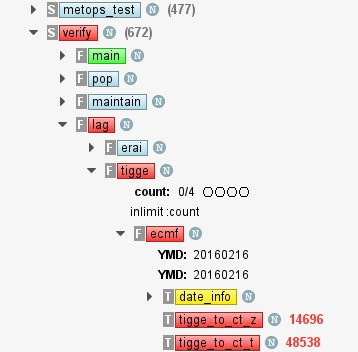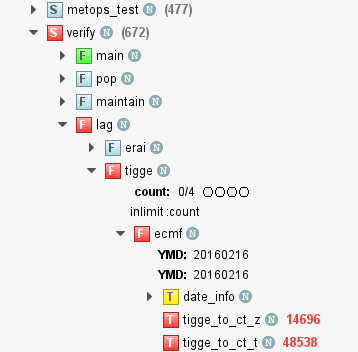While we have not released version 4.1.0, we are installing ecFlow with ecFlowUI from time to time at ECMWF on the workstations and on ecgate (see Getting Started with ecFlowUI). On this page we will document the main features and improvements with each installation. Note that this page was only started in December 2016 and so does not contain updates from the previous months.
Installation date 2016-03-10
| Area | Description | Notes |
|---|---|---|
| Update | New feature: added options to gradually increase server update period when the user does not ask for updates manually. It can help to avoid overloading busy servers. This feature can be controlled from the server setting dialogue (Edit -> Preferences -> Server options). Usage:
By default this feature is enabled. | |
| Output logs | New feature: a new button was added to the Output panel. By clicking on it a popup window shows detailed information about the output log file shown in the panel. | |
| Generated variables | New feature: generated variables are now clearly distinguishable from user variables in the Variables panel. They have a green colour and an icon decoration (with letter 'G' in it). | |
| Update/reset | Fix: fixed issue where server update/reset caused a random crash | |
| Update/reset | Fix: fixed issue where closing a tab while a server in it was being updated/reset caused a random crash | |
| Tree view | Fix: fixed issue where adding or removing servers caused a random crash | |
| Tree view | Fix: fixed issue where Repeat and Late attributes were repeated many times | |
| Output logs | Fix: fixed issue where the current output log was shown for nodes with submitted status | |
| Output logs | Fix: fixed issue where output that was accessible from disk was instead read through the logserver or server | |
| Output logs | Fix: fixed issue where the directory listing in the Output panel showed files belonging to other nodes | |
| Context menu | Fix: removed duplicate of the 'Special' submenu |
Installation date 2016-03-03
| Area | Description | Notes |
|---|---|---|
| Output logs | Fix: fixed issue where output directory listing did not show the current selection after a refresh of the log |
Installation date 2016-03-02
| Area | Description | Notes |
|---|---|---|
| Update/reset | Fix: fixed issue where server update/reset caused a random crash. | |
| Generated variables | Fix: fixed issue where generated variables in the Variables panel could not be changed. | |
| Search dialogue | Fix: fixed issue where double-click on the "Search" button in the node Search dialogue caused a crash. |
Installation date 2016-02-18
| Area | Description | Notes |
|---|---|---|
| Managing large output files | New feature: large output files are now displayed much faster requiring far less memory than before. Although the output text viewer looks and behaves the same for all file sizes internally ecFlowUI uses a newly developed text editor for files larger than 5 MB. | |
New feature: when an output file is transferred from the logserver a progress bar is shown indicating the current status of the file transfer. | ||
New feature: output files transferred from the logserver are cached. The cache holds a file for two minutes starting from the moment the file is unloaded from the viewer (we select another output file or click on another node). If we view the output file within these two minutes ecFlowUI will use the cache and will not transfer the file again from the logserver. However if we click on the Refresh button the cache is bypassed and the latest version of the current output file is fetched from the logserver. | ||
New feature: for improved efficiency, when viewing output files larger than 5 MB the text search works in "confirm" mode where the search is only initiated when Enter is hit or one of the search arrows is pressed. For files smaller than this size the search is still instantaneous (it is initiated as we type in the text). The "confirm" mode is clearly indicated by a message bar above the text search panel. | ||
| Display node type in the tree view | New feature: the type of the nodes can now be displayed in the tree view. Each type is represented by its first character as follows:
A different visual representation is used for the "Classic view" and the "Modern View". In "Classic view" the node type is drawn to the left of the node rectangle into a separate box, while in "Modern view" the node type is drawn straight into the status box. This feature can be switched on/off in the Configure dialogue (Edit -> Preferences -> Appearance ->Tree view -> Display node type), the default setting is on.
| |
| Output tab preserves its content | Improvement: the Output tab now preserves its content: if we click on another tab in the Info panel and click back to the Output tab it does not need to reload the file. | |
| Custom command | Improvement: the node context menu shows the last 10 custom commands that were run. See Creating and running custom commands for more details. | |
| Context menu | Improvement:the 'Special' submenu has been re-added to the node context menu |
Installation date 2016-01-20
| Area | Description | Notes |
|---|---|---|
| Expand/collapse nodes in tree | New feature: the node context menu in the tree view now contains the "Expand all children" and "Collapse all children" actions to expand/collapse the sub-tree below the given node. | |
| Abort text | New feature: ecflow allows an abort to pass a string (possibly containing instructions on how to fix the abort etc.). This string is displayed now next to an aborted node in the tree view using the same text colour as the aborted status. The abort string might be clipped if it is too long, but the node tooltip always shows the whole string. | |
| Copy node path | New feature: the node context menu now has an action to copy the node path (or a list of paths for multiple selection) to the clipboard. | |
| Icons | New feature: Some of the icon names and icon pixmaps were changed. Changes in the node icons:
Changes in the Info panel tab icons:
| |
| Custom command | Improvement: it is possible to run your own custom commands on nodes - select a set of nodes, then choose Custom... from the context menu. The improved custom command editor now presents a list of the available ecflow client commands, along with the help pages for each. Remember to put the <full_name> tag at the end of the command - this will be replaced with the list of selected nodes. The ability to save and load custom commands, and to add them to the context menu will be available in a later version. | |
| Node tooltip | Improvement: the node tooltip in the tree view now contains the description of the icons of the node. The tooltip also shows the abort text if it is available. | |
| Manual | Fix: fixed issue where the manual was not shown. | |
| Info panel | Fix: fixed issue where the info panel dialogue always stayed on top of the main window and could not be be properly minimised. | |
| Server log | Fix: fixed issue where the server log crashed for local log files. | |
| Context menu | Fix: fixed issue where certain menu options depending on the server state did not work. |
Installation date 2015-12-09
| Area | Description | Notes |
|---|---|---|
| Text search | New feature: all found occurrences of the search term can be highlighted. This option is OFF by default as it can be expensive with very large log files. Activate from the search options control, or press ALT-A to toggle. | |
| Output logs | Improvement: logs served by a log server are now transferred asynchronously, allowing the user interface to respond during that time. Note that there can still be a delay in displaying large log files (say > 30MB) - solutions to this are being evaluated, but some improvement has already been made. | |
| Windows | Improvement: the current configuration of tabs and windows, along with their loaded servers, is now saved whenever the set of loaded servers is modified. | |
| Node search | Fix: fixed issue where constructing a search with both a node name and a node path caused a crash. | |
| Info Panel | Fix: fixed issue where the info panel could not be reduced to a small horizontal size due to the length of the file info panel at the top. |
Installation date 2015-12-03
| Area | Description | Notes |
|---|---|---|
| Font | New feature: fonts are now customisable for the tree view, the table view and for the text browsers/editors in the Info Panel tabs.The font family and size can be changed through the Edit -> Preferences -> Fonts dialogue. For the text browsers/editors in the Info panel tabs the text size can be changed directly by either using Ctrl+wheel or the Increase/Decrease font size buttons in the tabs. | |
| Tree and table view background | New feature: These background colours can now be customised via Edit -> Preferences -> Appearance ->Tree view and Table View. | |
| List of attributes shown in a tree view. | New feature: By default all the attributes except the variables and generated variables are shown in a newly created tree view. This default list can be changed in Edit -> Preferences -> Tree view. |
Installation date 2015-11-27
| Area | Description | Notes |
|---|---|---|
| Node search | New feature: click the magnifying glass icon in the toolbar, or choose "Search" from the node context menu, to bring up the node search dialogue. The found nodes can be directly interacted with from the results table. | See Searching for nodes. |
| Text search | New feature: The search facility within the text of output logs, jobs and scripts has been enhanced with the addition of regular expression and wildcard matches. | |
| Tree View | Improvement: Created separate panel header buttons to filter nodes by status and to control the display of attributes | |
| Zombies | Fix: Fixed issue where deleting a zombie did not work |