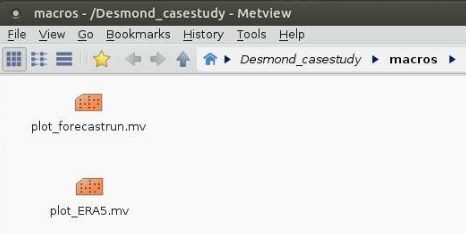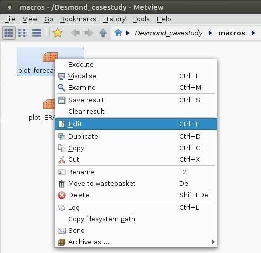Check the initial conditions
The initial conditions are available under the master troifs0 training user. You do not need to copy them, but you can check the content of the folder as well as the files.
| Code Block |
|---|
troifs1@cca-login4:/perm/ectrain/troifs1> ls -ltr /perm/ectrain/troifs0/user-cray/oifs40r1/data/input/ |
| Panel | ||||||||
|---|---|---|---|---|---|---|---|---|
| ||||||||
|
The initial conditions are GRIB files, you can check their content using ecCodes commands, e.g.:
| Code Block |
|---|
troifs1@cca-login4:/perm/ectrain/troifs1> grib_ls /perm/ectrain/troifs0/user-cray/oifs40r1/data/input/ICMSHgs0cINIT |
Edit the namelist
The namelist files control the necessary experiment settings (e.g., time step, experiment ID) as well as the post-processing. The namelists are in the nam directory, go there and open the namelistfc file using a text editor, e.g.:
| Code Block |
|---|
troifs1@cca-login4:/perm/ectrain/troifs1> cd oifs40r1/nam troifs1@cca-login4:/perm/ectrain/troifs1/oifs40r1/nam> gvim namelistfc |
The most important namelist elements are listed below with their explanation:
| Panel | ||||||||
|---|---|---|---|---|---|---|---|---|
| ||||||||
|
In the evaluation, we would like to investigate the following variables:
- mean sea level pressure: its GRIB code number is 151;
- 2-meter temperature: its code number is 167;
- precipitation: it is composed from large-scale and convective precipitation with code numbers 142 and 143, respectively;
- 10-meter wind gust: its code number is 49;
- temperature at 850 hPa level: its code number is 130;
- relative humidity at 700 hPa level: its code number is 157;
- geopotential at 500 hPa level: its code number is 129;
u and v wind components at 250 and 100 hPa with code numbers 131 and 132, respectively.
| HTML |
|---|
<p>These variables have to be included in the namelist among the post-processing variables (see the code numbers and levels highlighted with <b>bold</b> characters in the box above). More information about the namelist settings and GRIB field codes of different parameters can be found in the <b><a href="https://software.ecmwf.int/wiki/display/OIFS/How-to+articles" target="_blank">OpenIFS how-to articles</a></b>: <a href="https://software.ecmwf.int/wiki/display/OIFS/How+to+control+OpenIFS+output" target="_blank">How to control OpenIFS output</a>.</p> |
Submit the experiment
The experiment will be executed by submission of the job_desmond file. Before its submission, we go through the steps this programme will do:
Clean the working directory where your experiment will run:
Code Block cd $RUNDIR /bin/rm -R ouput1 ICM* ifsdata rtables *l_2 wam* *in fort.* master.exe MPP*
Copy or link the initial conditions from the input directory to your working directory:
Code Block ln -sf ${INPUTDIR}/ICM* . ln -sf ${INPUTDIR}/wam* . ln -sf ${INPUTDIR}/*in .- Set the necessary environment variables:
- OIFS_GRIB_DIR: folder of ecCodes
- OIFS_DATA_DIR: folder of climate data called ifsdata
Copy the namelists to your rundir:
Code Block cp -sf ${NAMDIR}/namelistfc fort.4 ln -sf ${NAMDIR}/wam_namelist . ln -sf ${NAMDIR}/wam_namelist_coupled_000 .Run the model using the oifs_run.sh script. To run the script he experiment ID, the executable file (named master.exe) and the forecast length have to be specified and one can set the spectral truncation as well as the timestep here:
Code Block # oifs_run.sh -e${expID} -m${executable} -r${RESOUTION} -f${SCLENGTH} -s${TSTEP} ${JOBDIR}/oifs_run.sh -egs0c -m${BINDIR}/master.exe -r255 -fh54 -s2700. > out 2>errWith these settings you run a 96-hour forecast (-fh96), where JOBDIR and BINDIR are the location of the oifs_run.sh script and the master.exe OpenIFS executable, respectively.
Before the model run begins, the oifs_run.sh script checks the inputs and ensure that the necessary climate data on the corresponding resolution are also available in your working directory.Move the output files to the output directory:
Code Block mv ${RUNDIR}/ICMGG${OIFS_EXPID}+* ${OUTPUTDIR}/ mv ${RUNDIR}/ICMSH${OIFS_EXPID}+* ${OUTPUTDIR}/
We submit the job with the qsub command:
| Code Block |
|---|
troifs1@cca-login4:/perm/ectrain/troifs1/oifs40r1/nam> cd ../job troifs1@cca-login4:/perm/ectrain/troifs1/oifs40r1/job> qsub job_desmond |
After the job is submitted, you can check its status with the qstat command:
| Code Block |
|---|
troifs1@cca-login4:/perm/ectrain/troifs1/oifs40r1/job> qstat -u $USER
ccapar:
Req'd Req'd Elap
Job ID Username Queue Jobname SessID NDS TSK Memory Time S Time
--------------- -------- -------- ---------- ------ --- --- ------ ----- - -----
1875659.ccapar troifs1 np troifs1 50171 3 72 241gb 30:00 R 00:10 |
if you see 'R' under 'S' in the output message, it means that your job is running. If it is in 'Q' status, it is still queuing. If you have not received any message, it means either your job successfully finished or failed.
When OpenIFS starts to run, you will see the following content in your working directory:
| Code Block |
|---|
master.exe fort.4 # executable and namelist wam_namelist wam_namelist_coupled_000 # namelists for the wave model ICMGGgs0cINIUA ICMCLgs0cINIT ICMSHgs0cINIT ICMGGgs0cINIT # initial conditions cdwavein sfcwindin specwavein uwavein # wave model initial conditions wam_grid_tables wam_subgrid_0 wam_subgrid_1 wam_subgrid_2 # wave model files ifsdata rtables 255l_2 # climate data ncf927 ifs.stat NODE.001_01 # text output (log) files out err # output and error files from the model run ICMGGgs0c+000000 ICMSHgs0c+000000 ICMGGgs0c+000003 ICMSHgs0c+000003 # output files for the first two steps |
The running time of the job is around 10 minutes, the outputs (i.e. the ICM* files) are continuously generated. If your job failed, you find more information about the reason in the NODE.001_01 and the err files. We suggest starting their inspection at the end of the file.
| HTML |
|---|
For more instructions and details about running the model, please visit the related <a href="https://software.ecmwf.int/wiki/display/OIFS/5.6+Acceptance+testing+OpenIFS+after+installation" target="_blank">page</a> in the <a href="https://software.ecmwf.int/wiki/display/OIFS/OpenIFS+User+Guides" target="_blank">OpenIFS User Guides</a>. |
Post-processing the model outputs
After the job run is completed, the outputs are split into 2 files (located in the working directory): ICMGG* files are for the gridpoint fields and ICMSH* files are for the spectral ones. The two kinds of files should include all the necessary variables set in the namelist. However, before visualization of the results, some steps are still needed. The Metview macros prepared for visualization of experiment results require the meteorological variables in GRIB format separated by variables and days with the appropriate names.
Go to the folder where your output files are saved. The 2-meter temperature, the precipitation, the mean sea level pressure and the wind gust are expected in gridpoint representation. They are prepared from the ICMGG* outputs with the next operations:
Code Block troifs1@cca-login4:/perm/ectrain/troifs1/oifs40r1/job> cd ../data/output/ troifs1@cca-login4:/perm/.../output> expID=gs0c; date=20151204 troifs1@cca-login4:/perm/.../output> steps="00 03 06 09 12 15 18 21 24 27 30 33 36 39 42 45 48 51 54" # every 3 hours from 0 UTC on 4 December to 0 UTC on 6 December troifs1@cca-login4:/perm/.../output> for step in ${steps} do grib_copy -w shortName=2t ICMGG${expID}+0000${step} t2_${date}_${step}.grib #to get the 2-meter temperature grib_copy -w shortName=msl ICMGG${expID}+0000${step} mslp_${date}_${step}.grib #to get the mean sea level pressure grib_copy -w shortName=10fg ICMGG${expID}+0000${step} gust_${date}_${step}.grib #to get the 10-meter wind gust donePlease do not forget to press Enter after the last command.
For precipitation, both the convective and large-scale precipitation components have to be gathered in the same file:
Code Block troifs1@cca-login4:/perm/.../output> expID=gs0c; date=20151204 troifs1@cca-login4:/perm/.../output> steps="00 03 06 09 12 15 18 21 24 27 30 33 36 39 42 45 48 51 54" # every 3 hours from 0 UTC on 4 December to 0 UTC on 6 December troifs1@cca-login4:/perm/.../output> for step in ${steps} do grib_copy -w shortName=lsp/cp ICMGG${expID}+0000${step} p_${date}_${step}.grib doneThe pressure level data are required in spectral representation. They are prepared from the ICMSH* outputs with the next operations:
Code Block troifs1@cca-login4:/perm/.../output> expID=gs0c; date=20151204 troifs1@cca-login4:/perm/.../output> steps="00 03 06 09 12 15 18 21 24 27 30 33 36 39 42 45 48 51 54" # every 3 hours from 0 UTC on 4 December to 0 UTC on 6 December troifs1@cca-login4:/perm/.../output> for step in ${steps} do grib_copy -w shortName=t,level=850 ICMSH${expID}+0000${step} t850_${date}_${step}.grib #to get the temperature at 850 hPa grib_copy -w shortName=r,level=700 ICMSH${expID}+0000${step} q700_${date}_${step}.grib #to get the relative humidity at 700 hPa grib_copy -w shortName=z,level=500 ICMSH${expID}+0000${step} z500_${date}_${step}.grib #to get the geopotential at 500 hPa doneFor wind, both the u and v components have to be collected in the same file:
Code Block troifs1@cca-login4:/perm/.../output> expID=gs0c; date=20151204 troifs1@cca-login4:/perm/.../output> steps="00 03 06 09 12 15 18 21 24 27 30 33 36 39 42 45 48 51 54" # every 3 hours from 0 UTC on 4 December to 0 UTC on 6 December troifs1@cca-login4:/perm/.../output> for step in ${steps} do grib_copy -w shortName=u/v,level=250 ICMSH${expID}+0000${step} u250_${date}_${step}.grib #to get the u and v components at 250 hPa grib_copy -w shortName=u/v,level=100 ICMSH${expID}+0000${step} u100_${date}_${step}.grib #to get the u and v components at 100 hPa doneAfter these operations, the timesteps belonging to the same days have to be merged into a common file and the concatenated file has to be moved to the input directory of the Metview visualization:
Code Block troifs1@cca-login4:/perm/.../output> expID=gs0c; date=20151204 troifs1@cca-login4:/perm/.../output> variables="t2 mslp gust p t850 q700 z500 u250 u100" troifs1@cca-login4:/perm/.../output> for variable in ${variables} do cat ${variable}_${date}_*.grib > ${variable}_${date}.grib doneIf you are confident that all the necessary files are generated, you can remove the temporary files from the directory:
Code Block troifs1@cca-login4:/perm/.../output> expID=gs0c; date=20151204 troifs1@cca-login4:/perm/.../output> variables="t2 mslp gust p t850 q700 z500 u250 u100" troifs1@cca-login4:/perm/.../output> for variable in ${variables} do /bin/rm ${variable}_${date}_*.grib doneAt the end you have to have the following files:
Code Block troifs1@cca-login4:/perm/.../output> ls *grib gust_20151204.grib # wind gust p_20151204.grib # precipitation t2_20151204.grib # 2-metre temperature mslp_20151204.grib # mean sea level pressure q700_20151204.grib # 700 hPa relative humidity t850_20151204.grib # 850 hPa temperature u100_20151204.grib # 100 hPa wind u250_20151204.grib # 250 hPa wind z500_20151204.grib # 500 hPa wind
Create directory structure for visualization on the cluster of the University of Reading
Open a terminal window on the cluster of the University of Readingn (please do not forget the ssh -X username@racc.rdg.ac.uk command) Let us assume that the current directory is the ${HOME} directory. The necessary folders are automatically created by the next command:
| Code Block |
|---|
[swx18101@racc-login-0-4 ~] . /home/users/swx18100/Monday_training/Desmond_casestudy/create_environment |
This command creates the following structure your home directory:
| Code Block | ||
|---|---|---|
| ||
[swx18101@racc-login-0-4 ~] cd [swx18101@racc-login-0-4 ~] find . . ./Monday_trainig # Directory for training exercises on Monday ./Monday_trainig/Desmond_casestudy # Directory for exercise with Desmond case study ./Monday_trainig/Desmond_casestudy/data # Directory for input data ./Monday_trainig/Desmond_casestudy/data/forecast ./Monday_trainig/Desmond_casestudy/data/forecast/gs0c ./Monday_trainig/Desmond_casestudy/data/reference ./Monday_trainig/Desmond_casestudy/macros # Directory for Metview macros ./Monday_trainig/Desmond_casestudy/macros/plot_forecastrun.mv ./Monday_trainig/Desmond_casestudy/macros/plot_ERA5.mv ./Monday_trainig/Desmond_casestudy/figures # Directory for figures to save ./Monday_trainig/Desmond_casestudy/definitions # Directory for some visual definitions ./Monday_trainig/Desmond_casestudy/definitions/base_title.mv ./Monday_trainig/Desmond_casestudy/definitions/base_legend.mv ./Monday_trainig/Desmond_casestudy/definitions/base_layout.mv ./Monday_trainig/Desmond_casestudy/definitions/visdef ./Monday_trainig/Desmond_casestudy/definitions/diff_range ./metview/Desmond_casestudy # Link to casestudy folder in metview directory |
Transfer the forecast data to the cluster of the University of Reading
Navigate to the directory prepared for the forecast data in the folder of the Desmond casestudy:
| Code Block |
|---|
[swx18101@racc-login-0-4 ~]$ cd Monday_training/Desmond_casestudy/data/forecast/gs0c [swx18101@racc-login-0-4 gs0c]$ sftp -r troifs1@ecaccess.ecmwf.int cd ECHOST/cca/perm/ectrain/troifs1/oifs40r1/data/output mget *grib bye |
Download the re-analysis data
| HTML |
|---|
<p>As reference data, we use <b>ERA5 re-analyses</b>. ERA5 datasets are public and available in the ECMWF MARS (Meteorological Archival and Retrieval System). Re-analyses are created by optimal combination of available observational information and short-range numerical weather predictions using data assimilation techniques. They provide the most comprehensive description of the past and current states of the 3-dimensional atmosphere or the Earth system. <p><b>ERA5</b> (<a href="#hersbach_2016">Hersbach and Dee</a>, 2016; <a href="#hersbach_2018">Hersbach et al.</a>, 2018) is being constructed on higher, 32 km horizontal resolution with 137 vertical levels from 1950. Analysis fields are being prepared hourly with inclusion of newly reprocessed observational data, using the 4D-Var data assimilation technique and the IFS cycle 41r2 model version (operational in 2016). ERA5 forecasts initialized from the analyses at 6 and 18 UTC produce hourly outputs up to 18 hours and give an estimation of forecast uncertainty. There is an important difference between ERA-Interim and ERA5 in handling of the accumulated parameters: in ERA5 the accumulation is calculated from the previous post-processing step (i.e., along one hour), while in ERA-Interim it is from the beginning of the forecast – this feature is relevant in evaluation of the precipitation amount and wind gust. (More information about the characteristics of ERA5 can be found in the <b><a href="https://software.ecmwf.int/wiki/display/CKB/Copernicus+Knowledge+Base" target="_blank">Copernicus Knowledge Base</a></b>: <a href="https://software.ecmwf.int/wiki/pages/viewpage.action?pageId=74764925" target="_blank">What are the changes from ERA-Interim to ERA5?</a>)</p> |
The data are provided on the ECMWF download server in the proper format needed for visualization with Metview or they can be downloaded in their original format from the ECMWF MARS system. This retrieve has to be accomplished only once, if we download the data for the whole period of the case study. Steps needed to download the re-analysis GRIB files from the download server into the input directory of the Metview visualization are:
| Code Block | ||
|---|---|---|
| ||
[swx18101@racc-login-0-4 Desmond_gs0c]$ cd ../../reference [swx18101@racc-login-0-4 Desmond_gs0c]$ wget -c http://download.ecmwf.int/test-data/openifs/reference_casestudies/data/Desmond_201512/reference/ea_20151201-20151206.tar.gz |
Uncompress the .tar.gz file:
| Code Block | ||
|---|---|---|
| ||
[swx18101@racc-login-0-4 Desmond_gs0c]$ tar -zxvf ea_20151201-20151206.tar.gz |
| Expand | |||||||||||||||||||||
|---|---|---|---|---|---|---|---|---|---|---|---|---|---|---|---|---|---|---|---|---|---|
| |||||||||||||||||||||
|
Plotting
Start Metview with typing metview and navigate to the Desmond_casestudy folder. In the macros directory you will see two macros: plot_forecastrun.mv is to visualize the results of the experiment, plot_ERA5.mv is to visualize ERA5 re-analysis data.
Forecast maps
With right click on the macro and selecting Edit from the menu:
a window pops up in which you can edit some parameters as meterorological variables to plot, geographical area, verification date:
After saving the modifications, the macro can be executed either from the macro window clicking on the blue arrow () in the top bar or with right click on the macro and selecting the Execute from the menu:
Figures can be saved selecting the Export menu point from the File menu. The timesteps are saved as individual pages in a multi-page ps file.
Re-analysis maps
With right click on the macro and selecting Edit from the menu:
a window pops up in which you can edit some parameters as meterorological variables to plot, geographical area, verification date. Please note that you can choose less variables here:
Figures can be saved in the same way as before. The timesteps are saved as individual pages in a multi-page ps file.
| HTML |
|---|
At the end, you can compare your results (i.e. your plots) with the reference figures which are available on the <a href="http://download.ecmwf.int/test-data/openifs/reference_casestudies/oDesmond.html" target="_blank">ECMWF download server</a>. |
| Anchor | ||||
|---|---|---|---|---|
|
Here some cases are collected, when the model run and the forecast evaluation can terminate with error.
Model run
| HTML |
|---|
<ul> <li class="li_withspace">The initial conditions are prepared for fix dates and spatial resolutions. Make sure that your settings coincide with that.</li> <li class="li_withspace">The initial conditions are prepared with fix experiment ID that you can identify from the file names (e.g., in <span class="font_code_black">ICMGGgs0cINIT</span> experiment ID is <span class="font_code_black">gs0c</span>). Please make sure that you use the proper <span class="font_code_black">expID</span> in the job and the namelist, too.</li> <li>Further possible issues regarding running the OpenIFS and their solution are listed in the <a href="https://software.ecmwf.int/wiki/display/OIFS/FAQ%3A+Frequently+Asked+Questions" target="_blank">OpenIFS FAQ</a>.</li> </ul> |
Visualization with Metview
| HTML |
|---|
<ul> <li>Metview macros can stop with error message if not the recommended software versions are used. The supported (minimum) versions are <strong>GRIB-API 1.18.0, ecCodes 2.5.0</strong> and <strong>Metview 4.7.1</strong>.<br> Using Metview 4.7.1 or 4.7.2, the next warnings are produced: |
| Code Block | ||
|---|---|---|
| ||
macro - WARN - 20180611.125356 - Ambiguous verb: 'READ' could be: macro - WARN - 20180611.125356 - READ (METVIEW) macro - WARN - 20180611.125356 - READ (TIGGEMETVIEW) macro - INFO - 20180611.125356 - Choosing READ (METVIEW) macro - WARN - 20180611.125356 - Ambiguous verb: 'READ' could be: macro - WARN - 20180611.125356 - READ (METVIEW) macro - WARN - 20180611.125356 - READ (TIGGEMETVIEW) macro - INFO - 20180611.125356 - Choosing READ (METVIEW) macro - INFO - 20180611.125358 - Warn: Magics-warning: [NONE] is not a valid value for SUBPAGE_MAP_PROJECTION: reset to default -> [cylindrical] macro - INFO - 20180611.125358 - Warn: Magics-warning: tolerance condition error for 3.14159 -1.5708 |
| HTML |
|---|
Metview 4.8.0–4.8.5 give the following warnings: |
| Code Block | ||
|---|---|---|
| ||
macro - INFO - 20180611.125358 - Warn: Magics-warning: [NONE] is not a valid value for SUBPAGE_MAP_PROJECTION: reset to default -> [cylindrical] macro - INFO - 20180611.125358 - Warn: Magics-warning: tolerance condition error for 3.14159 -1.5708 |
| HTML |
|---|
Metview 4.8.6–5.0.3 return with the following message: |
| Code Block | ||
|---|---|---|
| ||
macro - INFO - 20180611.125358 - Warn: Magics-warning: [NONE] is not a valid value for SUBPAGE_MAP_PROJECTION: reset to default -> [cylindrical] |
| HTML |
|---|
You can neglect all these warnings, they do not influence the output figures. </li> </ul> |
Metview macros stops with error if the include statements in the .mv files are not set properly:
Code Block language bash base_visdef: No such file or directory macro - ERROR - 20180611.144342 - Line 151: Cannot include file metview: EXIT on ERROR (line 1), exit status 1, starting 'cleanup'
HTML Metview macros partly require mandatory directory structure. The folder of the input data can be arbitrary, however, under this directory macros expect the re-analysis fields to be placed in the subdirectory named <span class="font_code_black">reference</span>, while the forecast data in the subdirectory identified with the 4-digit experiment ID (i.e., <span class="font_code_black">data/reference</span> and <span class="font_code_black">data/forecast/gs0c</span> etc.). Please make sure that the input data are stored in these folders with the proper file names (more information about the requested file names can be found <a href="https://software.ecmwf.int/wiki/display/OIFS/6.4+Visualization+with+Metview#id-6.4VisualizationwithMetview-Inputdata" target="_blank">here</a>).
References
| HTML |
|---|
<p><a name="hersbach_2018"></a>Hersbach, H., de Rosnay, P., Bell, B., Schepers, D., Simmons, A., Soci, C., Abdalla, S., Alonso-Balmaseda, A., Balsamo, G., Bechtold, P., Berrisford, P., Bidlot, J-R., de Boisséson, E., Bonavita, M., Browne, P., Buizza, R., Dahlgren, P., Dee, D., Dragani, R., Diamantakis, M., Flemming, J., Forbes, R., Geer, A., Haiden, T., Hólm, E., Haimberger, L., Hogan, R., Horányi, A., Janisková, M., Laloyaux, P., Lopez, P., Muñoz-Sabater, J., Peubey, C., Radu, R., Richardson, D., Thépaut, J-N., Vitart, F., Yang, X., Zsótér, E., Zuo, H., 2018: <a href="https://www.ecmwf.int/sites/default/files/elibrary/2018/18765-operational-global-reanalysis-progress-future-directions-and-synergies-nwp.pdf" target="_blank">Operational global reanalysis: progress, future directions and synergies with NWP.</a> <em>ECMWF ERA Report Series 27</em>.</p> <p><a name"szepszo_2018"></a>Szépszó, G., Carver, G., 2018: <a href="https://www.ecmwf.int/en/newsletter/156/news/new-forecast-evaluation-tool-openifs" target="_blank">New forecast evaluation tool for OpenIFS.</a> <em>ECMWF Newsletter 156,</em> 14–15.</p> |
| CSS Stylesheet |
|---|
.cell_nopadding {
padding: 3px;
border: 0px;
}
.cell_leftmargin {
padding-left: 30px;
}
.cell_top-bottom-border {
border-top: 1px solid #3572b0;
border-bottom: 1px solid #3572b0;
border-left: 0px;
border-right: 0px;
padding: 3px;
}
.table_noborder {
border: 0px;
}
.vertical {
height: 100%;
}
.vertical td:first-child {
position: relative;
width: 35px;
padding: 0;
border: 2px solid #ddd;
}
.vertical_text {
display: block;
white-space: nowrap;
-moz-transform: rotate(-90deg);
-moz-transform-origin: center center;
-webkit-transform: rotate(-90deg);
-webkit-transform-origin: center center;
-ms-transform: rotate(-90deg);
-ms-transform-origin: center center;
position: absolute;
width:25px;
color: #205081;
}
.table_line {
padding: 0;
height: 2px;
border-left: 0px;
border-right: 0px;
}
.table_line td:first-child {
padding: 0;
height: 2px;
border-left: 0px;
border-right: 0px;
}
.font_background_cyan {
background-color: cyan;
}
.font_background_yellow {
padding: 2px;
background-color: #ffffb3;
}
.font_background_grey {
padding: 2px;
background-color: #dddddd;
}
.font_background_white {
background-color: #ffffff;
}
.font_code_black {
color: #000000;
font-family: Monospace;
}
.li_withspace {
margin-bottom: 10px;
}
.img_withoutspace {
margin-bottom: -12px;
}
.font_background_darkgrey {
padding: 2px;
background-color: #aaaaaa;
}
|
| Excerpt Include | ||||||
|---|---|---|---|---|---|---|
|