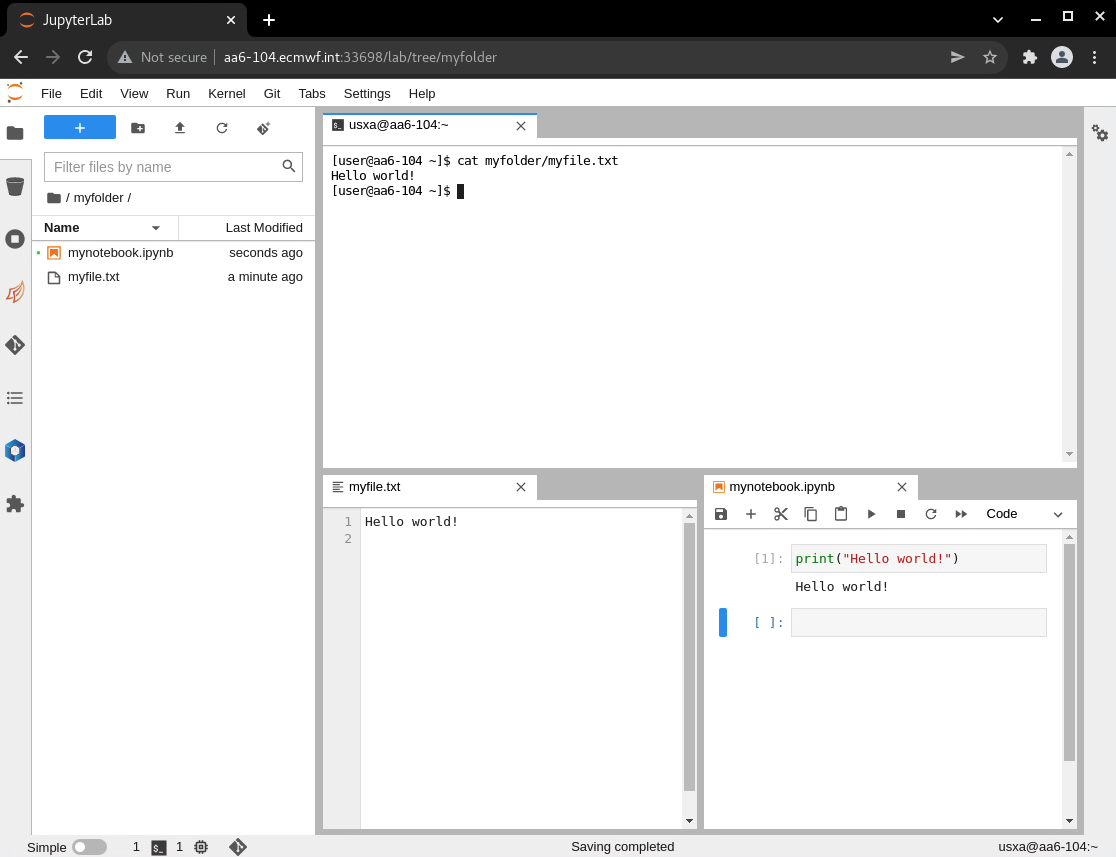...
You can get an interactive shell running on an allocated node within the Atos HCPF with just calling ecinteractive. By default it will just use the default settings which are:
| Cpus | 1 |
|---|---|
| Memory | 8 GB |
| Time | 6 hours |
| TMPDIR size | 3 GB |
If you need more resources, you may use the ecinteractive options when creating the job. For example, to get a shell with 4 cpus and 16 GB or memory for 12 hours:
...
| No Format |
|---|
[user@aa6-100 ~]$ ecinteractive -j
Using interactive job:
CLUSTER JOBID STATE EXEC_HOST TIME_LIMIT TIME_LEFT MAX_CPUS MIN_MEMORY TRES_PER_NODE
aa 10225277 RUNNING aa6-104 6:00:00 5:58:07 2 8G ssdtmp:3G
To cancel the job:
/usr/local/bin/ecinteractive -k
Attaching to Jupyterlab session...
To manually re-attach go to http://aa6-104.ecmwf.int:33698/?token=b1624da17308654986b1fd66ef82b9274401ea8982f3b747 |
To use your own conda environment as a kernel for Jupyter notebook you will need to have ipykernel installed in the conda environment before starting ecinteractive job. ipykernel can be installed with:
| Code Block | ||||
|---|---|---|---|---|
| ||||
[user@aa6-100 ~]$conda activate {myEnv}
[user@aa6-100 ~]$conda install ipykernel
[user@aa6-100 ~]$python3 -m ipykernel install --user --name={myEnv} |
HTTPS access
If you wish to run Juptyer Lab on HTTPS instead of plain HTTP, you may use the -J option in ecinteractive. In that case, a personal SSL certificate would be created under ~/.ssl the first time, and would be used to encrypt the HTTP traffic between your browser and the compute node.
...