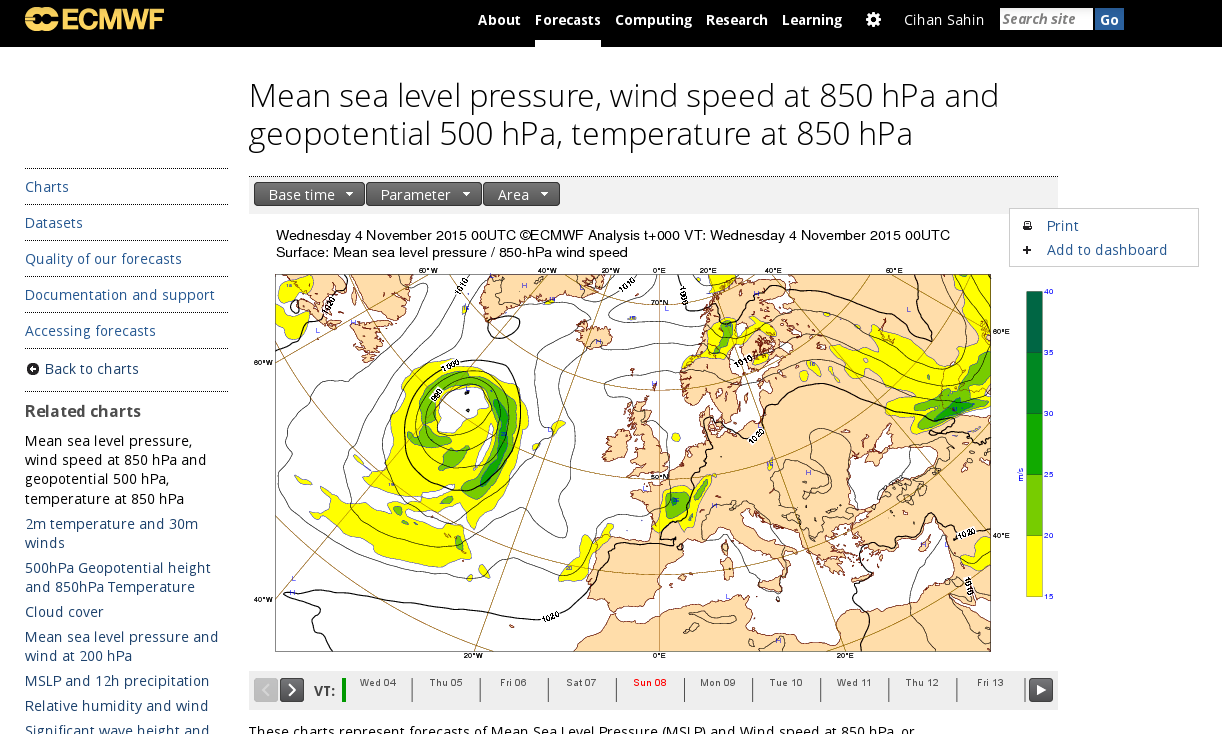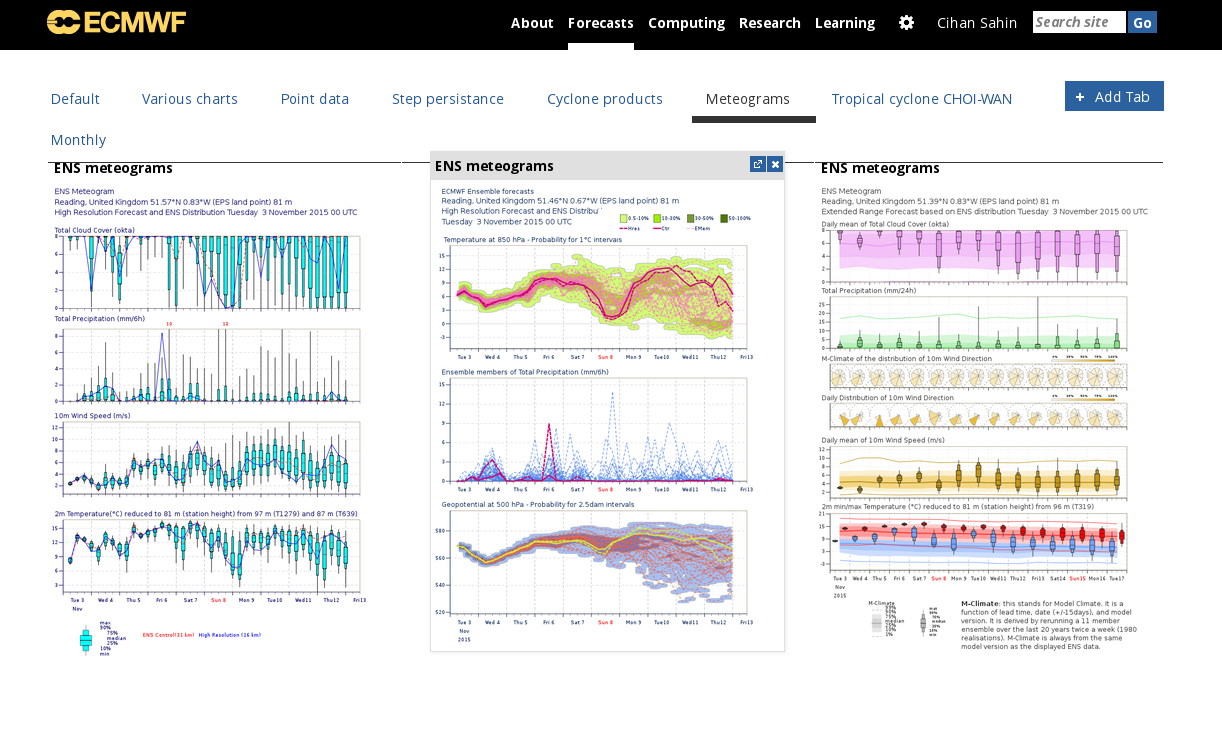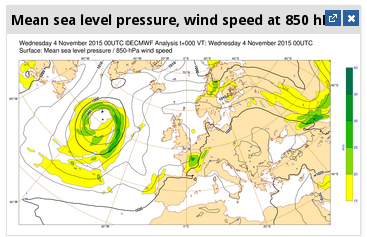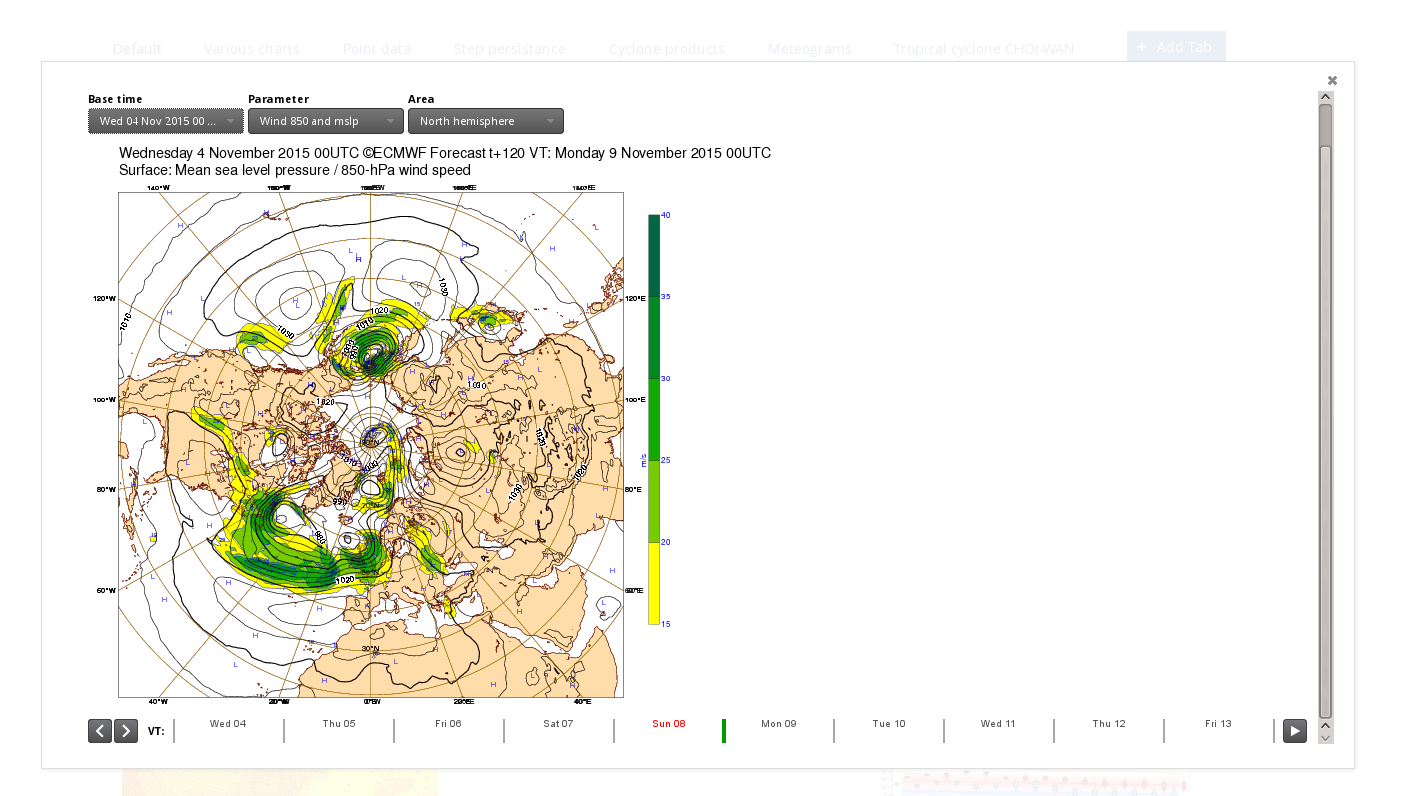...
Once you have selected the chart from the catalogue, simply use the drop-down menu on the right hand side of the parameter menu.
How to access my Dashboard?
...
Charts can be arranged as desired to facilitate easy viewing on the same page: just drag and drop it from the grey menu bar at the top of chart. You can then move it around.
How can I create and rename tabs ?
The charts are arranged in tabs at the top. Tabs can be added, removed and renamed. Currently, each tab has a fixed 3 column layout. To rename a tab, simply click on its label and use the dialogue window.
Can I remove or modified a Chart Widget?
...
Clicking on will delete the widget.
How to access the preview ?
Larger previews of the product are available by clicking on product thumbnail. This preview page displays the product together with controls such as base time, step and area. Any changes made on preview window is saved back to the widget.