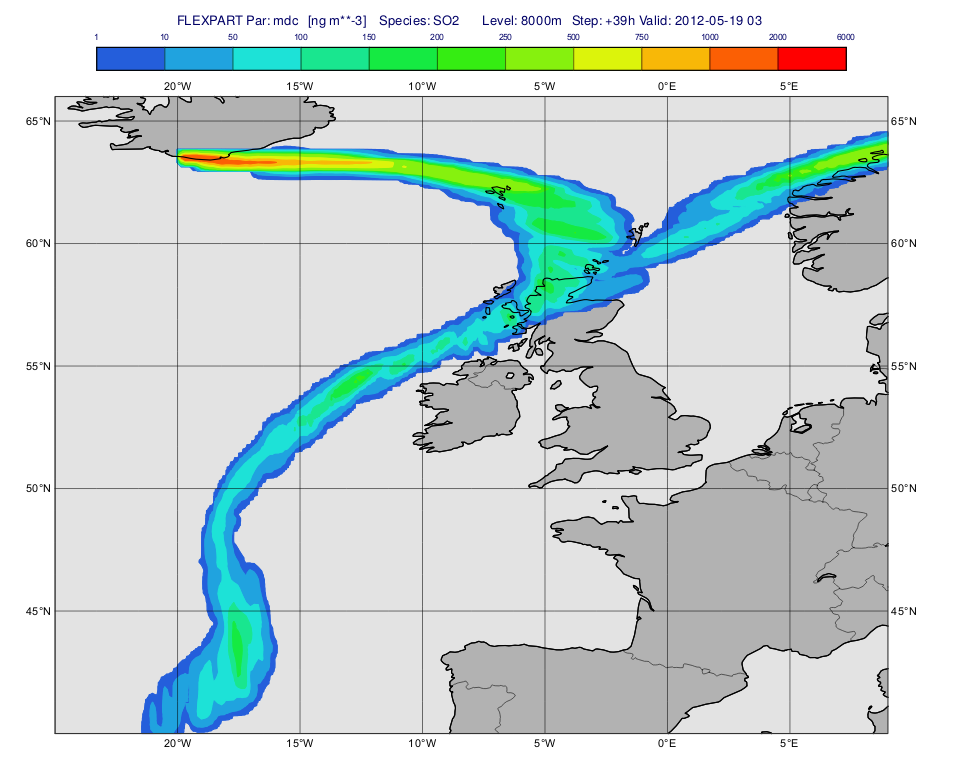...
Having run the macro we will get a plot like this (after navigating to step 39h):
Plotting flux fields
To plot a particular parameter and level we need to filter the desired dataset from the resulting FLEXPART output file. Unfortunately, Metview's Grib Filter icon cannot handle these files (partly due to the local GRIB definition they use) so we need to use other means to cope with this task. For this reason and also to make FLEXPART output handling easier a set of Metview Macro Library Functions were developed. We will heavily use these functions in the examples below.
Before seeing the macro code to generate the plot we inspect the file itself we wanted to plot. Double-click on the 'flux_s001.grib' GRIB icon' in folder 'result_fw_conc' to start up the Grib Examiner. We can see that this file only contains "mdc" (=Mass density concentration) fields. We can find out further details about this parameter by setting the Dump mode to Namespace and Namespace to Parameter:
The macro to visualise the concentration fields on a given level is 'plot_level.mv'.
First, we define the level (8000 m) and the parameter ("mdc") we want to plot. Then we call the Macro Library Function mvl_flexpart_read_hl() to extract the data to plot.
| Code Block |
|---|
dIn="result_fwd_conc/"
inFile=dIn & "conc_s001.grib"
lev=8000
par="mdc"
#Read fields on the given height level
g=mvl_flexpart_read_hl(inFile,par,lev,-1,1) |
Next, we define the contouring definition. The units we used here are ng m**-3 because for parameter "mdc" the native units (kg m**-3) are automatically scaled by the plotting library (see details about the this scaling for various FLEXPART GRIB fields here.
Plotting flux fields
To plot a particular parameter and level we need to filter the desired dataset from the resulting FLEXPART output file. Unfortunately, Metview's Grib Filter icon cannot handle these files (partly due to the local GRIB definition they use) so we need to use other means to cope with this task. For this reason and also to make FLEXPART output handling easier a set of Metview Macro Library Functions were developed. We will heavily use these functions in the examples below.
Before seeing the macro code to generate the plot we inspect the file itself we wanted to plot. Double-click on the 'flux_s001.grib' GRIB icon' in folder 'result_fw_conc' to start up the Grib Examiner. We can see that this file only contains "mdc" (=Mass density concentration) fields. We can find out further details about this parameter by setting the Dump mode to Namespace and Namespace to Parameter:
The macro to visualise the concentration fields on a given level is 'plot_level.mv'.
First, we define the level (8000 m) and the parameter ("mdc") we want to plot. Then we call the Macro Library Function mvl_flexpart_read_hl() to extract the data to plot.
| Code Block |
|---|
dIn="result_fwd_conc/"
inFile=dIn & "conc_s001.grib"
lev=8000
par="mdc"
#Read fields on the given height level
g=mvl_flexpart_read_hl(inFile,par,lev,-1,1) |
Next, we define the contouring definition. The units we used here are ng m**-3 because for parameter "mdc" the native units (kg m**-3) are automatically scaled by the plotting library (see details about the this scaling for various FLEXPART GRIB fields here.
Computing and plotting total column mass
...