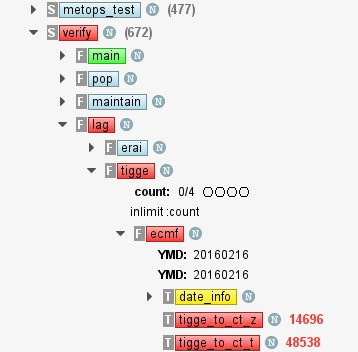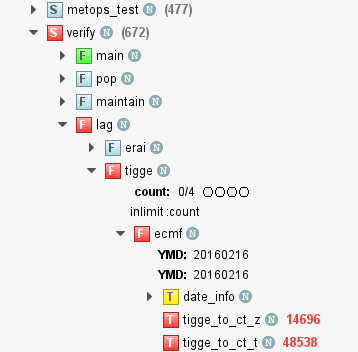We are re-installing ecFlow with ecFlowUI from time to time at ECMWF on the workstations and on ecgate (see Getting Started with ecFlowUI). On this page we will document the main features and improvements with each installation. Note that this page was only started in December 2016 and so does not contain updates from the previous months.
Planned installation
| Area | Description | Notes |
|---|---|---|
| Version | Note that you need to load the 'dev' module of ecflow to get the 4.4.0 test version: module swap ecflow/dev ecflow_ui | |
| Trigger view | New feature: | |
| Triggers | New feature: triggers can now be edited by either double-click on them or selecting "Edit ..." from their context menu. | |
| Server List | New feature: ecFlowUI now updates its local server list with the centrally maintained system server list on every startup. | |
| Migrate/restore | New feature: The Migrate and Restore commands are now available for suites and families from the Special context menu. Besides, a new icon representing the "Migrated" flag was added to the tree and table views. This is OFF by default. This can be set from the Icons menu from the header of the tree/table view panel. | |
| Limits | Improvement: if a limit exceeds its maximum value the values beyond the maximum are rendered with a different colour (blue by default). This colour can be customised in Preferences → Appearance → Attributes → Limit exceed colour. Besides, as a warning, the numbers for the limit value and maximum value are rendered in red. | |
| Table view | Improvement: the table view now remembers the width, the visibility and the order of the table columns. | |
| Table view | Fix: fixed issue when the node status was always rendered with gradient shading in the table view. It now respect the setting in Preferences → Appearance → Status → Status rendering option. | |
| Node search | New feature: a "Clear options" button was added to the Node search dialogue to clear the query options set for the nodes and attributes. |
Installation date 2016-08-25
| Area | Description | Notes |
|---|---|---|
| Version | Note that you need to load the 'dev' module of ecflow to get the 4.3.0 test version: module swap ecflow/dev ecflow_ui | |
| ecFlowUI | Improvement: the way in which node selections are propagated between different panels has been clarified. Now, there is a 'link' icon at the top-right of every panel. When this is solid, it means that this panel will respond to node selections in the other panels. For example, if an Info Panel is linked, selecting a node in any Tree View or Table View in that tab will cause the contents of the Info Panel to be updated for that node. If it is 'unlinked', then its contents will not change when nodes are clicked in different panels. This latter state is what used to be called 'detached'. | |
| Tree view | Improvement: the status filter has been redesigned to avoid confusion. A status' visibility is always clearly shown in the filter (highlighted with shading), with "Show all" and "Hide all" buttons | |
| Info panel | Improvement: it is now possible to view the output for queued and submitted jobs, but with a message to warn that they may not be current | |
| Suite filter | Improvement: the suites in the suite filter are now listed alphabetically | |
| Suite filter | Improvement: ecFlowUI now allows an empty suite filter | |
| Info panel | Improvement: if it is not possible to retrieve a directory listing for the job output files, a warning message is displayed with the reason why | |
| Custom commands | Fix: fixed crash when a custom command required further input from the user; a pop-up message will now appear | |
| Table view | Fix: fixed issue in the Table View where navigating the nodes with the keyboard did not update the node displayed in the Info Panel | |
| Info panel | Fix: fixed an inefficiency in retrieving the job output files and scripts when the log server does not return anything |
Installation date 2016-07-27
| Area | Description | Notes |
|---|---|---|
| Tree View | Fix: fixed issue where changes in node order were not reflected in the tree |
Installation date 2016-07-26
| Area | Description | Notes |
|---|---|---|
| Version | Note that you need to load the 'dev' module of ecflow to get the 4.3.0 test version: module swap ecflow/dev ecflow_ui | |
| Startup | New feature: Added new command-line option to start up a temporary session showing the given server. Usage: ecflow_ui -ts <host> <port> On closure, the session can be optionally saved or discarded. To see the list of saved sessions, start ecFlowUI with the session manager: ecflow_ui -s | |
| Suite filter | Improvement: the interface to the suite filter has been redesigned for greater clarity. | |
| Suite filter | Fix: Fixed issue where clicking 'Unselect All' broke the suite filter if it contained unloaded suites. |
|
| Output log | New feature: the initial search conducted on an output log is now configurable from the Preferences dialogue in the Edit menu. | |
| Output log | Fix: fixed issue where output from the wrong output log file could sometimes be displayed if the logs are larger than 1MB and are retrieved from the server rather than being read from local disk. | |
| Output log | Fix: fixed issue where a regexp search on large output log files did not work | |
| Output log | Fix: fixed issue where clicking inside the scrollbar area of the output log viewer could scroll more lines than one page, meaning that lines could be missed if using this mechanism to scan through a log file | |
| Node actions | Fix: fixed issue where clicking on the context menu's title (showing the node selection) caused the first action in the menu to be executed on the selected nodes. Clicking here now performs no action. | |
| Node actions | Improvement: ecFlowUI syncs with the server immediately after issuing a command to it. Previously there was a delay. | |
| Edit panel | Fix: fixed issue where an error in a script was not shown to the user, for example when an ecFlow variable is used but not defined. Now a panel is displayed in this case, showing the message from the server. | |
| Refresh | Improvement: reduced the number of duplicated Refresh buttons in the user interface, as they could cause confusion. To refresh/sync with a server, use the green refresh button at the top-left of the window (shortcut: F5). The Refresh menu offers more options. | |
| Testing | New feature: a new script has been added in order to allow installers to quickly check that ecFlowUI is working. It will start a local ecFlow server, load a suite and launch ecFlowUI in a temporary session to view the test server. The script is installed with ecFlow, and is run like this: ecflow_test_ui.sh |
Installation date 2016-06-30
| Area | Description | Notes |
|---|---|---|
| New version | Note that this release is now a developmental version of 4.3.0, and therefore you will need to reload the module to get it: module swap ecflow/dev ecflow_ui | |
| Attribute search | New feature: the search dialogue was extended and is now also capable of finding attributes. See Searching for nodes. | |
| Tabs | Improvement: the title of the tabs in the main interface is now automatically adjusted to the available space. When a lot of tabs are open it makes the navigation easier. The way the tab title is drawn has also been changed and the close button was removed from the current tab. To close a tab right-click on a tab and select "Close tab" from the menu. | |
| Tabs | New feature: to improve the tab navigation a new button () was added to the right edge of the main tab bar. By pressing it the list of the open tabs appears in a drop down menu with the current tab being highlighted in bold. | |
| Icons | New feature: a new icon representing the "Killed" flag was added to the tree and table views. This is OFF by default. This can be set from the Icons menu from the header of the tree view panel. | |
| Tree view | Fix: fixed issue where the tree was not expanded on node lookup | |
| Tree view | Fix: fixed issue where the default node status was incorrectly displayed in the node tooltip | |
Breadcrumbs | Fix: fixed issue where the server status was not updated in the breadcrumbs | |
| Output panel | Improvement: the column-width of the list of available output files are automatically adjusted to their contents when the output panel is first loaded. | |
| Output panel | Improvement: a failed text search will no longer put the cursor to the top of the output file | |
| Documentation | New page: Viewing and editing variables |
Installation date 2016-05-11
| Area | Description | Notes |
|---|---|---|
| Startup | New feature: ecFlowUI now supports the notion of multiple sessions so that different configurations can be stored. See Session management for more information. | |
| Variables panel | New feature: The Variables panel can now distinguish and filter the shadowed variables. A variable is called 'shadowed' if it is redefined later in the node hierarchy. For example, it could be defined at the family level, and then again in a task within that family; in this case, the variable defined in the family is 'shadowed' by the one in the task and will not be used. Shadowed variables are displayed in grey. They can be shown/hidden with the 'VV' button in the Variables panel. By default shadowed variables are visible in the panel. | |
| Variables panel | Improvement: the add, edit and delete variable actions are always applied to the node selected in the Info Panel (i.e. the topmost node in the Variables panel), even if they are inherited from an ancestor node. | |
| Info panel | Fix: fixed issue where selecting a node in the breadcrumbs of a non-detached Info panel did not result in selecting the same node in the tree view | |
| Output panel | Improvement: the list of available output files is now refreshed when the Reload button in the Output panel is clicked. | |
| Tree view | Improvement: improved rendering for limits | |
| Tree view | Improvement: improved rendering for number of children displayed next to servers and nodes | |
| Tree view | New feature: the tooltip shown in the tree view can now be enabled/disabled through the configuration dialogue (Edit -> Preferences -> Appearance -> Tree view). By default the tooltip is enabled for servers, nodes and attributes. | |
| Exit | New feature: no confirmation dialogue pops up on exit. However, a confirmation dialogue is still shown if there are multiple windows open and a window with multiple tabs are to close. |
Installation date 2016-05-04
| Area | Description | Notes |
|---|---|---|
| Tree view | Fix: fixed an occasional crash when selecting items from the context menu | |
| Variables panel | Fix: fixed a crash in the Variables panel during an update from the server | |
| Tree View | Fix: attribute edit dialogues now show the correct type in the title bar |
Installation date 2016-04-28
| Area | Description | Notes |
|---|---|---|
| Attributes | New feature: labels, events, meters, limits and repeats appearing in the tree view can now be edited. Usage:
| |
| Attributes | New feature: a tooltip is available for all the attributes displayed in the tree view | |
| Attributes | New feature: some graphical features of the attributes can be configured from the attributes setting dialogue (Edit -> Preferences -> Appearance -> Attribute). | |
| Meters | New feature: the threshold of a meter is now displayed in the meter progress bar. Normally the meter progress bar is drawn only with one colour but if the meter value exceeds its threshold the progress bar changes colour from that value onwards. Both the meter colour and the meter threshold colour can be defined in the configuration dialogue mentioned above. | |
| Completes | New feature: the complete attribute now appears in the tree view when "Triggers" are selected in the Show attributes menu. The visual representation of completes is the same as for triggers but the text colour is blue instead of black. | |
| Notifications | New feature: clicking on a node in the Notifications result dialogue will automatically select the same node in the first tree view where it is available | |
| Search | Fix: fixed issue where the Info panel dialogues could not be started up from node search list context menu | |
| Tree view | Fix: fixed issue where removing and adding back a server to the tree view caused random crashes | |
| Info panel | Fix: fixed issue where cancelling a suite caused crash in the Info panel | |
| Breadcrumbs | Fix: fixed issue where the breadcrumbs displayed invalid contents after cancelling a suite |
Installation date 2016-04-20
| Area | Description | Notes |
|---|---|---|
| Output logs | Fix: fixed issue where the list of output log files was not visible | |
| Custom command | Improvement: removed commands from the command builder which are not relevant for use from ecFlowUI |
Installation date 2016-04-19
| Area | Description | Notes |
|---|---|---|
| Custom command | Improvement: added the ability to save and manage custom commands | |
| Zombies | Improvement: added multiple selection to the Zombies panel | |
| Tree view | Fix: fixed issue where updating a tree view caused random crashes | |
| Variables | Fix: fixed issue where editing variables in the Variables panel caused a crash | |
| Output logs | Fix: fixed issue where the output directory listing did not appear for certain nodes in the Output panel | |
| Output logs | Fix: fixed issue where the output directory listing did not show the current selection after a refresh of the log |
Installation date 2016-04-07
| Area | Description | Notes |
|---|---|---|
| Tree view | New feature: added an option to draw the branch lines between the nodes in the tree view. This feature can be controlled from the configuration dialogue (Edit -> Preferences -> Appearance -> Tree view). By default this feature is disabled. | |
| Tree view | Fix: fixed issue where updating a tree view with a node status filter enabled caused random crashes | |
| Configuration | Fix: fixed issue where setting font sizes in the configuration menu caused a crash. | |
| Logging | Improvement: Log messages are no longer sent to standard output by default, but are written to a log file under |
Installation date 2016-03-15
| Area | Description | Notes |
|---|---|---|
| Context menu | Fix: fixed issue where context menu option to restart a server did not work | |
| Output logs | Fix: fixed issue where refreshing the current job output file in the Output panel caused a crash | |
| Output logs | Fix: fixed issue where the remote output logs were read from local disk when they should have been fetched from the logserver |
Installation date 2016-03-11
| Area | Description | Notes |
|---|---|---|
| Output logs | Fix: fixed issue where the search mode description label occupied half of the text view area in the Output panel |
Installation date 2016-03-10
| Area | Description | Notes |
|---|---|---|
| Update | New feature: added options to gradually increase server update period when the user does not ask for updates manually. It can help to avoid overloading busy servers. This feature can be controlled from the server setting dialogue (Edit -> Preferences -> Server options). Usage:
By default this feature is enabled. | |
| Output logs | New feature: a new button was added to the Output panel. By clicking on it a popup window shows detailed information about the output log file shown in the panel. | |
| Generated variables | New feature: generated variables are now clearly distinguishable from user variables in the Variables panel. They have a green colour and an icon decoration (with letter 'G' in it). | |
| Update/reset | Fix: fixed issue where server update/reset caused a random crash | |
| Update/reset | Fix: fixed issue where closing a tab while a server in it was being updated/reset caused a random crash | |
| Tree view | Fix: fixed issue where adding or removing servers caused a random crash | |
| Tree view | Fix: fixed issue where Repeat and Late attributes were repeated many times | |
| Output logs | Fix: fixed issue where the current output log was shown for nodes with submitted status | |
| Output logs | Fix: fixed issue where output that was accessible from disk was instead read through the logserver or server | |
| Output logs | Fix: fixed issue where the directory listing in the Output panel showed files belonging to other nodes | |
| Context menu | Fix: removed duplicate of the 'Special' submenu |
Installation date 2016-03-03
| Area | Description | Notes |
|---|---|---|
| Output logs | Fix: fixed issue where output directory listing did not show the current selection after a refresh of the log |
Installation date 2016-03-02
| Area | Description | Notes |
|---|---|---|
| Update/reset | Fix: fixed issue where server update/reset caused a random crash. | |
| Generated variables | Fix: fixed issue where generated variables in the Variables panel could not be changed. | |
| Search dialogue | Fix: fixed issue where double-click on the "Search" button in the node Search dialogue caused a crash. |
Installation date 2016-02-18
| Area | Description | Notes |
|---|---|---|
| Managing large output files | New feature: large output files are now displayed much faster requiring far less memory than before. Although the output text viewer looks and behaves the same for all file sizes internally ecFlowUI uses a newly developed text editor for files larger than 5 MB. | |
New feature: when an output file is transferred from the logserver a progress bar is shown indicating the current status of the file transfer. | ||
New feature: output files transferred from the logserver are cached. The cache holds a file for two minutes starting from the moment the file is unloaded from the viewer (we select another output file or click on another node). If we view the output file within these two minutes ecFlowUI will use the cache and will not transfer the file again from the logserver. However if we click on the Refresh button the cache is bypassed and the latest version of the current output file is fetched from the logserver. | ||
New feature: for improved efficiency, when viewing output files larger than 5 MB the text search works in "confirm" mode where the search is only initiated when Enter is hit or one of the search arrows is pressed. For files smaller than this size the search is still instantaneous (it is initiated as we type in the text). The "confirm" mode is clearly indicated by a message bar above the text search panel. | ||
| Display node type in the tree view | New feature: the type of the nodes can now be displayed in the tree view. Each type is represented by its first character as follows:
A different visual representation is used for the "Classic view" and the "Modern View". In "Classic view" the node type is drawn to the left of the node rectangle into a separate box, while in "Modern view" the node type is drawn straight into the status box. This feature can be switched on/off in the Configure dialogue (Edit -> Preferences -> Appearance ->Tree view -> Display node type), the default setting is on.
| |
| Output tab preserves its content | Improvement: the Output tab now preserves its content: if we click on another tab in the Info panel and click back to the Output tab it does not need to reload the file. | |
| Custom command | Improvement: the node context menu shows the last 10 custom commands that were run. See Creating and running custom commands for more details. | |
| Context menu | Improvement:the 'Special' submenu has been re-added to the node context menu |
Installation date 2016-01-20
| Area | Description | Notes |
|---|---|---|
| Expand/collapse nodes in tree | New feature: the node context menu in the tree view now contains the "Expand all children" and "Collapse all children" actions to expand/collapse the sub-tree below the given node. | |
| Abort text | New feature: ecflow allows an abort to pass a string (possibly containing instructions on how to fix the abort etc.). This string is displayed now next to an aborted node in the tree view using the same text colour as the aborted status. The abort string might be clipped if it is too long, but the node tooltip always shows the whole string. | |
| Copy node path | New feature: the node context menu now has an action to copy the node path (or a list of paths for multiple selection) to the clipboard. | |
| Icons | New feature: Some of the icon names and icon pixmaps were changed. Changes in the node icons:
Changes in the Info panel tab icons:
| |
| Custom command | Improvement: it is possible to run your own custom commands on nodes - select a set of nodes, then choose Custom... from the context menu. The improved custom command editor now presents a list of the available ecflow client commands, along with the help pages for each. Remember to put the <full_name> tag at the end of the command - this will be replaced with the list of selected nodes. The ability to save and load custom commands, and to add them to the context menu will be available in a later version. | |
| Node tooltip | Improvement: the node tooltip in the tree view now contains the description of the icons of the node. The tooltip also shows the abort text if it is available. | |
| Manual | Fix: fixed issue where the manual was not shown. | |
| Info panel | Fix: fixed issue where the info panel dialogue always stayed on top of the main window and could not be be properly minimised. | |
| Server log | Fix: fixed issue where the server log crashed for local log files. | |
| Context menu | Fix: fixed issue where certain menu options depending on the server state did not work. |
Installation date 2015-12-09
| Area | Description | Notes |
|---|---|---|
| Text search | New feature: all found occurrences of the search term can be highlighted. This option is OFF by default as it can be expensive with very large log files. Activate from the search options control, or press ALT-A to toggle. | |
| Output logs | Improvement: logs served by a log server are now transferred asynchronously, allowing the user interface to respond during that time. Note that there can still be a delay in displaying large log files (say > 30MB) - solutions to this are being evaluated, but some improvement has already been made. | |
| Windows | Improvement: the current configuration of tabs and windows, along with their loaded servers, is now saved whenever the set of loaded servers is modified. | |
| Node search | Fix: fixed issue where constructing a search with both a node name and a node path caused a crash. | |
| Info Panel | Fix: fixed issue where the info panel could not be reduced to a small horizontal size due to the length of the file info panel at the top. |
Installation date 2015-12-03
| Area | Description | Notes |
|---|---|---|
| Font | New feature: fonts are now customisable for the tree view, the table view and for the text browsers/editors in the Info Panel tabs.The font family and size can be changed through the Edit -> Preferences -> Fonts dialogue. For the text browsers/editors in the Info panel tabs the text size can be changed directly by either using Ctrl+wheel or the Increase/Decrease font size buttons in the tabs. | |
| Tree and table view background | New feature: These background colours can now be customised via Edit -> Preferences -> Appearance ->Tree view and Table View. | |
| List of attributes shown in a tree view. | New feature: By default all the attributes except the variables and generated variables are shown in a newly created tree view. This default list can be changed in Edit -> Preferences -> Tree view. |
Installation date 2015-11-27
| Area | Description | Notes |
|---|---|---|
| Node search | New feature: click the magnifying glass icon in the toolbar, or choose "Search" from the node context menu, to bring up the node search dialogue. The found nodes can be directly interacted with from the results table. | See Searching for nodes. |
| Text search | New feature: The search facility within the text of output logs, jobs and scripts has been enhanced with the addition of regular expression and wildcard matches. | |
| Tree View | Improvement: Created separate panel header buttons to filter nodes by status and to control the display of attributes | |
| Zombies | Fix: Fixed issue where deleting a zombie did not work |