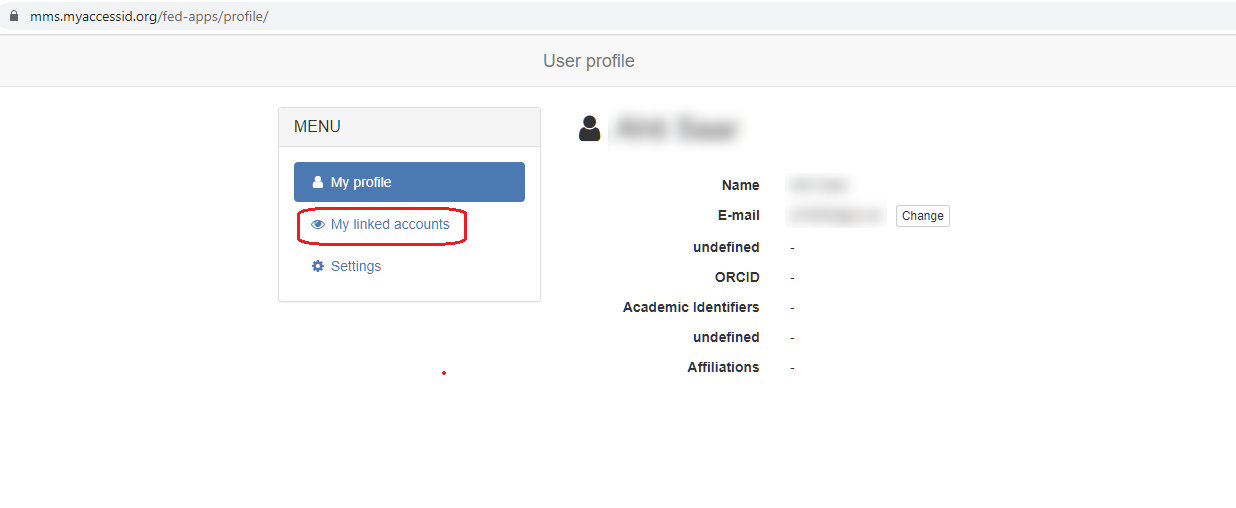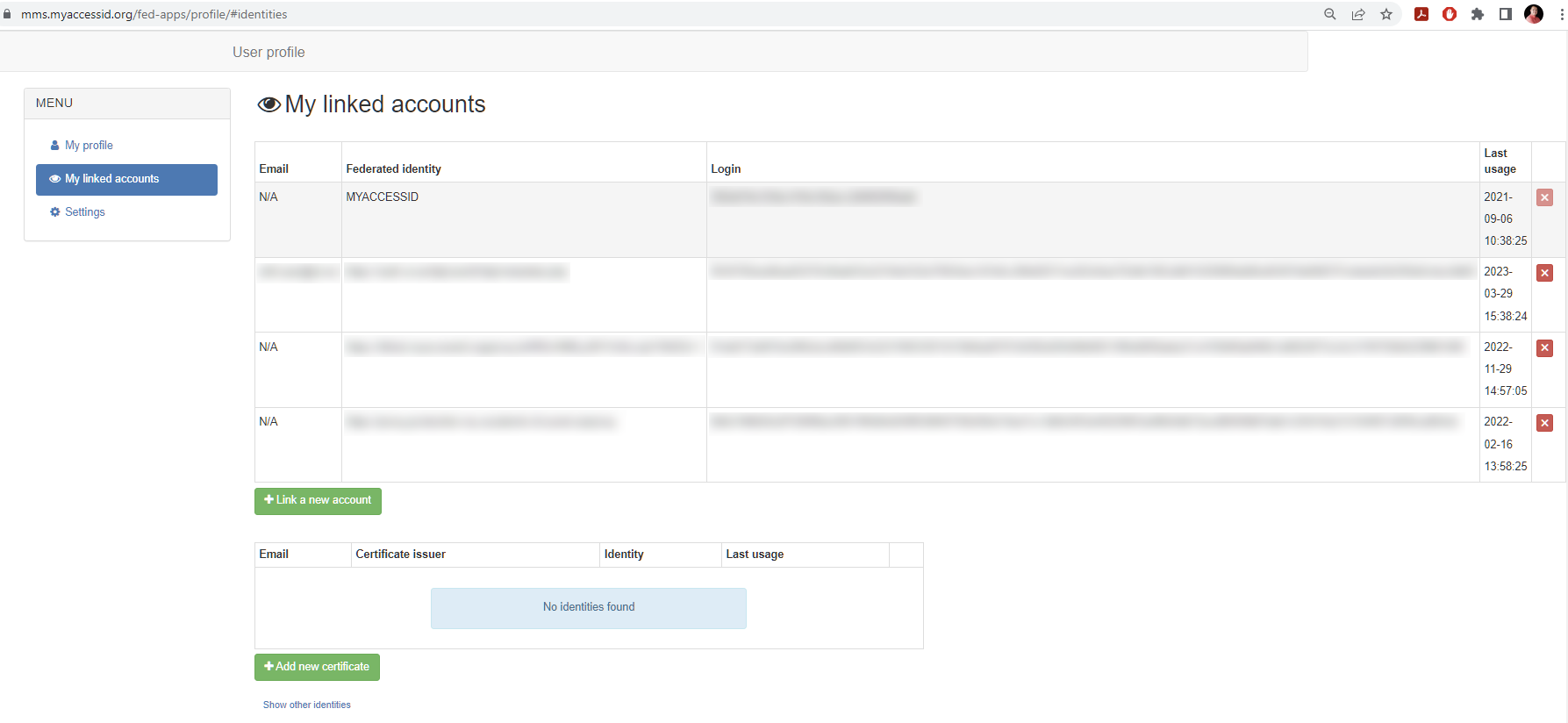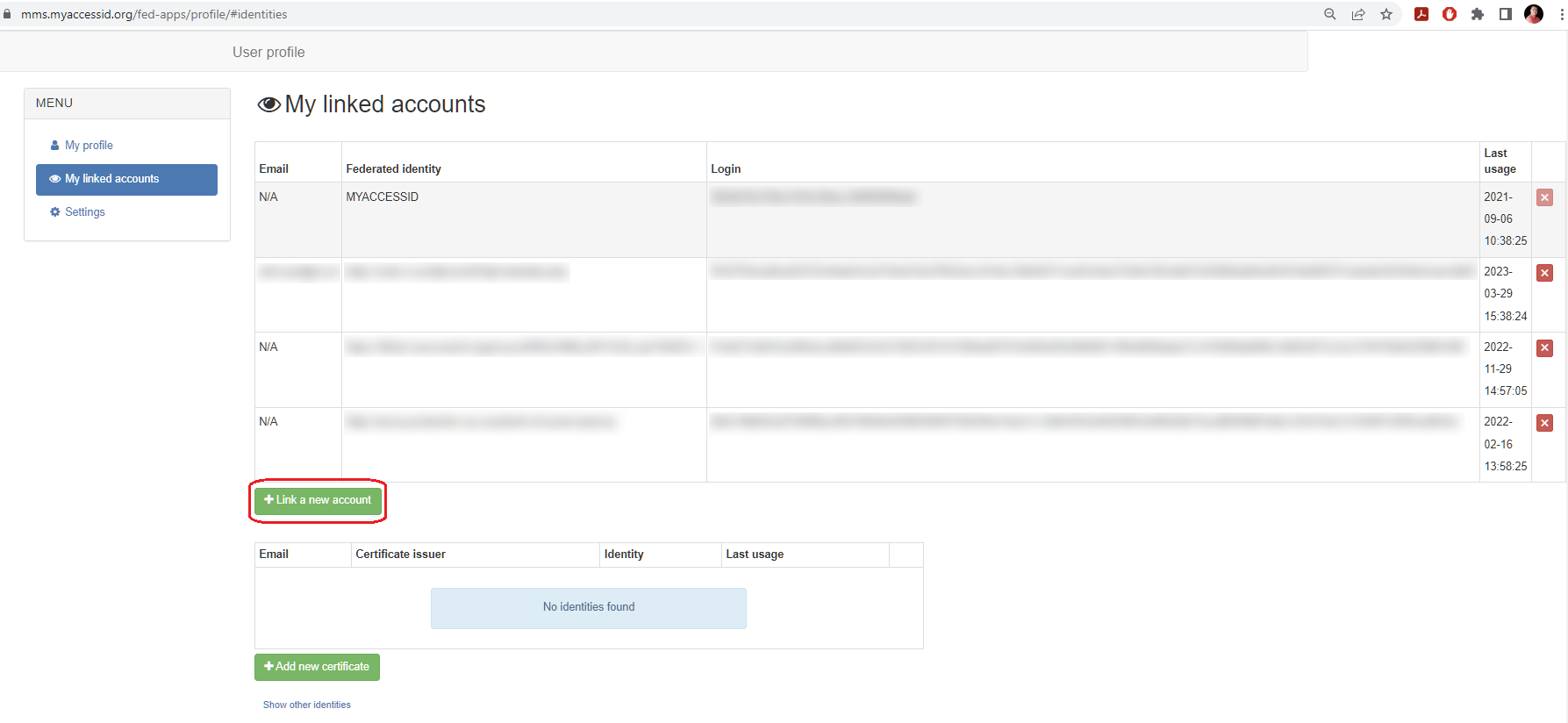This guide provide instructions on how to use your ECMWF credentials to access the MyAccessID platform and its connected HPC facilities.
Via the MyAccessID platform you'll be able reach the HPC portal of the LUMI EuroHPC, the Fenix Research Infrastructure and the Nordic e-Infrastructure Collaboration (NeIC) Puhuri project.
Prerequisites
Open a Jira ticket to the Service Desk to request access to the MyAccessID platform.
This will allow your ECMWF Staff account to be granted the privileges to login into the MyAccessID platform.
Any attempt to login into MyAccessID without the right privileges will result into an "Access denied" error.
Be mindful that the procedure differs if you have been using MyAccessID in the past or not.
Follow the appropriate steps according to your use case.
If you have used MyAccessID in the past
If you have used MyAccessID already in the past it means you already have a MyAccessID identifier.
To be able to use the ECMWF IdP to login in MyAccessID you will need to link your already existing MyAccessID account to the new ECMWF one BEFORE using the ECMWF IdP anywhere. If you use the ECMWF IdP before, you will end up with two different identities.
To link your accounts, please follow these steps:
- Login to MyAccessID profile management page with the IdP you have been using in the past
Click on "My Linked Accounts"
- Now you can see the table with your linked accounts:
- The first column shows the email connected to specific identity, second column shows the IdP name, third one shows the unique identifier connected to that IdP and the fourth one shows the timestamp of last usage of this IdP.
- The first row in that table (excluding headings) shows that your identity belongs to MyAccessID and next to that you can find your MyAccessID account unique identifier.
- The row(s) after that contain(s) your current home organization(s) (IdP) information.
- To add more linked identities, please click on "Link a New Account" and follow the on-screen process as you normally do, when you login with MyAccessID, but this time choose The "ECMWF IdP" Identity Provider.
- Use your ECMWF credentials to login as you normally do.
- If everything is correct you will see a message on a green background telling your identities have been successfully linked.
If you are using MyAccessID for the first time
Suppose you want to access the LUMI https://my.lumi-supercomputer.eu/login/ you'll be presented with a similar window:
- Click on Sign in with MyAccessID and you'll be presented with this login mask.
- Find the ECMWF Identity Provider using the Search Box, type ECMWF.
- Select ECMWF Idp
- Click on the IDP and you will be redirected to the usual ECMWF SSO page
- Use your ECMWF credentials to login as you normally do.
- Provided you have been granted the privileges to use the ECMWF Idp to login in MyAccessID you will be redirected back to MyAccessID and you will be asked to accept the MyAccessID and Service Provider Terms of Use documents and Privacy Policies.