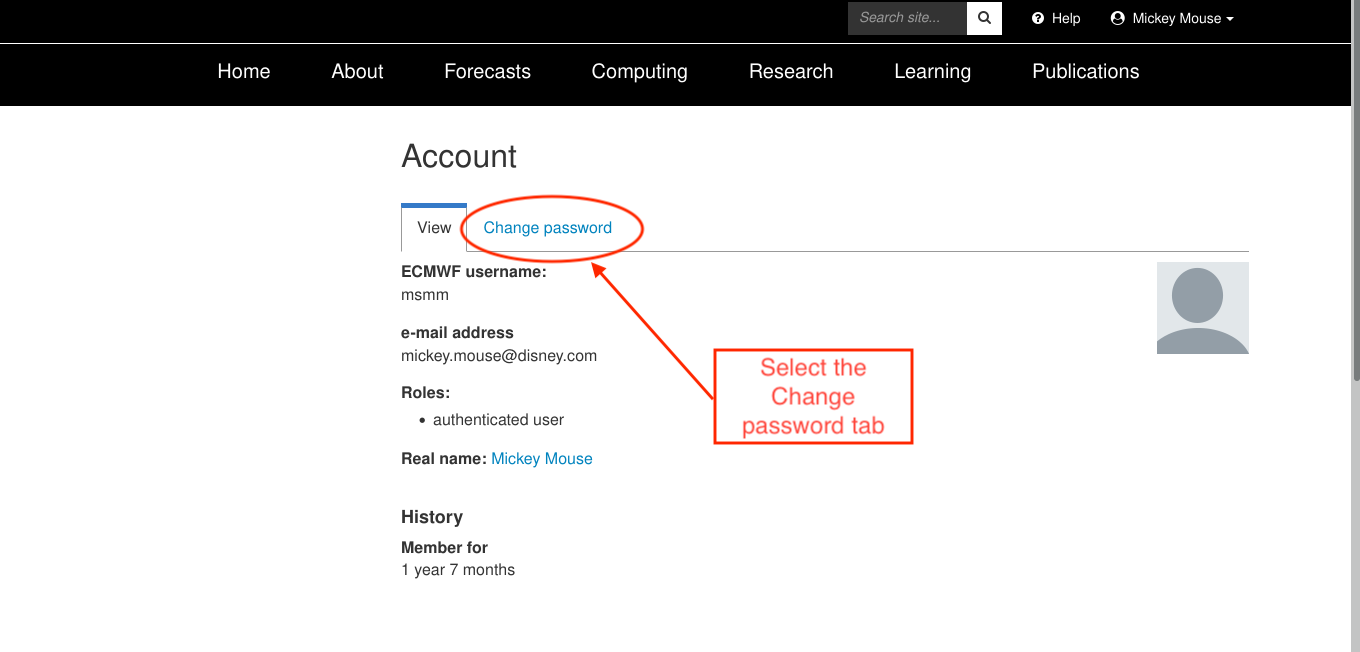| Warning |
|---|
This documentation does not apply to Office 365 MFA authentication. If you need a TOTP to access Office 365 services please see the following documentation Multi-Factor Authentication Registration - MFA for Microsoft Office 365 |
| Multiexcerpt | ||||
|---|---|---|---|---|
| ||||
TOTP can be activated for your ECMWF user using the following steps. These steps can also be used to set up new TOTP devices. [Read more ...] |
...
| 1 |
| |||||||||||||||||||||||||||||||
2 |
| |||||||||||||||||||||||||||||||
| 3 |
| |||||||||||||||||||||||||||||||
| 4 |
| |||||||||||||||||||||||||||||||
5 |
| |||||||||||||||||||||||||||||||
6 |
| |||||||||||||||||||||||||||||||
| 7 |
| |||||||||||||||||||||||||||||||
| 8 |
|
What if I cannot scan the QR code ?
| Multiexcerpt | ||||||||
|---|---|---|---|---|---|---|---|---|
| ||||||||
|
...