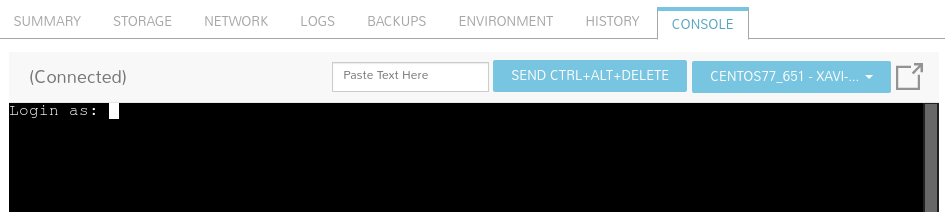Once the VM has been created, you will see the public IP address in the Morpheus interface. It starts with 136.*:
You can now ssh into this address from your own computer using the credentials you have set up in Setting up your User Settings. For the above example, logging in as "standarduser":
| No Format |
|---|
ssh standarduser@136.156.90.85 |
You must replace the username and the IP for the corresponding values in your case.
Alternatively, you can also use the web console offered from the web to open a terminal session on the VM. Just click on the CONSOLE tab and log in with your configured user id and password
Connecting to a VM through a SSH proxy
To connect to a VM hidden behind the proxy, specify the jump flag -J when connecting via SSH:
| No Format |
|---|
ssh -J user@ssh-proxy user@internal-vm |
Where ssh-proxy is the public IP of your SSH proxy, and internal-vm is the private IP of the VM you want to connect to.
Related articles
| Content by Label | ||||||||||||||||||
|---|---|---|---|---|---|---|---|---|---|---|---|---|---|---|---|---|---|---|
|
...
| Page properties | ||
|---|---|---|
| ||
|