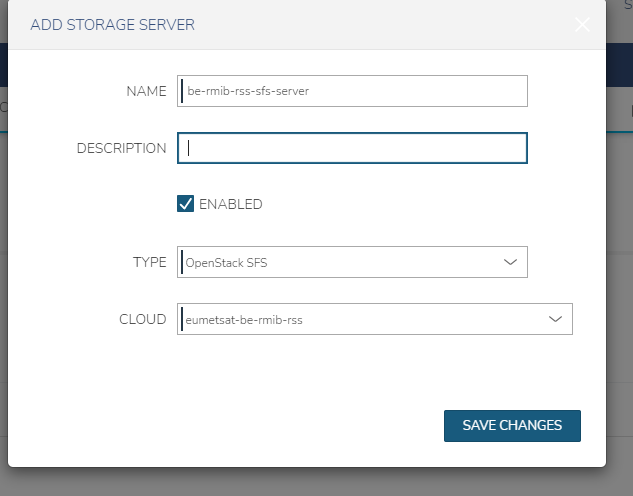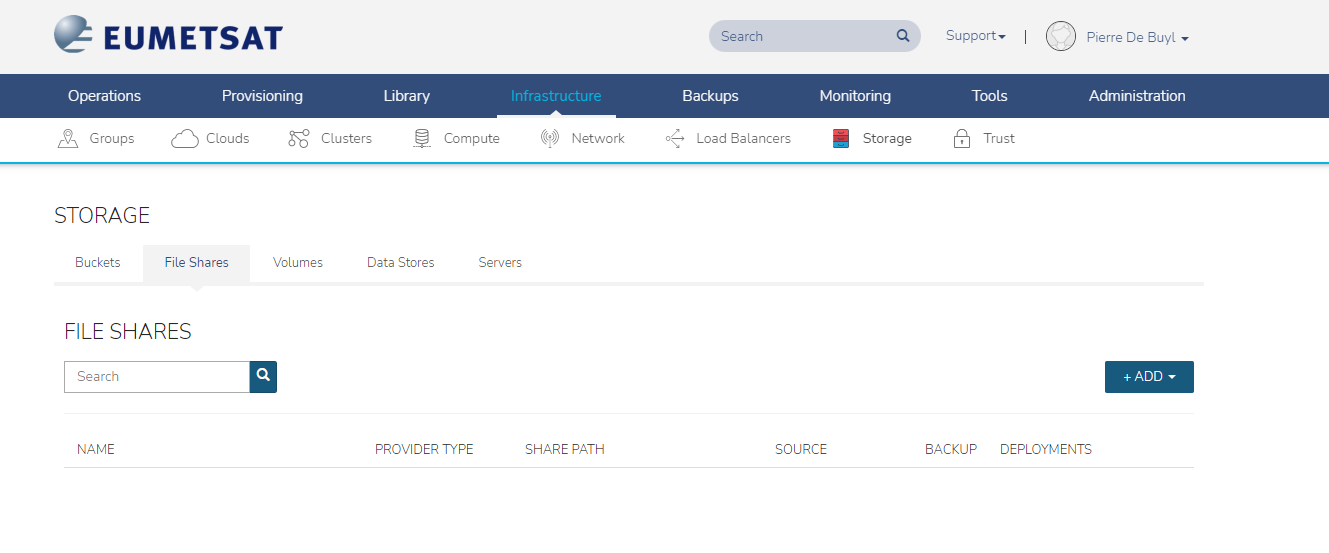Pre-requisites
Ticket
SFS should be available for tenants created after 28/10/2022, if the tenant is older and you wish to use SFS, please open us a ticket here.
Security Group for SFS access
A security group for the VM that want to mount the file share is required. In particular ports 111/2049 for TCP/UDP should be allowed for ingress (and egress).
This security group needs to be available and added to the VMs that want to access the SFS.
If you don't have the ssh-nfs security group available in your tenant, you can create it with the following rules:
| Rule name | Direction | Rule Type | Protocol | Port Range | Source Type | Source | Destination Type |
|---|---|---|---|---|---|---|---|
| egress | Custom Rule | TCP | All | Instance | |||
| egress | Custom Rule | UDP | All | Instance | |||
| 22-tcp | ingress | Custom Rule | TCP | 22 | Network | 0.0.0.0/0 | Instance |
| 2049-tcp | ingress | Custom Rule | TCP | 2049 | Network | 0.0.0.0/0 | Instance |
| 2049-udp | ingress | Custom Rule | UDP | 2049 | Network | 0.0.0.0/0 | Instance |
| 111-tcp | ingress | Custom Rule | TCP | 111 | Network | 0.0.0.0/0 | Instance |
| 111-udp | ingress | Custom Rule | UDP | 111 | Network | 0.0.0.0/0 | Instance |
Create Server Openstack SFS
From Morpheus go to Infrastructure → Storage, select the Servers tab and click +ADD
select TYPE as Openstack SFS and name as <tenant name>-sfs-server, e.g., be-rmib-rss-sfs-server and click save changes
this will create the storage server. Now you can create the File shares, from the same page, go to the File Shares tab.
Create a File share
and click +ADD to create a file share and select the Openstack SFS share
select the Storage server as the one you created in the previous step, give it a name, e.g., be-rmib-rss-sfs-test, set the size, and select 'nova' as the availability zone. Then click "Save Changes"
This will create the Shared Filesystem in the storage backend. Wait until you have the "Share Path:" defined in Morpheus. This will take some time.
Network configuration required for the VMs that need to access the SFS
The VMs that are going to use the SFS must be in the network of the SFS server, example:
Adding permissions to use the Shared Filesystem
Once the Shared Filesystem is created, you need to add access rules to allow read-only or read/write operations.
To do that, you can select the share in question in "Infrastructure → Storage → File Shares", once there, click on the "Access" tab and then click the "+ ADD" button ...
... and fill the required information:
Mount file share to VM
To mount the shared filesystem in a VM you can type the following commands:
|
Example:
|
Alternatively, you can add an entry in the /etc/fstab to automatically mount the filesystem.