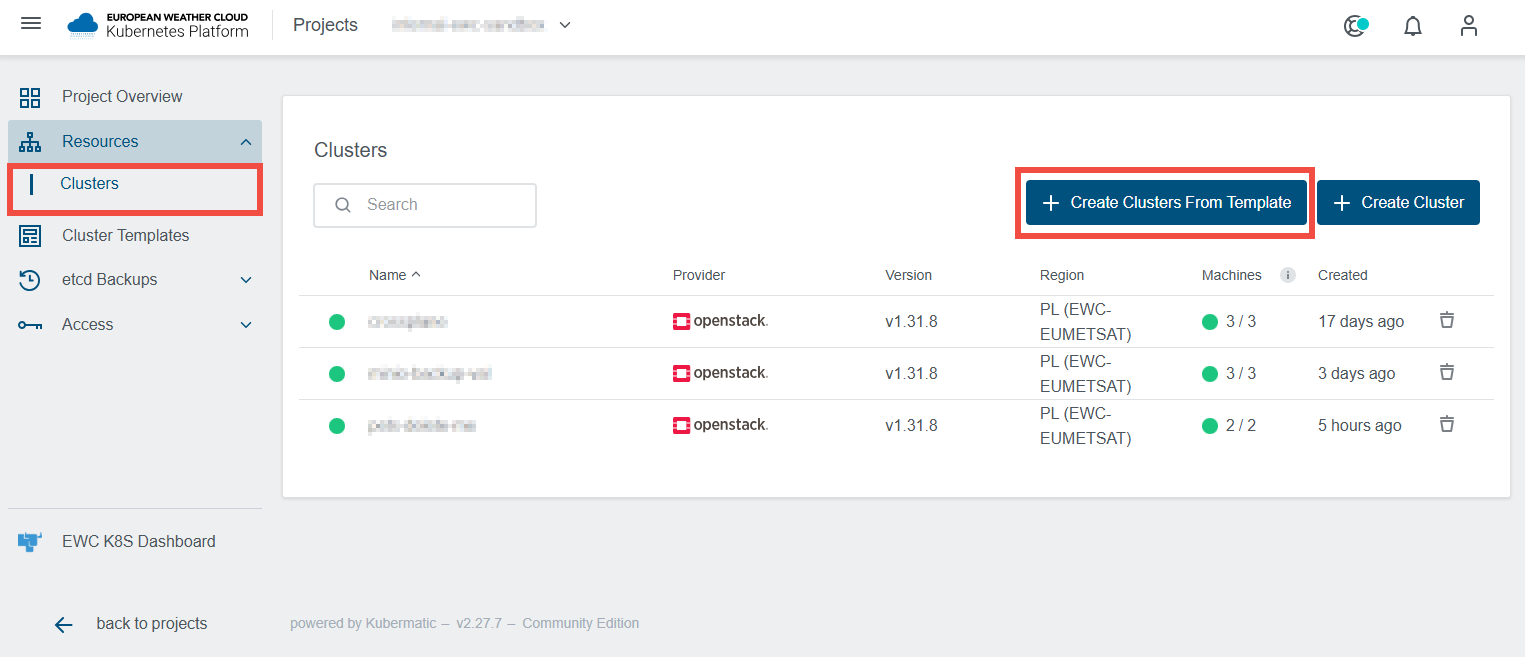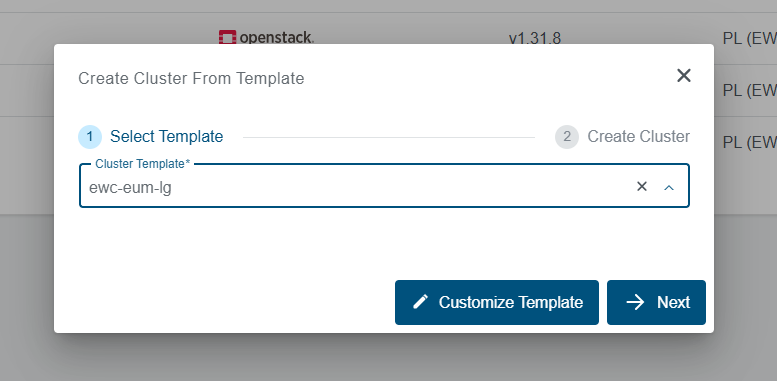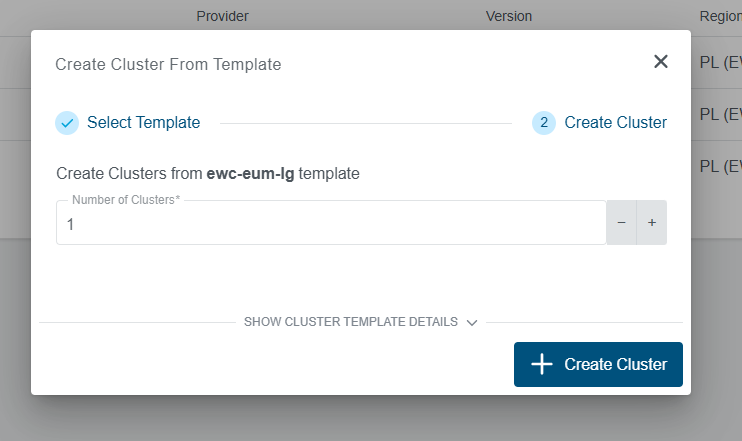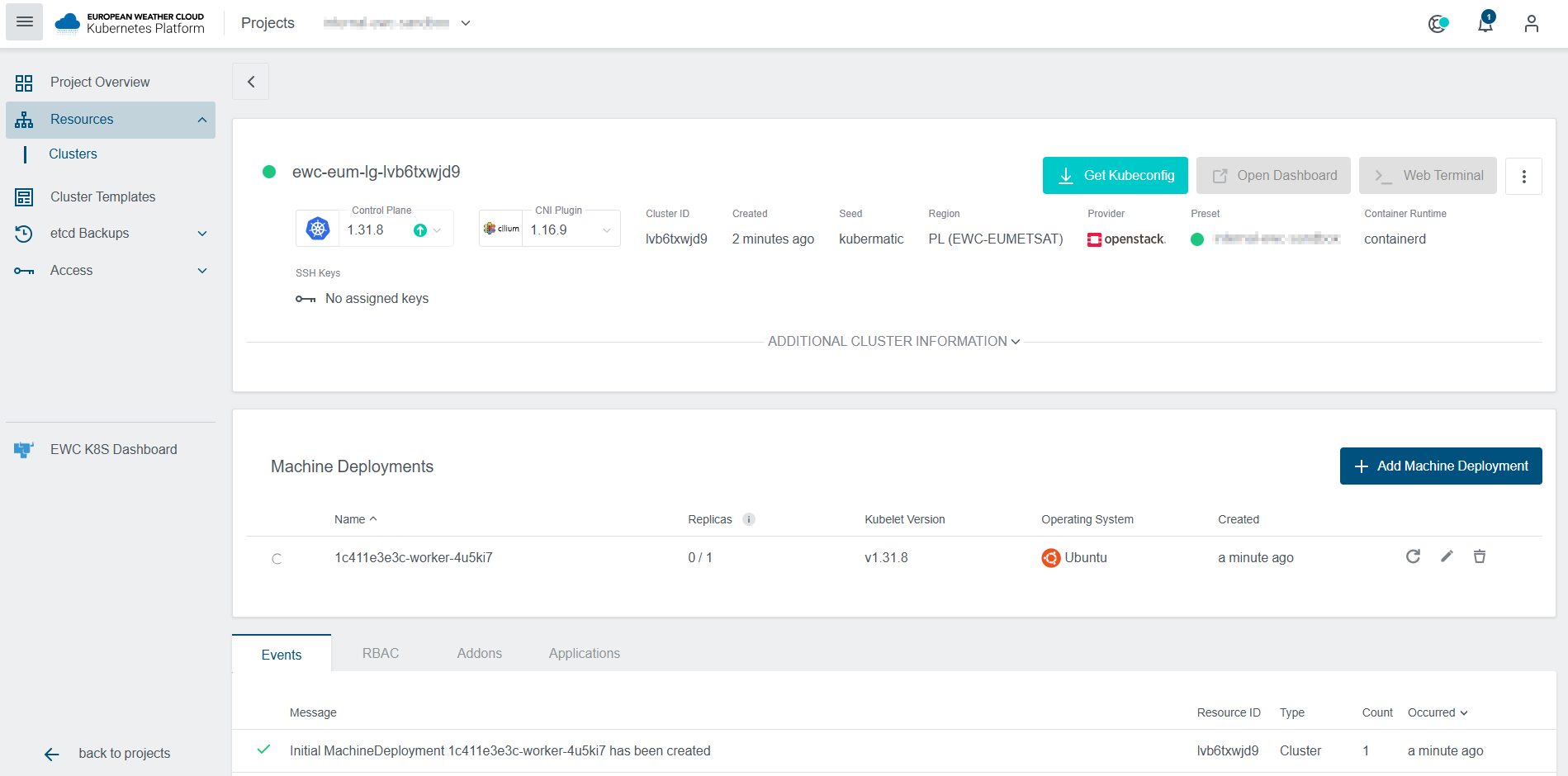Template Overview
The service comes with a set of predefined cluster templates allowing for a quick start of using the service. For advanced use cases and production deployments manual cluster provisioning where the configuration can be fine-tuned is recommended.
Currently, 3 templates are available.
| Template Name | Purpose | Description |
|---|---|---|
ewc-eum-sm | Small cluster for development/testing purpose of small workload. | Worker nodes based on eo1.small instance flavour. |
ewc-eum-lg | Larger cluster for more demanding workload. | Worker nodes based on eo1.large instance flavour. |
ewc-eum-mla | Larger cluster for more demanding workload with Monitoring and Logging enabled. | Worker nodes based on Components for cluster monitoring and logging is enabled by default. |
Some notes about the cluster templates:
- The latest Ubuntu images available in the EWC are used on the worker nodes.
- The latest patch version of the second latest minor Kubernetes version available in the EWC is used. E.g. when Kubernetes 1.29, 1.30, 1.31 and 1.32 are available, the templates will be based on version 1.31.x, where x is the latest available patch version.
- The clusters come with a preinstalled Nginx Ingress controller.
- Cluster auto scaling is enabled by default allowing to scale from 1 to 4 nodes.
- Templates are only used for the initial cluster provisioning. Once the cluster is created it is no longer linked to the template and its configuration can be updated any time.
Provisioning Clusters from a Template
New templated clusters can be created via the KKP Dashboard using a few clicks:
- In your project navigate to Clusters and click on the Create Clusters From Template button
- Select the desired template and click "Next"
- On the next step you can optionally select the number of clusters to be provisioned, then click on Create Cluster
- After a few moments the cluster will appear in the list of clusters, and the progress of the provisioning can be observed in the Cluster detail page.
- Once the cluster is fully created and all components are ready, it will appear on the list of Clusters with a green icon in front of it. At this point, you can download the Kubeconfig and start using and managing your cluster (see: EUMETSAT EWC Managed Kubernetes Service - Connecting and interacting with Clusters).